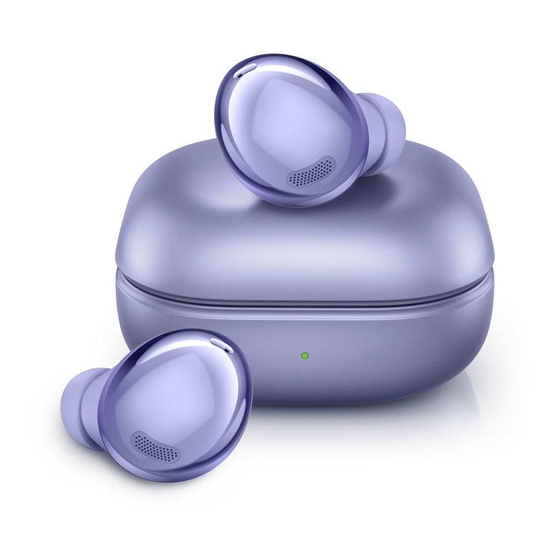Дата последнего обновления : 28-04-2021
Buds Pro обеспечивают чистый и яркий звук. Наушники оснащены активным шумоподавлением и энергоёмкой батареей. Для удобного использования Galaxy Buds Pro ознакомьтесь с советами ниже.
Перед выполнением рекомендаций убедитесь, что на смартфоне установлена последняя версия ПО.
ПО ТЕМЕ:
Как обновить прошивку Samsung Galaxy
Как носить Galaxy Buds Pro
Для лучшего качества звука и функционирования очень важно, чтобы Galaxy Buds Pro идеально располагались в ушах. Если вы вставляете наушники очень глубоко в уши, звук может прерываться.
Рекомендуем вставлять наушники, как показано на изображении:
Вставьте наушники в соответствии с отметками, а затем отрегулируйте, поворачивая их, пока они не будут удобно сидеть в ушах.
Датчики, встроенные в наушники автоматически определят, что вы надели наушники.
Поэтому наушник издаст звук, когда наушник вставлен. Правильное расположение обеспечит лучший звук и активное шумоподавление.
Примечание: Если сенсорное управление наушников перестало работать или при прикосновении не сылшен звук, значит, наушники неправильно расположены в ушах, и сенсорный датчик не касается вашего уха. Если вы не слышите звук, информирующий об обнаружении наушника, используйте другие вкладыши (амбюшуры).
Сенсорное управление
Если сенсорное управление не работает даже при правильном ношении наушников, проверьте, используется ли правильная сенсорная область. На изображении ниже показана сенсорная область для управления Galaxy Buds Pro.
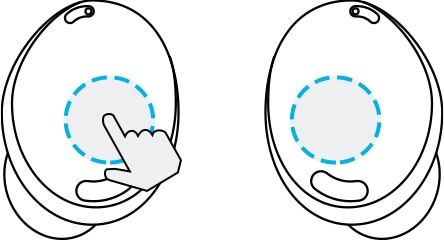
Примечание:
- Чтобы не повредить уши, не надавливайте на наушники с излишним усилием.
- Чтобы не повредить сенсорные области, не прикасайтесь к наушникам острыми предметами.
Советы по использованию наушников
Проверьте сетевое окружение, в котором располагаются Galaxy Buds Pro
Click to Expand
Galaxy Buds Pro — это продукт TWS (Truly Wireless Stereo), поэтому звук может временно прерываться из-за помех сигнала Bluetooth, вызванного скоплением радиоволн вокруг. Большее количество подключенных устройств в сетевой среде приводит к снижению качества звука или прерыванию сигнала Bluetooth.
Проверить работу в сетевой среде можно с помощью другого беспроводного устройства. Если при подключении так же возникают помехи — переместитесь и проверьте подключение в другой сетевой среде.
Проверьте динамик и воздухоотвод
Click to Expand
Если динамик загрязнен, громкость может снижаться, а качество звука — ухудшаться. Регулярно удаляйте загрязнение чистой, сухой и мягкой щеткой или ватными палочками.
Перед чисткой динамика отсоедините ушной вкладыш от защелки в нижней части наушника.
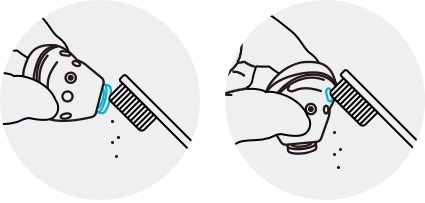
• Не применяйте острых предметов или чрезмерных усилий при удалении загрязнений.. Динамик и воздухоотвод могут быть повреждены.
• Держите наушники сухими. Не допускайте попадания жидкости на наушники.
• Регулярно очищайте вкладыши, чтобы предотвратить скопление ушной серы или мусора в динамике и воздухоотводе.
Проверьте, что устанодвена последняя версия ПО
Click to Expand
Убедитесь, что приложение Galaxy Wearable, программное обеспечение смартфона и программное обеспечение Galaxy Buds Pro обновлены. Для обеспечения максимального удобства рекомендуется обновить каждое программное обеспечение, включая приложение Galaxy Wearable, до последней версии.
Чтобы обновить программное обеспечение Galaxy Buds Pro, запустите приложение Galaxy Wearable на мобильном устройстве и нажмите «Обновление программного обеспечения наушников».
Примечание:
- Приложение Galaxy Wearable совместимо с устройствами Android под управлением Android 7.0 или выше и с оперативной памятью 1,5 ГБ или выше, но Galaxy Buds Pro не совместимы с приложением iOS Buds и могут быть подключены только через Bluetooth.
- В случае устройств Android сторонних производителей, в отличие от устройств Samsung, некоторые функции могут быть недоступны
- Снимки экрана устройства и меню могут отличаться в зависимости от модели устройства и версии программного обеспечения.
Помогите нам стать лучше. Нажмите кнопку отправки ниже и мы увидим вашу оценку статьи. Спасибо!
Благодарим за отзыв!
Перейти к контенту
Русские электронные инструкции по эксплуатации
Постоянно обновляемый большой каталог документации по эксплуатации и использованию современных устройств и оборудования на русском языке. Бесплатное скачивание файлов.
Поиск:
Главная
♥ В закладки
Просмотр инструкции в pdf
Инструкция по эксплуатации беспроводных наушников Samsung Galaxy Buds Pro Black (SM-R190NZKACIS).
Скачать инструкцию к беспроводным наушникам Samsung Galaxy Buds Pro Black (SM-R190NZKACIS) (1,24 МБ)
Беспроводные наушники
« Инструкция к беспроводным наушникам Samsung Galaxy Buds SM-R170 Citrus
» Инструкция к беспроводным наушникам Samsung Galaxy Buds Pro Silver (SM-R190NZSACIS)
Вам также может быть интересно
Инструкция к холодильнику Samsung RB36T604FEL
Инструкция к холодильнику Samsung RB38T7762B1
Инструкция к телевизору Smart TV Samsung UE40NU7170U
Инструкция к наушникам Samsung EO-HS1303 Pink (EO-HS1303PEGRU)
Инструкция к телевизору Samsung UE65KS8000UXRU
Инструкция к смартфону Samsung Galaxy A13 64GB White
Инструкция к кондиционеру Samsung AR12TSHZAWKNER
Инструкция к смартфону Samsung Galaxy Z Fold3 256GB Green (SM-F926B)
Добавить комментарий
Имя *
Email *
Сайт
Комментарий






















Сохранить моё имя, email и адрес сайта в этом браузере для последующих моих комментариев.
- Добавить инструкцию
- Заказать инструкцию
The Samsung Galaxy Buds Pro is by far the most complex set of wireless earbuds that Samsung has ever produced. It targets the rival AirPods Pro not just with active noise cancellation (ANC) and IPX7 waterproofing, but with a heap of new and upgraded features like 360 Audio and automated Ambient modes.
To help you make sense of the Galaxy Buds Pro’s huge toolkit, we’ve prepared this guide. It comes complete with step-by-step instructions for setting up features and settings, and a few other tips to help you get as much out of these earbuds as possible.
- Our picks of the best wireless earbuds
- The best noise-cancelling headphones right now
How to connect the Galaxy Buds Pro to your Android device
To pair the Galaxy Buds Pro to an Android smartphone or tablet, first make sure you’ve got the Samsung Wearable app installed. This should come pre-installed on Samsung Galaxy phones but it otherwise available on Google’s Play Store. From there:
1. Open the charging case, with the Galaxy Buds Pro inside, to enter pairing mode.
2. Open the Galaxy Wearable app, tap “Get Started” and select the Galaxy Buds Pro.
3. Follow the on-screen instructions to finish setup.
After that, the Galaxy Buds Pro will automatically connect to your device within a few seconds of opening the charging case.
How to connect the Galaxy Buds Pro to iOS, PC or Mac
You can also use the Galaxy Buds Pro with other devices. But because the Galaxy Wearable app is only available on Android, you’ll only be able to use basic playback. If you want to pair the earbuds anyway:
1. Remove the Galaxy Buds Pro from the charging case and hold down on the touch sensors for three seconds.
2. This will enter a separate pairing mode, signaled by a beep sound. Use your device’s Bluetooth settings menu to find and connect to the earbuds.
How to use and customize the Galaxy Buds Pro controls
You can perform a variety of actions entirely with the Galaxy Buds Pro’s touch controls. Here are the default gestures and what they do:
- Single tap: Play or pause playback.
- Double tap: Skip to the next track.
- Triple tap: Skip back to the previous track.
You can also customize what the “tap and hold” gesture does. In the Wearable app, tap “Touch and hold” then select the desired action for each earbud. You can choose from:
- Switch noise controls (toggles between ANC and Ambient Sound modes)
- Volume up
- Volume down
- Activate voice assistant
- Open Spotify on device
You can also use touch controls to manage phone calls — the following gestures will override their usual actions when your phone is ringing, or currently in a call.
- Double tap: Answer or end call
- Touch and hold: Decline call
How to use ANC and Ambient Sound on the Galaxy Buds Pro
Active noise cancelling reduces the volume of nearby sounds, whereas Ambient Sound mode uses microphones to make them clearer. This lets you enjoy music with fewer interruptions, while also being able to give yourself some extra spatial awareness in busy areas.
You can switch between modes in the Galaxy Wearable app, under “Noise controls,” and can also use it to adjust the ANC effect’s intensity between High and Low settings. Alternatively, if you set one of the touch and hold gestures to switch noise controls using the previous steps, repeating touching and holding will toggle through the different modes. Using either method, you can also turn both modes off to save on battery.
There’s also Samsung’s new Voice Detect feature. When enabled, this will automatically engage Ambient Sound when the microphones detect you speaking, and will automatically disable the feature when you’ve been quiet for a few seconds.
To switch Voice Detect on, open the Galaxy Wearable app and simply tap the toggle switch. It’s underneath the ANC level controls. You can also tap on Voice Detect itself to set the delay for when Ambient Mode should switch off: 5, 10 or 15 seconds.
How to use 360 Audio on the Galaxy Buds Pro
We’ve already produced an in-depth guide on how to use 360 Audio, Samsung’s version of spatial audio. However, if you’d prefer the short version of how to enable this 3D surround sound tech:
1. Make sure you’ve got a compatible Samsung Galaxy device: it needs to be running Samsung’s One UI 3.1 software.
2. Pair your Galaxy Buds Pro and open the Galaxy Wearable app. Tap “Advanced.”
3. Toggle on 360 Audio, if it isn’t already.
4. Find movies and TV content that supports a Dolby Atmos sound option; Atmos-compatible content works with 360 Audio as they use the same mastering process.
Compatible content can be found on Netflix, Hulu, Disney Plus and Apple TV Plus, though there aren’t currently any music services that support 360 Audio. To enjoy music with a similar 3D effect, you’ll need Sony 360 Reality Audio.
How to use Seamless earbud connection on the Galaxy Buds Pro
Seamless earbud connection lets the earbuds automatically switch between two devices you’re using at the same time. For example, if you’re playing music on a phone but start video playback on a separate tablet, the Galaxy Buds Pro should instantly switch its own source device from the phone to the tablet.
Samsung says this should work with any two devices on which you’re signed into the same Samsung account, but only Samsung Galaxy devices allow you to use the feature without having previously paired the buds to both devices. Otherwise, you’ll need to start by manually pairing the Galaxy Buds Pro to any devices you might want to use Seamless earbud connection with:
1. Follow the steps in the “How to connect” sections above to pair your two devices.
2. Open the Galaxy Wearable app and tap “Advanced.” Then toggle on Seamless earbud connection.
3. Repeat step 2 for the second device you’re likely to switch to.
Once set up, you don’t need to do anything else as the switching process is automatic. You can also go back into the app to disable Seamless earbud connection at any time.
How to check the Galaxy Buds Pro battery level
When connected, the Galaxy Wearable app will show the current battery level of each Galaxy Buds Pro earbud on the home screen.
The charging case itself can also give you a rough idea of its remaining juice. Placing the buds inside the case will make the status LED on the front of the case light up, with different colors and effects signaling how much is left:
- Green: Fully charged, or at least 60% battery remaining.
- Yellow: Between 30% and 60% battery remaining.
- Red: Charging, or less than 30% battery remaining.
- Flashing red: This means a charging error has occurred. Remove and replace the buds in the case, and contact support if it keeps happening
The Galaxy Buds Pro case supports wireless charging. It should be compatible with any Qi-standard charger. But Samsung PowerShare lets you use certain Galaxy smartphones as a convenient powerbank for the buds. It’s easy to use, too:
1. In the phone’s Quick settings, menu, tap “Wireless PowerShare.”
2. Place the phone screen-side down and put the Galaxy Buds Pro charging case on the backplate. Either a sound or vibration alert will play to confirm charging has begun.
The tricky part is making sure you’ve got a compatible handset; Samsung lists suitable models on its support site (opens in new tab). The Samsung Galaxy S21 range, Galaxy Note 20 range, Galaxy Fold and Galaxy Z Fold 2 all work, as do older Galaxy flagships.
How to find your lost Galaxy Buds Pro
If you misplace your Galaxy Buds Pro, there a couple of tools available to help track the headphones down. The first, Find My Earbuds, is handy if you’ve just lost the buds somewhere at home or work:
1. In the Galaxy Wearable app, select Find My Earbuds and tap Start.
2. This will force the Galaxy Buds Pro to start beeping. Follow the noise until you’ve found them, then tap Stop in the app.
The other, SmartThings Find, is for when you think the buds have gone missing further afield:
1. Download and install the SmartThings app. Tap the SmartThings Find card, then Download to install the required add-ons.
2. Select the devices you want to find — the Galaxy Buds Pro should be here if you’ve paired it before.
3. Hopefully, the app will locate your earbuds and show an approximate position on a map.
Keep in mind that SmartThings Find is built on a volunteer network of Galaxy owners and requires any lost items to fall within the Bluetooth range of one of these owners’ phones. Otherwise, it may not be picked up, which in turn would prevent it from being visible on the map. Be careful with the Galaxy Buds Pro in remote areas, in other words.
How to install software updates for the Galaxy Buds Pro
You’ll usually be prompted whenever a software update is available for the Galaxy Buds Pro, in which case just follow the on-screen instructions.
You can also manually check for updates through Galaxy Wearable:
1. In the app, tap “Earbuds software update.”
2. Tap on “Download and install” to check for uninstalled updates, or “Last update” to read information on the current software version.
- More: How to use AirPods, AirPods Pro and AirPods Max
Get instant access to breaking news, the hottest reviews, great deals and helpful tips.
Samsung Galaxy Buds Pro — безусловно, самый сложный набор беспроводных наушников, который когда-либо производил Samsung. Он нацелен на конкурента AirPods Pro не только с активным шумоподавлением (ANC) и гидроизоляцией IPX7, но и с множеством новых и обновленных функций, таких как 360 Audio и автоматические режимы Ambient. Чтобы помочь вам разобраться в огромном наборе инструментов Galaxy Buds Pro, мы подготовили это руководство. В нем есть пошаговые инструкции по настройке функций и настроек, а также несколько других советов, которые помогут вам максимально эффективно использовать эти наушники.
Как подключить Galaxy Buds Pro к вашему устройству Android
Чтобы подключить Galaxy Buds Pro к смартфону или планшету Android, сначала убедитесь, что у вас установлено приложение Samsung Wearable. Он должен быть предустановлен на телефонах Samsung Galaxy, но в остальном доступен в магазине Google Play. Оттуда: 1. Откройте чехол для зарядки с Galaxy Buds Pro внутри, чтобы войти в режим сопряжения. Откройте приложение Galaxy Wearable, нажмите «Начать» и выберите Galaxy Buds Pro. 3. Следуйте инструкциям на экране, чтобы завершить настройку. После этого Galaxy Buds Pro автоматически подключится к вашему устройству в течение нескольких секунд после открытия зарядного футляра.
Как подключить Galaxy Buds Pro к iOS, ПК или Mac


- Одно нажатие: воспроизведение или приостановка воспроизведения.
- Двойное касание: переход к следующей дорожке.
- Тройное нажатие: вернуться к предыдущей дорожке.
Вы также можете настроить жест «касание и удержание». В приложении Wearable коснитесь «Коснитесь и удерживайте», затем выберите нужное действие для каждого наушника. Вы можете выбрать из:
- Переключение управления шумом (переключение между режимами ANC и Ambient Sound)
- Увеличить громкость
- Убавить звук
- Активировать голосового помощника
- Откройте Spotify на устройстве
Вы также можете использовать сенсорное управление для управления телефонными звонками — следующие жесты будут отменять их обычные действия, когда ваш телефон звонит или во время разговора.
- Двойное нажатие: ответ или завершение вызова
- Нажмите и удерживайте: отклонить вызов
Как использовать ANC и окружающий звук на Galaxy Buds Pro

Как использовать 360 Audio на Galaxy Buds Pro

Как использовать бесшовное соединение наушников на Galaxy Buds Pro

Как проверить уровень заряда батареи Galaxy Buds Pro
При подключении приложение Galaxy Wearable покажет текущий уровень заряда батареи каждого наушника Galaxy Buds Pro на главном экране. Сам зарядный чехол также может дать вам приблизительное представление об оставшемся заряде. Размещение бутонов внутри футляра приведет к тому, что индикатор состояния на передней части футляра загорится разными цветами и эффектами, показывающими, сколько осталось:
- Зеленый: батарея полностью заряжена или осталось не менее 60% заряда.
- Желтый: осталось от 30% до 60% заряда батареи.
- Красный: заряжается или осталось менее 30% заряда батареи.
- Мигает красным: это означает, что произошла ошибка зарядки. Удалите и замените бутоны в футляре и обратитесь в службу поддержки, если это повторяется.

Как найти потерянный Galaxy Buds Pro

Как установить обновления программного обеспечения для Galaxy Buds Pro
Обычно вам будет предложено обновление программного обеспечения для Galaxy Buds Pro, и в этом случае просто следуйте инструкциям на экране. Вы также можете вручную проверить наличие обновлений с помощью Galaxy Wearable: 1. В приложении нажмите «Обновление ПО наушников». 2. Нажмите «Загрузить и установить», чтобы проверить наличие неустановленных обновлений, или «Последнее обновление», чтобы прочитать информацию о текущей версии программного обеспечения. Лучшие на сегодняшний день предложения Samsung Galaxy Buds Pro
- Manuals
- Brands
- Samsung Manuals
- Headphone
- Galaxy Buds Pro SM-R190
- User manual
-
Contents
-
Table of Contents
-
Troubleshooting
-
Bookmarks
Quick Links
USER MANUAL
SM-R190
English. 01/2021. Rev.1.0
www.samsung.com
Related Manuals for Samsung Galaxy Buds Pro SM-R190
Summary of Contents for Samsung Galaxy Buds Pro SM-R190
-
Page 1
USER MANUAL SM-R190 English. 01/2021. Rev.1.0 www.samsung.com… -
Page 2: Table Of Contents
Table of Contents Basics Appendix Read me first Troubleshooting About the Galaxy Buds Pro Managing the Galaxy Buds Pro Device layout and functions Restarting the earbuds Attaching an ear tip to the earbud Coupling the earbuds Charging the battery Removing the battery Battery indicator lights identification Using the earbuds Connecting the earbuds to a mobile…
-
Page 3: Basics
• This product includes certain free/open source software. The licence information of the open source software used in this product can be found at opensource.samsung.com. Maintaining water resistance The earbuds support water-resistance but the earbuds may be damaged if used in conditions inconsistent with the IPX7 standard.
-
Page 4
Basics • If the devices are exposed to fresh water, dry them thoroughly by wiping them with a clean, soft cloth and shaking them to remove the water from the devices. Do not expose or immerse the devices to other liquids, such as salt water, swimming pool water, soapy water, oil, perfume, sunscreen, hand cleaner, chemical products such as cosmetics, ionised water, alcoholic beverage, or acid liquids. -
Page 5: About The Galaxy Buds Pro
Basics About the Galaxy Buds Pro Galaxy Buds Pro are wireless earbuds which allow you to listen to music or answer incoming calls after connecting them to your mobile device even while doing other activities, such as working out. Do not wear the earbuds in high-traffic areas, such as roads or crosswalks. Doing so may result in accidents due to slowed reaction times.
-
Page 6: Device Layout And Functions
• Appearances and specifications are subject to change without prior notice. • You can purchase additional accessories from the Samsung website. Make sure they are compatible with the Galaxy Buds Pro before purchase. • Use only Samsung-approved accessories. Using unapproved accessories may cause the performance problems and malfunctions that are not covered by the warranty.
-
Page 7
If you use the earbuds when they are broken, there may be a risk of injury. Use the earbuds only after they have been repaired at a Samsung Service Centre. If foreign materials are placed on the touch-sensitive sensor, they may cause the sensor to malfunction. -
Page 8: Attaching An Ear Tip To The Earbud
Basics Attaching an ear tip to the earbud • Do not put the earbuds in your ears without ear tips. Doing so may hurt your ears. • Do not pull the ear tip excessively when you attach or detach it. The ear tip may tear. •…
-
Page 9: Charging The Battery
The charging case, which has a built-in battery, is charged along with the earbuds that are in the charging case when connected to the charger. Use only Samsung-approved battery, charger, and cable specifically designed for your device. Incompatible battery, charger, and cable can cause serious injuries or damage to your device.
-
Page 10
Basics Open the charging case. Check the direction of each earbud and correctly insert them into their corresponding slots in the charging case. Close the charging case. Connect the USB cable to the charger and then plug the USB cable into the charger port. -
Page 11
• If the Galaxy Buds Pro are not charging properly, take the Galaxy Buds Pro and the charger to a Samsung Service Centre. • Avoid bending the USB cable. Doing so may damage or reduce the lifespan of the USB… -
Page 12
The Galaxy Buds Pro may not charge properly or may overheat, or the charging case may be damaged. Use Samsung-approved wireless chargers. If you use other wireless chargers, the battery may not charge properly. Charging via Wireless power sharing Open the charging case. -
Page 13
• Only mobile devices that support the Wireless power sharing feature can charge the Galaxy Buds Pro. To see mobile devices that support the Wireless power sharing feature, visit the Samsung website. • The location of the wireless charging coil may vary by device. Adjust the device and the charging case to make a strong connection. -
Page 14: Battery Indicator Lights Identification
Basics Checking the battery level Connect the earbuds to your mobile device, launch the Galaxy Wearable app on the mobile device, and view the battery status of the earbuds and the charging case. Refer to Connecting the earbuds to a mobile device for more information.
-
Page 15
Basics Colour Status • Charging Continuously red • Fully charged Continuously green • Charging blocked due to abnormal temperatures Flashes red Charging case battery indicator light Charging case battery indicator light Colour Status • Charging Continuously red • Fully charged Continuously green •… -
Page 16: Using The Earbuds
→ Language. English may appear by default if the selected language on the Settings app is not supported on the Galaxy Wearable app. Connecting the earbuds to a Samsung mobile device for the first time Check the direction of each earbud and correctly insert them into their corresponding slots in the charging case.
-
Page 17
The earbuds will enter Bluetooth pairing mode automatically and a pop-up window will appear on your mobile device. If the pop-up window does not appear or if you want to connect to a non-Samsung mobile device that also uses the Android OS, refer to… -
Page 18
Samsung account, the earbuds pairing information will be synced on the other mobile devices that use the same Samsung account and you do not need to pair them at the beginning again. To connect the other devices that use the same Samsung account with the earbuds, on the mobile devices that you want to connect, launch the Settings app, tap Connections →… -
Page 19
Android OS (or, the connection pop-up window does not appear) If you connect to a non-Samsung mobile device that also uses the Android OS, some of the features of the earbuds may not be available and the earbuds may not work properly. -
Page 20
Using the earbuds • If the earbuds do not connect to a mobile device, the connection pop-up window does not appear, or your mobile device cannot find the earbuds, touch and hold both earbuds for more than three seconds while wearing them to enter Bluetooth pairing mode manually. -
Page 21: Wearing The Earbuds
Using the earbuds Wearing the earbuds Adjust the earbuds to fit your ears. • Your device contains magnets. Keep a safe distance between your device and objects that may be affected by magnets such as credit cards and implantable medical devices.
-
Page 22: Using The Earbud By Touch
Using the earbuds Hold the earbuds so that you see the imprinted direction marks, insert the earbuds into your ears, and then adjust the earbuds by rotating them until they sit comfortably in your ears. The touch-sensitive sensors will detect that you are wearing the earbuds when you put them on.
-
Page 23
Using the earbuds Understanding touch actions Single touch • Play or pause track. • Stop using the Text-to-Speech feature. Double touch • Play next track. • Answer or end a call. • Place the current call on hold and answer the second call. -
Page 24
Using the earbuds Locking the earbuds’ touch feature You can prevent unintended actions by locking the earbuds’ touch feature. Activating from the Galaxy Wearable app Launch the Galaxy Wearable app on the mobile device and tap the Block touches switch to activate it. -
Page 25: Using The Noise Controls Mode
Using the earbuds • Volume down/Volume up: Adjust the volume. • If you select the volume adjustment feature as one side’s preset touch-and-hold feature, the other side’s preset touch-and-hold feature is also automatically set to the volume adjustment feature. • When the volume adjustment feature has been already selected and you try to change the one side’s preset touch-and-hold feature, the other side’s preset touch-and-hold feature is automatically set to activate the noise controls mode.
-
Page 26
Using the earbuds Select High or Low to adjust the active noise cancelling level under Active noise cancelling level or drag the Ambient sound volume adjustment bar to adjust its volume. Activating from the Settings app This feature is available only on mobile devices running the Android One UI version 3.1 and later. -
Page 27: Using Bixby
Using the earbuds Using Bixby Introduction Bixby is a user interface that helps you use your device more conveniently. You can talk to Bixby. Bixby will launch a function you request or show the information you want on the connected mobile device. •…
-
Page 28: Listening To Music
Using the earbuds Tips for better voice recognition • Speak clearly. • Speak in quiet places. • Do not use offensive or slang words. • Avoid speaking in dialectal accents. The Galaxy Buds Pro may not recognise what you say or may perform unwanted commands depending on your surroundings or how you speak.
-
Page 29: Using The Equaliser
Using the earbuds Adjusting the volume You can adjust the volume by touching and holding the earbud after setting it as a preset touch-and-hold feature. • Adjust the volume via your connected mobile device if a sound is low in your earbuds while at full volume.
-
Page 30: Using Call Features
Using the earbuds Using call features When the earbuds are connected to a mobile device, you can answer and control calls from the connected mobile device. Answering or declining a call When a call comes in while you are wearing the earbuds, they will emit a sound and a voice notification will inform you of the incoming call’s phone number or the name saved in your contacts.
-
Page 31: Galaxy Wearable App
Galaxy Wearable App Introduction To connect the earbuds to a mobile device, you must install the Galaxy Wearable app on your mobile device. Using the Galaxy Wearable app, you can view the Galaxy Buds Pro status and customise their settings. Launch the Galaxy Wearable app on your connected mobile device.
-
Page 32: Connecting And Disconnecting The Earbuds
Galaxy Wearable App Connecting and disconnecting the earbuds Disconnecting mobile devices from the earbuds Insert the earbuds into the charging case and close it. The Bluetooth connection will end. To manually disconnect the earbuds from your mobile device, launch the Galaxy Wearable →…
-
Page 33: Viewing Galaxy Buds Pro Status And Customising Settings
Galaxy Wearable App Switch the mobile devices connected with earbuds When the earbuds are connected with two or more mobile devices, you can switch the mobile devices easily without disconnecting from the previous mobile device. On the mobile device that you want to switch to, launch the Settings app, tap Connections →…
-
Page 34
• Seamless earbud connection: You can quickly change the mobile device to connect your earbuds with. Activate the feature to quickly switch the connection from the current mobile device to a nearby mobile device logged in via the same Samsung account or a device that has previously connected with your earbuds. -
Page 35
Launch the Galaxy Wearable app on the mobile device, tap Labs, and then tap the Gaming mode switch to activate it. This feature is available only when connecting with a Samsung mobile device that uses the Android OS. Find My Earbuds If you misplace your earbuds, use the Galaxy Wearable app on your mobile device to find it. -
Page 36
Galaxy Wearable App General You can reset all your earbuds settings. Launch the Galaxy Wearable app on the mobile device and tap General → Reset. Earbuds software update Update your earbuds’ software via the firmware over-the-air (FOTA) service. Launch the Galaxy Wearable app on the mobile device and tap Earbuds software update. •… -
Page 37: Appendix
• Ensure that your earbuds and the other Bluetooth device are within the maximum Bluetooth connection range (10 m). The distance may vary depending on the environment the devices are used in. If the tips above do not solve the problem, contact a Samsung Service Centre.
-
Page 38
• If the charging contacts are dirty, the battery may not charge properly. Wipe the charging contacts with a dry cloth and try charging the battery again. If the tips above do not solve the problem, contact a Samsung Service Centre. The charging time and the battery life is different between the earbuds •… -
Page 39
Appendix The battery depletes faster than when first purchased • When you expose the Galaxy Buds Pro to very cold or very hot temperatures, the useful charge may be reduced. • The battery is consumable and the useful charge will get shorter over time. •… -
Page 40: Managing The Galaxy Buds Pro
If the Galaxy Buds Pro overheat or feel hot for a prolonged period, do not use them for a while. If the Galaxy Buds Pro continue to overheat, contact a Samsung Service Centre. A small gap appears around the outside of the Galaxy Buds Pro •…
-
Page 41
Appendix Cleaning the speaker and the air duct If the volume is lower than it should be with the current setting, clean the speaker and the air duct. Before cleaning the speaker, detach the ear tip from the latch at the bottom of the earbud. -
Page 42: Restarting The Earbuds
• Samsung does not accept liability for any damage or loss (whether in contract or tort, including negligence) which may arise from failure to precisely follow these warnings and…
-
Page 43
No part of this manual may be reproduced, distributed, translated, or transmitted in any form or by any means, electronic or mechanical, including photocopying, recording, or storing in any information storage and retrieval system. Trademarks • SAMSUNG and the SAMSUNG logo are registered trademarks of Samsung Electronics Co., Ltd. ® • Bluetooth is a registered trademark of Bluetooth SIG, Inc.
Посмотреть инструкция для Samsung Galaxy Buds Pro бесплатно. Руководство относится к категории Наушники, 24 человек(а) дали ему среднюю оценку 8.3. Руководство доступно на следующих языках: русский. У вас есть вопрос о Samsung Galaxy Buds Pro или вам нужна помощь? Задайте свой вопрос здесь
Не можете найти ответ на свой вопрос в руководстве? Вы можете найти ответ на свой вопрос ниже, в разделе часто задаваемых вопросов о Samsung Galaxy Buds Pro.
Когда звук считается слишком громким?
Можно ли с помощью Наушники совершать звонки без использования рук?
Что такое шумоподавление?
Какая высота Samsung Galaxy Buds Pro?
Какая ширина Samsung Galaxy Buds Pro?
Какая толщина Samsung Galaxy Buds Pro?
Инструкция Samsung Galaxy Buds Pro доступно в русский?
Не нашли свой вопрос? Задайте свой вопрос здесь





.jpg)




.jpg)



.jpg)