- Manuals
- Brands
- HP Manuals
- Laptop
- ENVY
Manuals and User Guides for HP ENVY. We have 14 HP ENVY manuals available for free PDF download: Maintenance And Service Manual, Disassembly Instructions
HP ENVY Maintenance And Service Manual (127 pages)
Brand: HP
|
Category: Laptop
|
Size: 4.82 MB
Table of Contents
-
Table of Contents
5
-
1 Product Description
9
-
2 External Component Identification
13
-
Display
13
-
Top
15
-
Touchpad
15
-
Lights
16
-
Buttons, Speakers, and Fingerprint Reader (Select Models Only)
17
-
Keys
19
-
-
Left Side
20
-
Right Side
22
-
Bottom
23
-
Service Tag
24
-
-
3 Illustrated Parts Catalog
25
-
Computer Major Components
25
-
Mass Storage Devices
28
-
Display Assembly Subcomponents — Touch Screen
29
-
Display Assembly Subcomponents — Non-Touch Screen
30
-
Cables
32
-
Miscellaneous Parts
33
-
-
4 Removal and Replacement Procedures Preliminary Requirements
34
-
Tools Required
34
-
Service Considerations
34
-
Plastic Parts
34
-
Cables and Connectors
35
-
Drive Handling
35
-
-
Grounding Guidelines
35
-
Electrostatic Discharge Damage
35
-
Packaging and Transporting Guidelines
37
-
Workstation Guidelines
37
-
-
-
-
-
5 Removal and Replacement Procedures for Customer Self-Repair Parts
39
-
Component Replacement Procedures
39
-
Optical Drive
40
-
-
-
6 Removal and Replacement Procedures for Authorized Service Provider Parts
42
-
Component Replacement Procedures
42
-
Bottom Cover
43
-
WLAN Module
46
-
Memory Module
48
-
Solid-State Drive (M.2)
50
-
RJ-45 Door
52
-
Fan
54
-
USB Board
56
-
Subwoofer
58
-
Heat Sink
60
-
Battery
62
-
Hard Drive
63
-
Speakers (Front)
65
-
Cable Routing
67
-
LED Board
68
-
Fingerprint Reader Board
69
-
Card Reader Board
71
-
Touchpad Assembly
72
-
System Board
74
-
RTC Battery
77
-
Speaker (Rear)
78
-
Display Assembly — Touch Screen
79
-
Display Assembly — Non-Touch Screen
84
-
Power Connector Cable
92
-
-
-
7 Using Setup Utility (BIOS) in Windows 7
93
-
Starting Setup Utility (BIOS)
93
-
Updating the BIOS
93
-
Determining the BIOS Version
93
-
Downloading a BIOS Update
93
-
-
-
8 Using Setup Utility (BIOS) in Windows 8.1
95
-
Starting Setup Utility (BIOS)
95
-
Updating the BIOS
95
-
Determining the BIOS Version
95
-
Downloading a BIOS Update
95
-
-
-
9 Using Setup Utility (BIOS) in Windows 10
97
-
Starting Setup Utility (BIOS)
97
-
Updating Setup Utility (BIOS)
97
-
Determining the BIOS Version
97
-
Downloading a BIOS Update
98
-
-
Synchronizing a Tablet and Keyboard (Select Products Only)
99
-
-
10 Backing Up, Restoring, and Recovering in Windows 7
100
-
Creating Backups
100
-
Creating Recovery Media to Recover the Original System
100
-
What You Need to Know
100
-
Creating the Recovery Media
101
-
-
-
Creating System Restore Points
101
-
What You Need to Know
101
-
Creating a System Restore Point
101
-
-
Backing up System and Personal Information
101
-
Tips for a Successful Backup
102
-
What You Need to Know
102
-
Creating a Backup Using Windows Backup and Restore
102
-
-
-
Restore and Recovery
103
-
Restoring to a Previous System Restore Point
103
-
Restoring Specific Files
103
-
Restoring Specific Files Using Windows Backup and Restore
103
-
-
Recovering the Original System Using HP Recovery Manager
103
-
What You Need to Know
103
-
Recovering Using HP Recovery Partition (Select Models Only)
104
-
Recovering Using the Recovery Media
104
-
Changing the Computer Boot Order
104
-
-
-
-
Advertisement
HP ENVY Maintenance And Service Manual (116 pages)
Brand: HP
|
Category: Laptop
|
Size: 4.22 MB
Table of Contents
-
Table of Contents
7
-
1 Product Description
11
-
2 External Component Identification
14
-
Display
14
-
Buttons, Speakers, and Fingerprint Reader
15
-
Keys
17
-
Lights
18
-
Touchpad
19
-
Front
19
-
Left Side
20
-
Right Side
22
-
Bottom
23
-
Labels
24
-
-
3 Illustrated Parts Catalog
26
-
Computer Major Components
26
-
Display Assembly Subcomponents
31
-
Miscellaneous Parts
32
-
-
4 Removal and Replacement Procedures Preliminary Requirements
33
-
Tools Required
33
-
Service Considerations
33
-
Plastic Parts
33
-
Cables and Connectors
34
-
Drive Handling
34
-
-
Grounding Guidelines
35
-
Electrostatic Discharge Damage
35
-
Packaging and Transporting Guidelines
36
-
Workstation Guidelines
36
-
Equipment Guidelines
37
-
-
-
-
5 Removal and Replacement Procedures for Customer Self-Repair Parts
38
-
Component Replacement Procedures
38
-
Bottom Cover
38
-
Hard Drive
40
-
WLAN Module
42
-
Memory Module
44
-
-
-
6 Removal and Replacement Procedures for Authorized Service Provider Parts
46
-
Component Replacement Procedures
46
-
Front Speakers
46
-
Battery
48
-
Touchpad Board
49
-
RTC Battery
52
-
Fingerprint Reader Board
53
-
Subwoofer
56
-
Fan
57
-
RJ45 Cover
59
-
Security Cable Slot Bracket
61
-
System Board
62
-
Heat Sink
66
-
Left Speaker
69
-
Card Reader Board
70
-
Power Connector Cable
71
-
Remove the Bottom Cover (See Bottom Cover on Page 28), and then Remove the Following Components
71
-
Battery
71
-
Fan
71
-
Display Assembly
72
-
RJ45 Cover
72
-
Security Cable Slot Bracket
72
-
System Board
72
-
-
-
7 Using Setup Utility (BIOS) — Windows 10
81
-
Starting Setup Utility (BIOS)
81
-
Updating Setup Utility (BIOS)
81
-
Determining the BIOS Version
82
-
Downloading a BIOS Update
82
-
-
Synchronizing a Tablet and Keyboard (Select Products Only)
83
-
-
8 Using HP PC Hardware Diagnostics (UEFI) — Windows 10
84
-
Downloading HP PC Hardware Diagnostics (UEFI) to a USB Device
85
-
-
9 Using Setup Utility (BIOS) — Windows 8
86
-
Starting Setup Utility (BIOS)
86
-
Updating Setup Utility (BIOS)
86
-
Determining the BIOS Version
86
-
Downloading a BIOS Update
87
-
-
-
10 Using HP PC Hardware Diagnostics (UEFI) — Windows 8
88
-
Downloading HP PC Hardware Diagnostics (UEFI) to a USB Device
88
-
-
11 Using Setup Utility (BIOS) and HP PC Hardware Diagnostics (UEFI) — Windows 7
89
-
Starting Setup Utility (BIOS)
89
-
Updating the BIOS
89
-
Determining the BIOS Version
89
-
Downloading a BIOS Update
90
-
-
Using HP PC Hardware Diagnostics (UEFI)
90
-
Downloading HP PC Hardware Diagnostics (UEFI) to a USB Device
91
-
-
-
12 Specifications
92
-
Computer Specifications
92
-
-
13 Backing Up, Restoring, and Recovering — Windows 10
93
-
Creating Recovery Media and Backups
93
-
Creating HP Recovery Media (Select Products Only)
94
-
-
Using Windows Tools
95
-
Restore and Recovery
95
-
Recovering Using HP Recovery Manager
96
-
What You Need to Know before You Get Started
96
-
Using the HP Recovery Partition (Select Products Only)
97
-
Using HP Recovery Media to Recover
97
-
Changing the Computer Boot Order
98
-
Removing the HP Recovery Partition (Select Products Only)
98
-
-
-
HP ENVY Maintenance And Service Manual (107 pages)
Brand: HP
|
Category: Laptop
|
Size: 3.35 MB
Table of Contents
-
Table of Contents
5
-
1 Product Description
9
-
2 External Component Identification
12
-
Finding Your Hardware and Software Information
12
-
Locating Hardware
12
-
Locating Software
12
-
-
Top
13
-
Touchpad
13
-
Lights
14
-
Buttons, Speakers, and Fingerprint Reader (Select Models Only)
15
-
Keys
16
-
-
Left Side
17
-
Right Side
19
-
Bottom
20
-
Service Tag
21
-
-
3 Illustrated Parts Catalog
22
-
Computer Major Components
22
-
-
-
Table of Contents
24
-
Solid-State Drive (M.2, TLC)
25
-
GB (Best Buy Skus)
25
-
Mass Storage Devices
25
-
For Use in Models Without an Optical Drive 812701-001
25
-
For Use in Models with an Optical Drive
25
-
-
Display Assembly Subcomponents — Touch Screen
26
-
Display Assembly Subcomponents — Non-Touch Screen
27
-
Cables
28
-
Miscellaneous Parts
29
-
-
4 Removal and Replacement Procedures Preliminary Requirements
30
-
Tools Required
30
-
Service Considerations
30
-
Plastic Parts
30
-
Cables and Connectors
31
-
Drive Handling
31
-
-
Grounding Guidelines
31
-
Electrostatic Discharge Damage
31
-
Packaging and Transporting Guidelines
33
-
Workstation Guidelines
33
-
-
-
-
-
5 Removal and Replacement Procedures for Customer Self-Repair Parts
35
-
Component Replacement Procedures
35
-
Optical Drive
36
-
-
-
6 Removal and Replacement Procedures for Authorized Service Provider Parts
38
-
Component Replacement Procedures
38
-
Bottom Cover
39
-
-
-
WLAN Module
41
-
Broadcom BCM43142 802.11 B/G/N 1X1 Wi-Fi + BT4.0 M.2 Combo Adapter 792608-005
41
-
Intel Dual Band Wireless-AC 7265 802.11 Ac 2X2 Wifi + BT 4.0 Combo Adapter (Non Vpro) 793840-005
41
-
Realtek RTL8723BE 802.11B/G/N 1X1 Wi-Fi + BT4.0 Combo Adapter
41
-
Memory Module
43
-
-
Memory Module (PC3L-1600)
43
-
Solid-State Drive (M.2)
45
-
RJ-45 Door
47
-
Fan
48
-
USB Board
50
-
-
USB Board 812695-001
50
-
Subwoofer
52
-
Heat Sink
54
-
Battery
56
-
Hard Drive
57
-
TB, 5400 Rpm, 9.5-MM 801808-005
57
-
TB, 5400 Rpm + 8 GB NAND Hybrid, 9.5 MM
57
-
TB, 5400 Rpm, 9.5-MM 778192-005
57
-
GB, 5400 Rpm, 9.5-MM (Best Buy Skus)
57
-
Speakers (Front)
59
-
Cable Routing
61
-
LED Board
62
-
Fingerprint Reader Board
63
-
Card Reader Board
64
-
Touchpad Assembly
65
-
System Board
67
-
RTC Battery
70
-
Speaker (Rear)
71
-
Display Assembly — Touch Screen
72
-
Display Assembly — Non-Touch Screen
76
-
Power Connector Cable
82
-
-
7 Using Setup Utility (BIOS) in Windows 8.1
83
-
Starting Setup Utility (BIOS)
83
-
Updating Setup Utility (BIOS)
83
-
Determining the BIOS Version
83
-
Downloading a BIOS Update
84
-
-
-
8 Using Setup Utility (BIOS) in Windows 7
85
-
Starting Setup Utility (BIOS)
85
-
Updating the BIOS
85
-
Determining the BIOS Version
85
-
Downloading a BIOS Update
86
-
-
-
9 Using HP PC Hardware Diagnostics (UEFI)
87
-
Downloading HP PC Hardware Diagnostics (UEFI) to a USB Device
87
-
-
10 Backing Up, Restoring, and Recovering in Windows 8.1
88
-
Creating Recovery Media and Backups
88
-
Creating HP Recovery Media (Select Models Only)
88
-
-
Using Windows Tools
89
-
Restore and Recovery
89
-
Recovering Using HP Recovery Manager
90
-
What You Need to Know before You Get Started
90
-
Using the HP Recovery Partition (Select Models Only)
91
-
Using HP Recovery Media to Recover
91
-
Changing the Computer Boot Order
91
-
Removing the HP Recovery Partition (Select Models Only)
92
-
-
-
-
11 Backing Up, Restoring, and Recovering in Windows 7
93
-
Creating Backups
93
-
Creating Recovery Media to Recover the Original System
93
-
What You Need to Know
93
-
Creating the Recovery Media
94
-
-
-
Creating System Restore Points
94
-
What You Need to Know
94
-
Creating a System Restore Point
94
-
-
Backing up System and Personal Information
94
-
Tips for a Successful Backup
95
-
What You Need to Know
95
-
Creating a Backup Using Windows Backup and Restore
95
-
-
-
Restore and Recovery
96
-
Restoring to a Previous System Restore Point
96
-
Restoring Specific Files
96
-
Restoring Specific Files Using Windows Backup and Restore
96
-
-
Recovering the Original System Using HP Recovery Manager
96
-
What You Need to Know
96
-
Recovering Using HP Recovery Partition (Select Models Only)
97
-
Recovering Using the Recovery Media
97
-
Changing the Computer Boot Order
97
-
-
-
-
-
12 Specifications
99
-
Computer Specifications
99
-
39.6-CM (15.6-In) Display Specifications
100
-
Hard Drive Specifications
101
-
-
13 Power Cord Set Requirements
102
-
Requirements for All Countries
102
-
Requirements for Specific Countries and Regions
102
-
-
14 Recycling
104
-
Index
105
-
Advertisement
HP ENVY Maintenance And Service Manual (110 pages)
Brand: HP
|
Category: Laptop
|
Size: 4.44 MB
Table of Contents
-
Table of Contents
5
-
1 Product Description
9
-
2 External Component Identification
12
-
Display
12
-
Top
13
-
Touchpad
13
-
Lights
14
-
Buttons and Speakers
15
-
Keys
16
-
-
Left Side
17
-
Right Side
18
-
Bottom
19
-
Labels
21
-
-
3 Illustrated Parts Catalog
22
-
Computer Major Components
22
-
Miscellaneous Parts
25
-
Mass Storage Devices
25
-
Display Assembly Subcomponents
26
-
Sequential Part Number Listing
27
-
-
4 Removal and Replacement Procedures Preliminary Requirements
30
-
Tools Required
30
-
Service Considerations
30
-
Plastic Parts
30
-
Cables and Connectors
31
-
Drive Handling
31
-
-
Grounding Guidelines
31
-
Electrostatic Discharge Damage
31
-
Packaging and Transporting Guidelines
33
-
Workstation Guidelines
33
-
-
-
-
-
5 Removal and Replacement Procedures for Customer Self-Repair Parts
35
-
Component Replacement Procedures
35
-
Battery
36
-
WLAN Module
37
-
Hard Drive
39
-
Memory Module
42
-
-
-
6 Removal and Replacement Procedures for Authorized Service Provider Parts
44
-
Component Replacement Procedures
44
-
RTC Battery
44
-
Base Enclosure
46
-
Display Assembly
49
-
Fan
58
-
System Board
59
-
Heat Sink
63
-
Connector Board
66
-
Power Connector Cable
68
-
Subwoofer
69
-
Speakers
71
-
Touchpad Assembly
73
-
Power Button Board
75
-
Keyboard
76
-
-
-
7 Using Setup Utility (BIOS) in Windows 7
79
-
Starting Setup Utility (BIOS)
79
-
Updating the BIOS
79
-
Determining the BIOS Version
79
-
Downloading a BIOS Update
79
-
-
-
8 Using Setup Utility (BIOS) in Windows 8.1
81
-
Starting Setup Utility (BIOS)
81
-
Updating the BIOS
81
-
Determining the BIOS Version
81
-
Downloading a BIOS Update
81
-
-
-
9 Using Setup Utility (BIOS) in Windows 10
83
-
Starting Setup Utility (BIOS)
83
-
Updating Setup Utility (BIOS)
83
-
Determining the BIOS Version
83
-
Downloading a BIOS Update
84
-
-
Synchronizing a Tablet and Keyboard (Select Products Only)
85
-
-
10 Backing Up, Restoring, and Recovering in Windows 7
86
-
Creating Backups
86
-
Creating Recovery Media to Recover the Original System
86
-
What You Need to Know
86
-
Creating the Recovery Media
87
-
-
-
Creating System Restore Points
87
-
What You Need to Know
87
-
Creating a System Restore Point
87
-
-
Backing up System and Personal Information
87
-
Tips for a Successful Backup
88
-
What You Need to Know
88
-
Creating a Backup Using Windows Backup and Restore
88
-
-
-
Restore and Recovery
89
-
Restoring to a Previous System Restore Point
89
-
Restoring Specific Files
89
-
Restoring Specific Files Using Windows Backup and Restore
89
-
-
Recovering the Original System Using HP Recovery Manager
89
-
What You Need to Know
89
-
Recovering Using HP Recovery Partition (Select Models Only)
90
-
Recovering Using the Recovery Media
90
-
Changing the Computer Boot Order
90
-
-
-
-
HP ENVY Maintenance And Service Manual (88 pages)
Brand: HP
|
Category: Laptop
|
Size: 12.62 MB
Table of Contents
-
Table of Contents
5
-
1 Product Description
9
-
2 Components
12
-
Locating Hardware
12
-
Locating Software
12
-
Right Side
12
-
Left Side
13
-
Display
15
-
Low Blue Light Mode (Select Products Only)
15
-
-
Keyboard Area
16
-
Touchpad Settings and Components
16
-
Touchpad Settings
16
-
Adjusting Touchpad Settings
16
-
Turning on the Touchpad
16
-
-
Touchpad Components
16
-
-
Lights
17
-
Button, Vents, and Fingerprint Reader
18
-
Special Keys
20
-
-
Bottom
21
-
Labels
22
-
-
3 Illustrated Parts Catalog
24
-
Computer Major Components
24
-
Display Assembly Subcomponents
26
-
Mass Storage Devices
28
-
Cables
28
-
Miscellaneous Parts
29
-
-
4 Removal and Replacement Procedures Preliminary Requirements
31
-
Tools Required
31
-
Service Considerations
31
-
Plastic Parts
31
-
Cables and Connectors
31
-
Drive Handling
31
-
-
Electrostatic Discharge Information
32
-
Generating Static Electricity
32
-
Preventing Electrostatic Damage to Equipment
33
-
Personal Grounding Methods and Equipment
33
-
Grounding the Work Area
34
-
Recommended Materials and Equipment
34
-
-
Cleaning Your Computer
35
-
Enabling HP Easy Clean (Select Products Only)
35
-
Removing Dirt and Debris from Your Computer
35
-
Cleaning Your Computer with a Disinfectant
36
-
Caring for Wood Veneer (Select Products Only)
37
-
-
Packaging and Transporting Guidelines
37
-
Accessing Support Information
37
-
-
5 Removal and Replacement Procedures for Authorized Service Provider Parts
39
-
Component Replacement Procedures
39
-
Preparation for Disassembly
39
-
Bottom Cover and Rubber Feet
39
-
Battery
40
-
Speakers
42
-
IR Sensor Board
43
-
Memory Modules
44
-
WLAN Module
46
-
Solid-State Drive
47
-
Fan
49
-
Heat Sink
50
-
Display Panel
52
-
Power Connector
53
-
Touchpad
54
-
System Board
55
-
Display Assembly
57
-
Keyboard with Top Cover
63
-
-
-
6 Using Setup Utility (BIOS)
64
-
Starting Setup Utility (BIOS)
64
-
Updating Setup Utility (BIOS)
64
-
Determining the BIOS Version
64
-
Preparing for a BIOS Update
65
-
Downloading a BIOS Update
65
-
Installing a BIOS Update
65
-
-
-
-
7 Computer Setup (BIOS), TPM, and HP Sure Start
67
-
Using Computer Setup
67
-
Navigating and Selecting in Computer Setup
67
-
Restoring Factory Settings in Computer Setup
67
-
Updating the BIOS
68
-
Determining the BIOS Version
68
-
Preparing for a BIOS Update
68
-
Downloading a BIOS Update
68
-
Installing a BIOS Update
69
-
-
-
Changing the Boot Order Using the F9 Prompt
69
-
-
TPM BIOS Settings (Select Products Only)
69
-
Using HP Sure Start (Select Products Only)
70
-
-
8 Backing Up, Restoring, and Recovering
71
-
Backing up Information and Creating Recovery Media
71
-
Using Windows Tools for Backing up
71
-
Using the HP Cloud Recovery Download Tool to Create Recovery Media (Select Products Only)
71
-
-
Restoring and Recovering Your System
71
-
Creating a System Restore
72
-
Restoring and Recovery Methods
72
-
Recovering Using HP Recovery Media
72
-
Changing the Computer Boot Order
72
-
Using HP Sure Recover (Select Products Only)
73
-
-
HP ENVY Maintenance And Service Manual (110 pages)
Brand: HP
|
Category: Laptop
|
Size: 2.91 MB
Table of Contents
-
Table of Contents
7
-
1 Product Description
11
-
Service Tag and PCID Label
14
-
Service Tag
14
-
PCID Label
15
-
-
-
2 External Component Identification
16
-
Display
16
-
Buttons and Speakers
17
-
Keys
18
-
Lights
19
-
Touchpad
20
-
Left Side
20
-
Right Side
21
-
Bottom
23
-
-
3 Illustrated Parts Catalog
25
-
Computer Major Components
25
-
Display Assembly Subcomponents
30
-
Miscellaneous Parts
30
-
Mass Storage Devices
32
-
Miscellaneous Parts
32
-
Sequential Part Number Listing
33
-
-
4 Removal and Replacement Procedures Preliminary Requirements
37
-
Tools Required
37
-
Service Considerations
37
-
Plastic Parts
37
-
Cables and Connectors
38
-
Drive Handling
38
-
-
Grounding Guidelines
39
-
Electrostatic Discharge Damage
39
-
Packaging and Transporting Guidelines
40
-
Workstation Guidelines
40
-
Equipment Guidelines
41
-
-
-
-
5 Removal and Replacement Procedures for Customer Self-Repair Parts
42
-
Component Replacement Procedures
42
-
Battery
43
-
Service Cover
44
-
Hard Drive
44
-
Memory Modules
47
-
WLAN Module
48
-
Optical Drive
51
-
-
-
6 Removal and Replacement Procedures for Authorized Service Provider Parts
54
-
Component Replacement Procedures
54
-
Display Panel
55
-
RTC Battery
59
-
Base Enclosure
60
-
Front Speakers
63
-
Optical Drive Board
65
-
Subwoofer
66
-
Display Hinges and Top Cover
68
-
Display Panel Cable Assembly
70
-
Webcam Assembly
71
-
WLAN Antenna Cables
72
-
Usb/Audio Board
74
-
Fingerprint Reader Board
76
-
Power Connector Cable
77
-
Fan
79
-
System Board
80
-
Heat Sink
82
-
Processor
84
-
Keyboard
85
-
Rear Speakers
88
-
Power Button Board
89
-
Touchpad Module
90
-
-
HP ENVY Maintenance And Service Manual (110 pages)
14
Brand: HP
|
Category: Laptop
|
Size: 2.3 MB
Table of Contents
-
Table of Contents
5
-
1 Product Description
9
-
2 External Component Identification
13
-
Display
13
-
Buttons and Speakers
14
-
Keys
16
-
Lights
17
-
Touchpad
18
-
Left Side
19
-
Bottom
21
-
Right Side
22
-
Service Label
23
-
-
3 Illustrated Parts Catalog
24
-
Computer Major Components
24
-
Display Assembly Subcomponents
30
-
Mass Storage Devices
32
-
Miscellaneous Parts
33
-
Sequential Part Number Listing
34
-
-
4 Removal and Replacement Procedures
40
-
Preliminary Replacement Requirements
40
-
Tools Required
40
-
Service Considerations
40
-
Plastic Parts
40
-
Cables and Connectors
40
-
Drive Handling
41
-
-
Grounding Guidelines
41
-
Electrostatic Discharge Damage
41
-
Packaging and Transporting Guidelines
43
-
Equipment Guidelines
44
-
-
-
Component Replacement Procedures
45
-
Service Cover
45
-
Battery
47
-
Solid-State Drive
48
-
Hard Drive
50
-
WLAN Module
52
-
WWAN Module
53
-
Memory Modules
55
-
RTC Battery
56
-
RJ-45 Module Cover
57
-
Left Speaker/Subwoofer
58
-
Usb/Audio Board
60
-
Power Connector Cable
61
-
Card Reader Board
62
-
Fan
63
-
System Board
65
-
Heat Sink
70
-
Power Button Board
72
-
Right Speaker
74
-
Keyboard
76
-
NFC Board
78
-
Touchpad Module
80
-
Display Assembly
82
-
-
-
5 Setup Utility (BIOS) and System Diagnostics
89
-
Using Setup Utility
89
-
Starting Setup Utility
89
-
Changing the Language of Setup Utility
89
-
Navigating and Selecting in Setup Utility
90
-
Displaying System Information
90
-
Restoring Factory Settings in Setup Utility
91
-
Exiting Setup Utility
91
-
Updating the BIOS
91
-
Determining the BIOS Version
91
-
Downloading a BIOS Update
92
-
-
-
Using System Diagnostics
93
-
HP ENVY Maintenance And Service Manual (92 pages)
Brand: HP
|
Category: Laptop
|
Size: 19.87 MB
Table of Contents
-
Table of Contents
5
-
1 Product Description
9
-
2 Getting to Know Your Computer
12
-
Right Side
12
-
Left Side
13
-
Display
14
-
Low Blue Light Mode (Select Products Only)
14
-
-
Keyboard Area
16
-
Touchpad
16
-
Touchpad Settings
16
-
-
Lights
17
-
Button, Speakers, and Fingerprint Reader
18
-
Special Keys
20
-
-
Bottom
21
-
Labels
21
-
-
3 Illustrated Parts Catalog
23
-
Computer Major Components
23
-
Display Assembly Subcomponents
28
-
Mass Storage Devices
29
-
Cables
30
-
Miscellaneous Parts
30
-
-
4 Removal and Replacement Procedures Preliminary Requirements
32
-
Tools Required
32
-
Service Considerations
32
-
Plastic Parts
32
-
Cables and Connectors
32
-
Drive Handling
33
-
Workstation Guidelines
33
-
-
Electrostatic Discharge Information
33
-
Generating Static Electricity
34
-
Preventing Electrostatic Damage to Equipment
34
-
Personal Grounding Methods and Equipment
35
-
Grounding the Work Area
35
-
Recommended Materials and Equipment
35
-
-
Packaging and Transporting Guidelines
36
-
-
5 Removal and Replacement Procedures for Authorized Service Provider Parts
37
-
Component Replacement Procedures
37
-
Preparation for Disassembly
37
-
Bottom Cover and Rubber Feet
38
-
Battery
40
-
WLAN Module
41
-
Hard Drive, Drive Rubber Holder, and Cable
43
-
Solid-State Drive and Optane Memory Module
45
-
Memory Module
46
-
USB Board
49
-
Touchpad
50
-
Fans
51
-
Heat Sink
53
-
System Board
55
-
Speakers
58
-
Display Assembly
59
-
Power Connector
66
-
IR Sensor Board
66
-
Keyboard/Top Cover
68
-
-
-
6 Backing Up, Restoring, and Recovering
69
-
Backing up Information and Creating Recovery Media
69
-
Using Windows Tools
69
-
Using the HP Cloud Recovery Download Tool to Create Recovery Media (Select Products Only)
69
-
-
Restoring and Recovery
70
-
Restoring, Resetting, and Refreshing Using Windows Tools
70
-
Recovering Using HP Recovery Media
70
-
Changing the Computer Boot Order
70
-
Using HP Sure Recover (Select Products Only)
71
-
-
HP ENVY Maintenance And Service Manual (99 pages)
Notebook PC
Brand: HP
|
Category: Laptop
|
Size: 2.9 MB
Table of Contents
-
Table of Contents
5
-
1 Product Description
9
-
2 External Component Identification
13
-
Finding Your Hardware and Software Information
13
-
Locating Hardware
13
-
Locating Software
13
-
-
Display
14
-
Top
15
-
Touchpad
15
-
Lights
16
-
Buttons, Speakers, and Fingerprint Reader (Select Models Only)
17
-
Keys
18
-
Using the Action Keys
18
-
-
Left Side
20
-
Right Side
21
-
Bottom
22
-
Service Tag
23
-
-
3 Illustrated Parts Catalog
24
-
Computer Major Components
24
-
Miscellaneous Parts
28
-
Display Assembly Subcomponents
29
-
Mass Storage Devices
30
-
Sequential Part Number Listing
31
-
-
4 Removal and Replacement Procedures Preliminary Requirements
36
-
Tools Required
36
-
Service Considerations
36
-
Plastic Parts
36
-
Cables and Connectors
37
-
Drive Handling
37
-
-
Grounding Guidelines
37
-
Electrostatic Discharge Damage
37
-
Packaging and Transporting Guidelines
39
-
Workstation Guidelines
39
-
-
-
-
5 Removal and Replacement Procedures for Customer Self-Repair Parts
41
-
Component Replacement Procedures
41
-
Battery
42
-
WLAN Module
43
-
Hard Drive
46
-
Memory Module
48
-
-
-
6 Removal and Replacement Procedures for Authorized Service Provider Parts
51
-
Component Replacement Procedures
51
-
RTC Battery
51
-
Base Enclosure
53
-
Display Assembly
55
-
Fan
63
-
System Board
64
-
Heat Sink
68
-
Processor
70
-
Connector Board
72
-
Power Connector Cable
73
-
Subwoofer
74
-
Speakers
76
-
Touchpad Assembly
78
-
Power Button Board
80
-
Keyboard
81
-
-
-
7 Using Setup Utility (BIOS)
84
-
Starting Setup Utility (BIOS)
84
-
Updating the BIOS
84
-
Determining the BIOS Version
84
-
Downloading a BIOS Update
85
-
-
HP ENVY Maintenance And Service Manual (82 pages)
Laptop PC
Brand: HP
|
Category: Laptop
|
Size: 18.71 MB
Table of Contents
-
Table of Contents
5
-
1 Product Description
9
-
2 Getting to Know Your Computer
13
-
Right Side
13
-
Left Side
14
-
Display
16
-
Keyboard Area
17
-
Touchpad
17
-
Lights
18
-
Button, Speakers, and Fingerprint Reader
19
-
Special Keys
20
-
-
Bottom
21
-
Labels
22
-
-
3 Illustrated Parts Catalog
23
-
Computer Major Components
23
-
Mass Storage Devices
26
-
Cables
27
-
Miscellaneous Parts
28
-
-
4 Removal and Replacement Procedures Preliminary Requirements
29
-
Tools Required
29
-
Service Considerations
29
-
Plastic Parts
29
-
Cables and Connectors
29
-
Drive Handling
30
-
Workstation Guidelines
30
-
-
Electrostatic Discharge Information
30
-
Generating Static Electricity
31
-
Preventing Electrostatic Damage to Equipment
31
-
Personal Grounding Methods and Equipment
32
-
Grounding the Work Area
32
-
Recommended Materials and Equipment
32
-
-
Packaging and Transporting Guidelines
33
-
-
5 Removal and Replacement Procedures for Authorized Service Provider Parts
34
-
Component Replacement Procedures
34
-
Preparation for Disassembly
34
-
Bottom Cover and Rubber Feet
35
-
Battery
38
-
Optical Drive and Bezel
39
-
WLAN Module
41
-
Hard Drive, Drive Rubber Holder, and Cable
43
-
Solid-State Drive and Optane Memory Module
46
-
Memory Module
47
-
USB Board
50
-
Touchpad
51
-
Privacy Board
52
-
Fingerprint Reader Board
53
-
Fan
54
-
Heat Sink
55
-
System Board
57
-
Card Reader Board
60
-
Speakers
61
-
Display Assembly
62
-
Power Connector
64
-
Keyboard/Top Cover
65
-
-
-
6 Using Setup Utility (BIOS)
66
-
Starting Setup Utility (BIOS)
66
-
Updating Setup Utility (BIOS)
66
-
Determining the BIOS Version
66
-
Downloading a BIOS Update
67
-
-
HP ENVY Maintenance And Service Manual (88 pages)
Laptop PC
Brand: HP
|
Category: Laptop
|
Size: 3.22 MB
Table of Contents
-
Table of Contents
5
-
1 Product Description
9
-
2 External Component Identification
13
-
Right Side
13
-
Left Side
13
-
Display
16
-
Keyboard Area
17
-
Touchpad
17
-
Lights
17
-
Button and Speakers
18
-
Special Keys
20
-
Action Keys
20
-
-
Bottom
22
-
Locating System Information
23
-
-
3 Illustrated Parts Catalog
24
-
Computer Major Components
24
-
Miscellaneous Parts
26
-
-
4 Removal and Replacement Procedures Preliminary Requirements
28
-
Tools Required
28
-
Service Considerations
28
-
Plastic Parts
28
-
Cables and Connectors
29
-
Drive Handling
29
-
-
Grounding Guidelines
30
-
Electrostatic Discharge Damage
30
-
Packaging and Transporting Guidelines
31
-
Workstation Guidelines
31
-
Equipment Guidelines
32
-
-
-
-
5 Removal and Replacement Procedures for Authorized Service Provider Parts
33
-
Component Replacement Procedures
33
-
Base Enclosure
34
-
Battery
36
-
Display
37
-
Hard Drive
39
-
Solid-State Drive
41
-
Memory
43
-
WLAN Module
45
-
Optical Drive
47
-
Input/Output Brackets
49
-
Fan
51
-
Touchpad
53
-
USB Board
56
-
System Board
58
-
Heat Sink
61
-
Speakers
63
-
Power Connector
65
-
Top Cover/Keyboard
66
-
-
-
6 Using Setup Utility (BIOS)
67
-
Starting Setup Utility (BIOS)
67
-
Updating Setup Utility (BIOS)
67
-
Determining the BIOS Version
67
-
Downloading a BIOS Update
68
-
-
-
7 Using HP PC Hardware Diagnostics (UEFI)
69
-
Downloading HP PC Hardware Diagnostics (UEFI) to a USB Device
70
-
HP ENVY Maintenance And Service Manual (82 pages)
Brand: HP
|
Category: Laptop
|
Size: 3.16 MB
Table of Contents
-
Table of Contents
7
-
1 Product Description
11
-
2 External Component Identification
13
-
Locating Hardware
13
-
Locating Software
13
-
Display
14
-
Buttons, Speakers, and Fingerprint Reader
15
-
Keys
16
-
Lights
17
-
Touchpad
18
-
Left Side
19
-
Right Side
20
-
Bottom
21
-
-
3 Illustrated Parts Catalog
22
-
Service Tag
22
-
Computer Major Components
24
-
Display Assembly Subcomponents
28
-
Miscellaneous Parts
30
-
-
4 Removal and Replacement Procedures Preliminary Requirements
31
-
Tools Required
31
-
Service Considerations
31
-
Plastic Parts
31
-
Cables and Connectors
32
-
Drive Handling
32
-
-
Grounding Guidelines
33
-
Electrostatic Discharge Damage
33
-
Packaging and Transporting Guidelines
34
-
Workstation Guidelines
34
-
Equipment Guidelines
35
-
-
-
-
5 Removal and Replacement Procedures
36
-
Component Replacement Procedures
36
-
Bottom Cover
36
-
Battery
38
-
Solid-State Drive
39
-
WLAN Module
41
-
Speakers
43
-
Fingerprint Reader Board
44
-
Touchpad Board
45
-
Power Connector Cable
46
-
Fan
47
-
Security Cable Slot Bracket
48
-
System Board
49
-
Heat Sink
53
-
RTC Battery
55
-
Display Assembly
56
-
-
-
6 Using Setup Utility (BIOS)
65
-
Starting Setup Utility (BIOS)
65
-
Updating Setup Utility (BIOS)
65
-
Determining the BIOS Version
65
-
Downloading a BIOS Update
66
-
-
Synchronizing a Tablet and Keyboard (Select Products Only)
67
-
HP ENVY Disassembly Instructions (5 pages)
Brand: HP
|
Category: Desktop
|
Size: 0.31 MB
HP ENVY Disassembly Instructions (5 pages)
Product End-of-Life Disassembly
Brand: HP
|
Category: Desktop
|
Size: 0.34 MB
Advertisement
Related Products
-
HP ENVY 13
-
HP Envy 13-1130
-
HP ENVY 14
-
HP Envy 14-1110
-
HP Envy 14-1111
-
HP Envy 14-1160
-
HP Envy 14-1210
-
HP Envy 14-1260
-
HP Envy 15
-
HP Envy 15-1270
HP Categories
Desktop
Laptop
Server
Monitor
Switch
More HP Manuals
л.с. ENVY 6000e
л.с. ENVY 6000e
HP ЗАВИСТЬ 6000e
Серия All-in-One
Руководство по установке
- Удалите всю синюю ленту. Подключите для автоматического включения. Подождите, пока индикатор принтера не станет фиолетовым, и переходите к шагу 2.
- Установите программное обеспечение HP Smart с сайта 123.hp.com или в магазине приложений (обязательно). Используйте компьютер или мобильное устройство.
https://123.hp.com
- Откройте HP Smart и следуйте пошаговым инструкциям в программе, чтобы завершить настройку принтера.
Проблемы с началом работы?
Найдите информацию о настройке и видео в Интернете.
https://www.hp.com/support/printer-setup
Логотип Apple является товарным знаком Apple Inc., зарегистрированным в США и других странах.
App Store является знаком обслуживания Apple Inc.
Android, Google Play и логотип Google Play являются товарными знаками Google Inc.
Напечатано в Таиланде
© Авторское право 2020 HP Development Company, LP
СКАЧАТЬ РЕСУРСЫ
- л.с. ENVY 6000e [pdf] Руководство пользователя ENVY 6000e
- Прочитайте больше: https://manuals.plus/_hp/envy-6000e-manual#ixzz7d03yDPhT
FAQ’S
Как подключить HP Envy 6000e к WiFi?
На задней панели принтера нажмите и удерживайте кнопку беспроводной связи в течение пяти секунд.
Подождите, пока индикатор состояния не станет фиолетовым.
В течение двух часов вернитесь в приложение или программное обеспечение, чтобы найти и добавить свой принтер и завершить настройку.
Как настроить HP Envy 6000e?
Установите приложение HP Smart для завершения настройки и поддержки
Установите программное обеспечение и драйверы принтера.
Создайте учетную запись HP и зарегистрируйте свой принтер.
Подключите принтер к Wi-Fi, загрузите бумагу и установите картриджи.
Является ли серия HP ENVY 6000 струйным принтером?
Беспроводной струйный принтер HP Envy 6000 All-in-One позволяет копировать, печатать, сканировать и отправлять факсы и идеально подходит для использования дома и на работе.
Можно ли печатать фотографии на HP ENVY 6000e?
Вы можете печатать фотографии, рабочие листы, художественные проекты и многое другое с легкостью и невероятным качеством на принтере серии HP ENVY 6000e. Эти устройства также устраняют необходимость иметь более одного принтера в вашем доме.
Как удалить принтер серии HP ENVY 6000e?
Чтобы удалить принтер серии HP ENVY 6000e, вам нужно пройти через панель управления и выбрать «Удалить программу».
Как выключить свет на моем HP Envy 6000e?
Когда вы найдете кнопку на задней панели принтера, удерживайте ее нажатой до 5 секунд. Когда все индикаторы на панели управления загорятся одновременно, отпустите кнопку, и питание выключится.
Почему мой компьютер не находит мой беспроводной принтер?
Иногда принтер может быть не подключен к сети или брандмауэр вашего компьютера может блокировать принтер. Кроме того, если принтер используется совместно с другим компьютером в сети, возможно, потребуется изменить настройки на этом компьютере.
Как распечатать фотографии 4×6 на принтере HP Envy 6000e?
Откройте настройки печати и выберите 4×6″, двусторонняя (iOS) или 2×4″, двусторонняя (Android). Измените любые другие параметры печати, такие как цвет и качество печати, а затем нажмите «Печать». Принтер печатает на обеих сторонах бумаги, а приложение HP Smart возвращается на главный экран.
Можно ли подключить телефон к принтеру?
Чтобы подключить телефон через службу печати по умолчанию, зайдите в настройки телефона, найдите «печать» и выберите его из результатов. Затем нажмите «Печать» в списке настроек подключения, выберите «Служба печати по умолчанию» и включите ее. Должен появиться список совместимых принтеров в сети.
HP ENVY 6455e печатает на двух сторонах?
HP ENVY 6455e позволяет легко печатать, сканировать и копировать творческие проекты, фотографии без полей и домашние задания благодаря автоматической двусторонней печати и мобильному факсу.
Почему мой принтер HP не выполняет двустороннюю печать автоматически?
Щелкните правой кнопкой мыши значок принтера HP. Нажмите «Настройки печати», а затем перейдите на вкладку «Возможности». В области «Параметры экономии бумаги» выберите «Автоматически» в раскрывающемся списке «Двусторонняя печать». При необходимости отрегулируйте другие параметры печати.
Документы / Ресурсы
Рекомендации
инструкцияHP Envy 17

Maintenance and Service Guide
Посмотреть инструкция для HP Envy 17 бесплатно. Руководство относится к категории Ноутбуки, 20 человек(а) дали ему среднюю оценку 8.5. Руководство доступно на следующих языках: английский. У вас есть вопрос о HP Envy 17 или вам нужна помощь? Задайте свой вопрос здесь
- Product description
- External component identification
- Illustrated parts catalog
- Removal and replacement procedures
- Setup Utility (BIOS)
- Specifications
- Backup and recovery
- Connector pin assignments
- Power cord set requirements
- Recycling
- Index
Главная
| HP | |
| Envy 17 | QE349UA | |
| Ноутбук | |
| 0888182672402, 0888182901595, 0888793319901, 0888793321119, 888182428467, 888182428597, 888182429549, 888182489062, 888182514184, 888182514191, 888182539958, 888182547687, 888182601075, 888182618769, 888182618776, 888182618806, 888182618813, 888182624289, 888182672396, 888182672402, 888182691731, 888182901595, 888793319901, 888793321119, 888793809495, 888793809815, 0886112189655 | |
| английский | |
| Руководство пользователя (PDF) |
Процессор
| Тактовая частота процессора | 2.2 GHz |
| Семейство процессоров | Intel® Core™ i7 |
| Модель процессора | i7-2670QM |
| Повышеная частота процессора | 3.1 GHz |
| Количество ядер процессора | 4 |
| Потоки процессора | 8 |
| Скорость передачи данных системной шины | 5 GT/s |
| Сокет процессора | BGA 1224 |
| Чипсет материнской платы | — |
| Производитель процессора | Intel |
| Тип кэша процессора | Smart Cache |
| Кеш-память процессора | 6 MB |
| Частота шины процессора | — MHz |
| Технологический процесс | 32 nm |
| Операционные режимы процессора | 64-разрядный |
| Пошаговое выполнение | D2 |
| Тип шины | DMI |
| Кодовое название процессора | Sandy Bridge |
| ECC-память поддерживается процессором | Нет |
| TDP | 45 W |
| Серии процессора | Intel Core i7-2600 Mobile Series |
| Паритет FSB | Нет |
| Максимальное количество полос PCI Express | 16 |
| Версия PCI Express слотов | 2.0 |
| Конфигурации последовательной шины периферии PCI Express | 1×16, 2×8, 1×8+2×4 |
| Т-соединение | 100 °C |
| Соотношение шины/ядра | 22 |
| Поколение процессора | Процессор Intel® Core™ i7 2-го поколения |
Память
| Оперативная память | 8 GB |
| Тип внутренней памяти | DDR3-SDRAM |
| Тактовая частота памяти | 1333 MHz |
| Слоты памяти | 2x SO-DIMM |
| Максимальная внутренняя память | 16 GB |
Прочие свойства
| Максимальный объем RAM (64 бит) | 16 GB |
| 3D | Да |
| Технология LightScribe | Нет |
| Сетевой адаптер в комплекте | Да |
Устройства хранения данных
| Полный объем хранения | 1500 GB |
| Носитель | Жесткий диск |
| Число установленных жестких дисков | 2 |
| Емкость жесткого диска | 750 GB |
| Интерфейс жесткого диска | SATA |
| Скорость вращения шпинделя | 7200 RPM |
| Количество установленных накопителей SSD | 0 |
| Встроенный кардридер | Да |
| Совместимые карты памяти | Memory Stick (MS), MMC, MS PRO, SD, xD |
| Тип оптического привода | Blu-Ray DVD Combo |
Экран
| Диагональ экрана | 17.3 « |
| Разрешение экрана | 1920 x 1080 пикселей |
| Сенсорный экран | Нет |
| LED подсветка | Да |
| Тип HD | Full HD |
| Поверхность дисплея | Глянцевый |
| Собственное форматное соотношение | 16:9 |
| Яркость дисплея | 400 cd/m² |
Графический адаптер
| Модель встроенного графического адаптера | Intel® HD Graphics 3000 |
| Модель дискретного графического адаптера | AMD Radeon HD 6850M |
| Тип памяти дискретного графического адаптера | GDDR5 |
| максимальная память графического адаптера | 4.837 GB |
| Базовая частота встроенного графического адаптера | 650 MHz |
| Идентификатор встроенного графического адаптера | 0x116 |
| Динамическая частота встроенного графического адаптера (макс.) | 1200 MHz |
| Встроенный графический адаптер | Да |
| Дискретный графическоо адаптер | Да |
| Ряд встроенных графических адаптеров | Intel® HD Graphics |
Аудио
| Аудиосистема | Beats Audio |
| Число встроенных динамиков | 2 |
| Встроенный сабвуфер | Да |
| Встроенный микрофон | Да |
Камера
| Разрешение передней камеры | 1280 x 720 пикселей |
| Скорость захвата видео | 24 fps |
Сеть
| Bluetooth | Да |
| Wi-Fi | Да |
| Wi-Fi стандартов | 802.11a, 802.11g, Wi-Fi 4 (802.11n) |
| Подключение Ethernet | Да |
| Скорость передачи данных Ethernet LAN | 10,100,1000 Мбит/с |
| Свивка кабеля | 10/100/1000Base-T(X) |
Порты и интерфейсы
| Количество портов USB 2.0 | 2 |
| Количество портов USB 3.2 Gen 1 (3.1 Gen 1) Type-A | 1 |
| Количество eSATA/USB 2.0 портов | 1 |
| Количество eSATA/USB 3.2 Gen 1 (3.1 Gen 1) портов | 0 |
| Количество портов eSATA | 0 |
| Количество портов VGA (D-Sub) | 1 |
| Количество HDMI портов | 1 |
| Количество портов DisplayPort | 0 |
| Порт DVI | Нет |
| Количество портов Ethernet LAN ( RJ-45) | 1 |
| Порты FireWire | 0 |
| Количество портов Thunderbolt | 0 |
| Линейные выходы наушников | 0 |
| Линейный вход микрофона | Нет |
| Порт выхода S/PDIF | Нет |
| Комбинированный порт наушников/микрофона | Да |
| Разъем докстанции | Нет |
| ExpressCard слот | Нет |
| Количество слотов CardBus PCMCIA | 0 |
| Тип слота CardBus PCMCIA | Нет |
| Слот SmartCard | Нет |
| Порт подключения наушников | 3,5 мм |
| Подключение микрофона | 3,5 мм |
| Тип зарядного порта | Гнездо для постоянного тока |
Клавиатура
| Манипулятор | Clickpad |
| Раскладка клавиатуры | — |
| Цифровая клавиатура | Да |
| Полноразмерная клавиатура | Да |
| Подсветка клавиатуры | Да |
| Островная клавиатура | Да |
программное обеспечение
| Установленная операционная система | Windows 7 Home Premium |
| Архитектура операционной системы | 64-разрядный |
Дизайн
| Тип продукта | Ноутбук |
| Цвет товара | Серебристый |
| Формат | Раскладной |
| Страна производства | Китай |
Особые свойства процессора
| Технология Intel My WiFi | Да |
| Технология Intel Anti-Theft | Да |
| Технология Intel Hyper-Threading | Да |
| Технология Intel Turbo Boost | 2.0 |
| Intel Small Business Advantage (SBA) | Нет |
| Технология Enhanced Intel SpeedStep | Да |
| Intel Clear Video HD Technology | Да |
| Технология Intel Clear Video | Нет |
| Intel® InTru™ 3D Technology | Да |
| Intel® Insider™ | Да |
| Intel® Quick Sync Video Technology | Да |
| Intel Flex Memory Access | Да |
| Intel Smart Cache | Да |
| Intel AES New Instructions | Да |
| Intel Trusted Execution Technology | Нет |
| Intel Enhanced Halt State | Да |
| Intel VT-x with Extended Page Tables (EPT) | Да |
| Intel Demand Based Switching | Нет |
| Технология Intel® Clear Video для мобильных интернет-устройств (Intel CVT for MID) | Нет |
| Intel® 64 | Да |
| Execute Disable Bit | Да |
| Состояние бездействия | Да |
| технологии термомониторинга | Да |
| Поддерживаемые наборы команд | AVX |
| Код процессора | SR02S |
| Конфигурация Центрального Процессора (макс.) | 1 |
| Доступные встроенные опции | Нет |
| литография Graphics & IMC | 32 nm |
| Технология Intel Virtualization for Directed I/O (VT-d) | Нет |
| версия технологии Intel® Identity Protection | 1.00 |
| Технология Визуализации (VT-x) Intel | Да |
| Бесконфликтный процессор | Нет |
| Intel Dual Display Capable Technology | Да |
| Intel FDI Technology | Да |
| Intel Rapid Storage Technology | Нет |
| Интегрированный 4G WiMAX | Да |
| Intel Fast Memory Access | Да |
| Технология Intel Wireless Display (WiDi) | Да |
| Размер корпуса процессора | 31 mm |
| ID ARK процессора | 53470 |
| Технология Intel Identity Protection | Да |
Батарея
| Технология батареи | Литий-ионная (Li-Ion) |
| Количество элементов аккумулятора | 6 |
| Время работы батареи (макс) | — h |
| Емкость батареи | 62 Wh |
Энергопитание
| Рассеиваемая мощность адаптера переменного тока | 120 W |
| Частота адаптера переменного тока | 50 — 60 Hz |
| Входное напряжение адаптера переменного тока | 100 — 240 V |
Безопасность
| Слот кабельной блокировки | Да |
| Тип защиты паролем | Включение питания |
| Тип слота кабельной блокировки | Kensington |
Вес и размеры
| Вес | 3400 g |
| Ширина | 416 mm |
| Глубина | 271 mm |
| Высота | 32.6 mm |
Содержимое упаковки
| Инструкция | Да |
| Краткая инструкция пользователя | Да |
| Гарантийная карточка | Да |
Условия эксплуатации
| Диапазон температур при эксплуатации | 5 — 35 °C |
| Диапазон температур при хранении | -20 — 60 °C |
| Диапазон относительной влажности при эксплуатации | 10 — 90 % |
| Диапазон относительной влажности при хранении | 5 — 95 % |
| Рабочая высота | -15 — 3048 m |
| Высота в нерабочем режиме | -15 — 12192 m |
Свойства
| Карта типов изображений |
|
показать больше
Не можете найти ответ на свой вопрос в руководстве? Вы можете найти ответ на свой вопрос ниже, в разделе часто задаваемых вопросов о HP Envy 17.
Не нашли свой вопрос? Задайте свой вопрос здесь

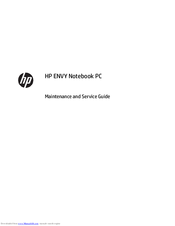
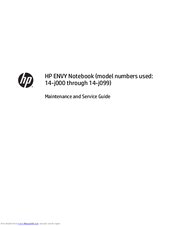
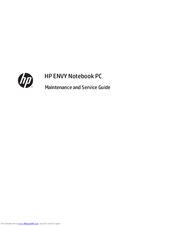
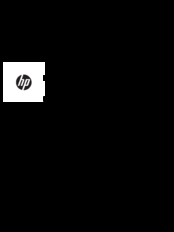


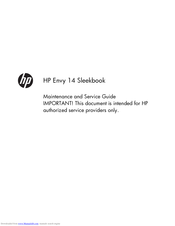
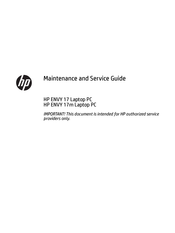



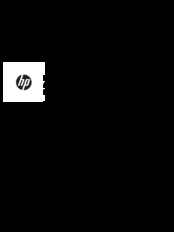
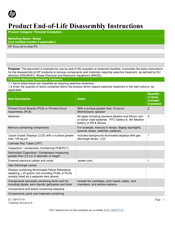
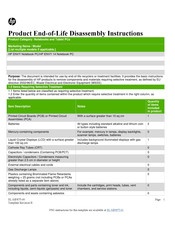



 https://123.hp.com
https://123.hp.com


