meter expands its use to include
many fluids with entrained solids
and gas bubbles. To extend the
benefits of the transit-time
method to more difficult applica-
tions, the PT868 uses a patented
acoustic signal-coding tech-
nique that greatly increases its
signal-to-noise ratio. This allows
the PT868 to make accurate,
drift-free flow measurements in
many two-phase flows contain-
ing gas bubbles, liquid droplets,
or entrained solids where con-
ventional transit-time meters fail.
M
ODEL
PT868R W
ITH
N
EW
T
RANS
F
LECTION
M
ODE
.
The
new PT868R is a dual-mode
flowmeter featuring both transit-
time and TransFlection mode
flow metering. Panametrics’ new
TransFlection ultrasonic flow
metering technology is available
exclusively from Panametrics. This
patented technique was devel-
oped for flow measurements in
multiphase fluids such as raw
sewage, sludge, slurries, tar sands,
oil-water-gas mixtures, acousti-
cally attenuating liquids, and
other demanding applications.
D
UAL
-C
HANNEL
M
ODEL
2PT868.
The TransPort 2PT868
flowmeter is also available as a
two-channel model for flow
applications requiring two simul-
taneous flow measurements with
one meter. The two measure-
ment points can be on different
pipes, or at two locations on the
same pipe. Either clamp-on or
wetted transducers can be
used at either location. The dual-
channel TransPort flowmeter
can also be set-up for two-path
flow measurement at a single
location for enhanced accuracy.
No matter how it’s used, this
model continuously measures
the selected flows on both
channels, as well as the sum, the
difference, and the average of
those two channels.
T
RANS
P
ORT
F
LOWMETER
O
PTIONS
, A
CCESSORIES
A
ND
S
PECIFICATIONS
.
The
TransPort PT868 Portable Liquid
Flowmeter is a complete port-
able ultrasonic flow metering
system with options and acces-
sories to meet all your flow
metering needs. It’s the only
ultrasonic flowmeter that is avail-
able with two built-in measure-
ment technologies, the standard
transit-time mode and the
optional TransFlection
®
mode, to
cover the spectrum from ultra-
clean water to difficult multi-
phase flow applications. Other
options and accessories include:
single-channel and two-channel
models; a variety of wetted and
clamp-on transducers, clamping
fixtures and flowcells; resistance
temperature devices (RTDs) and
other accessories for energy flow
measurement; an ultrasonic
pipe-wall thickness transducer; a
thermal printer with accessories;
custom PC-interface software;
and a variety of power supplies
and accessories.
S
TANDARD
M
ODEL
PT868
W
ITH
T
RANSIT
-T
IME
M
ODE
.
The standard PT868 comes con-
figured for single-channel, transit-
time mode flow metering. Transit-
time is a very versatile method
that is suitable for most clean
liquids, and the TransPort flow-
The TransPort flowmeter
is the smallest, lightest,
full-featured transit-time
flowmeter available.
TRANSPORT
®
PT868 FLOWMETER
O
PTIONS
A
ND
S
PECIFICATIONS

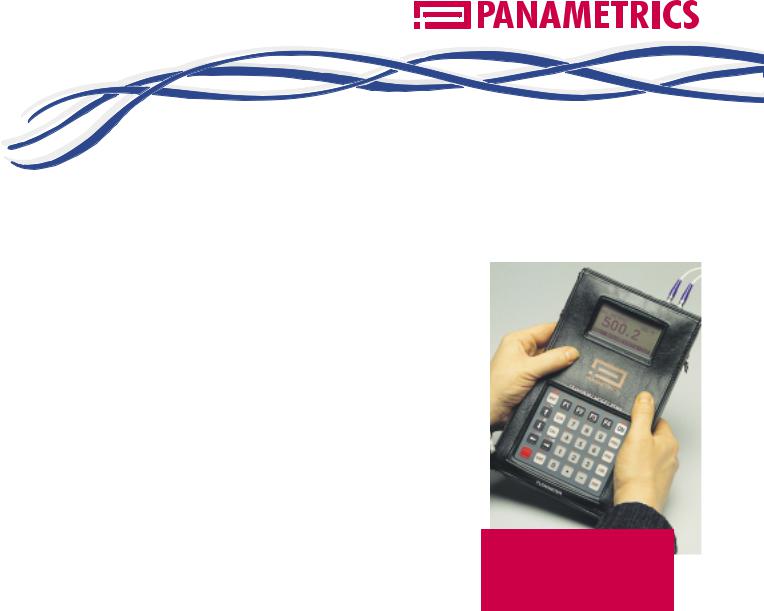
TRANSPORT® PT868 FLOWMETER
OPTIONS AND SPECIFICATIONS
TRANSPORT FLOWMETER OPTIONS, ACCESSORIES AND SPECIFICATIONS. The TransPort PT868 Portable Liquid Flowmeter is a complete portable ultrasonic flow metering system with options and accessories to meet all your flow metering needs. It’s the only ultrasonic flowmeter that is available with two built-in measurement technologies, the standard transit-time mode and the optional TransFlection® mode, to cover the spectrum from ultraclean water to difficult multiphase flow applications. Other options and accessories include: single-channel and two-channel models; a variety of wetted and clamp-on transducers, clamping fixtures and flowcells; resistance temperature devices (RTDs) and other accessories for energy flow measurement; an ultrasonic pipe-wall thickness transducer; a thermal printer with accessories; custom PC-interface software; and a variety of power supplies and accessories.
STANDARD MODEL PT868 WITH TRANSIT-TIME MODE.
The standard PT868 comes configured for single-channel, transittime mode flow metering. Transittime is a very versatile method that is suitable for most clean liquids, and the TransPort flow-
meter expands its use to include many fluids with entrained solids and gas bubbles. To extend the benefits of the transit-time method to more difficult applications, the PT868 uses a patented acoustic signal-coding technique that greatly increases its signal-to-noise ratio. This allows the PT868 to make accurate, drift-free flow measurements in many two-phase flows containing gas bubbles, liquid droplets, or entrained solids where conventional transit-time meters fail.
MODEL PT868R WITH NEW
TRANSFLECTION MODE. The new PT868R is a dual-mode flowmeter featuring both transittime and TransFlection mode flow metering. Panametrics’ new TransFlection ultrasonic flow metering technology is available exclusively from Panametrics. This patented technique was developed for flow measurements in multiphase fluids such as raw sewage, sludge, slurries, tar sands, oil-water-gas mixtures, acoustically attenuating liquids, and other demanding applications.
DUAL-CHANNEL MODEL
2PT868. The TransPort 2PT868 flowmeter is also available as a two-channel model for flow applications requiring two simultaneous flow measurements with
The TransPort flowmeter is the smallest, lightest, full-featured transit-time flowmeter available.
one meter. The two measurement points can be on different pipes, or at two locations on the same pipe. Either clamp-on or wetted transducers can be used at either location. The dualchannel TransPort flowmeter can also be set-up for two-path flow measurement at a single location for enhanced accuracy. No matter how it’s used, this model continuously measures the selected flows on both
channels, as well as the sum, the difference, and the average of those two channels.
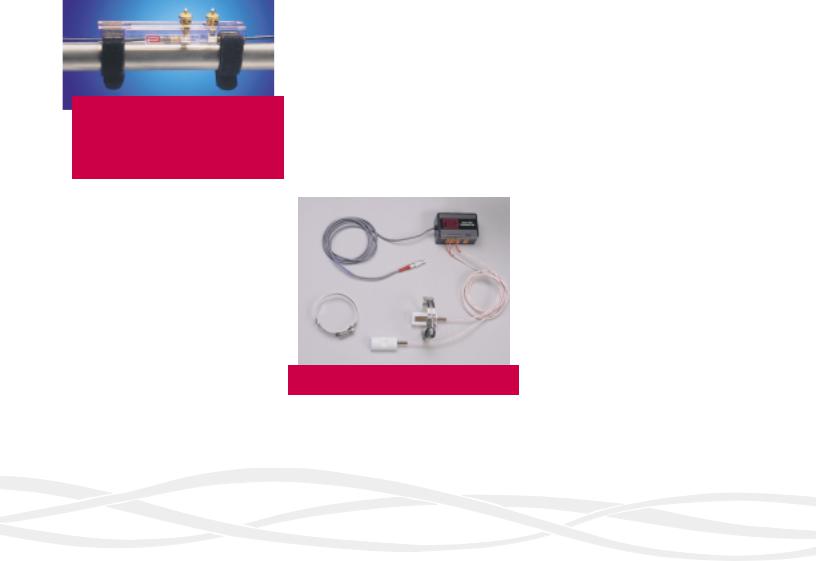
The PT868, The Ultimate Portable Liq
FLOW TRANSDUCERS, CLAMPING FIXTURES, AND
FLOWCELLS. With over 20 years experience in ultrasonic flow measurement, Panametrics has what you need for virtually any flow measurement application. The TransPort flowmeter can be used with all Panametrics ultrasonic liquid flow transducers, clamping fixtures and flowcells.
Small-pipe clamping fixture with nonintrusive transducers ensures no leaks, corrosion or contamination.
A wide variety of clampon and wetted transducers are available with different operating frequencies, materials of construction, operating temperatures, sizes, area classifications (standard or hazardous), and operating principles (e.g., shear wave and longitudinal wave) to meet your requirements.
To hold clamp-on transducers in contact with the pipe, a variety of clamping fixtures are available to accommodate different pipe and transducer sizes, and the desired fixture attachment method (e.g., chain; metal strap; VELCRO® straps; and magnetic, bolt-on, or weldable steel yoke with metal banding). Our universal clamping fixture includes ruled slide-tracks to simplify transducer spacing for accurate flow measurements. There’s even a special small-pipe clamping fixture with miniaturized transducers to
simplify the flow measurements on 1/2— to 2-inch lines.
The TransPort PT868 flowmeter can also be used with flowcells or spool-pieces— precision-machined pipe sections with wetted transducers already in place—for improved accuracy or special situations such as flow measurement in very small tubing (e.g., 1/8 inch). For wetted transducer accuracy with portability, Pan-Adapta® precision-machined pipe plugs can be threaded into pipe couplings or tees, letting you install and remove wetted transducers without interrupting the process or emptying the pipe.
Please contact Panametrics for assistance in choosing the best transducers, fixtures, or flowcells for your application.
Dual RTD transmitter and RTDs.
OPTIONAL ENERGY MEASUREMENT EQUIPMENT.
The TransPort flowmeter combines proven ultrasonic flow measurement with precise RTD temperature measurement to determine the energy flow rate in liquid heating and cooling systems. The TransPort flowmeter, with optional energy equipment, extends the benefits of ultrasonic flow measurement to energy measurement. These benefits include measurement of flow
and temperature without pipe penetration for pipes from 1/2 to 200 inches in diameter with liquid temperatures from –20°C to 260°C. The TransPort flowmeter is designed for energy measurement in water and water/glycol systems. Consult Panametrics for use with other liquid systems.
Every TransPort flowmeter comes equipped with a built-in 16-V supply for loop-powered RTD temperature sensors, as well as all necessary circuitry and software to make energy flow rate measurements. To complete the system, Panametrics offers a variety of optional components. These include clampon and wetted RTD temperature sensors and a dual RTD transmitter that directs loop power from the TransPort flowmeter to the RTDs. This transmitter accepts raw RTD inputs and provides
4- to 20-mA temperature inputs back to the TransPort flowmeter. These components can be purchased separately, or as part of a turnkey solution.
OPTIONAL PIPE WALL THICKNESS GAGE
TRANSDUCER. Pipe-wall thickness is a critical parameter used by the TransPort flowmeter for clamp-on flow measurements. The more accurately the pipe-wall thickness is known, the more accurate the flow measurements can be. Panametrics offers a thickness gage option that allows accurate wall thickness measurement from outside the pipe. The thickness gage option includes an ultrasonic thickness transducer, transducer cable, metric or nonmetric calibration block, and a bottle of transducer couplant.
-
Contents
-
Table of Contents
-
Bookmarks
Quick Links
Model GF868
Programming Manual
(One-Channel)
Related Manuals for Panametrics GF868
Summary of Contents for Panametrics GF868
-
Page 1
Model GF868 Programming Manual (One-Channel) -
Page 2
12/1/99 Process Control Instrument Division Model GF868 Ultrasonic Flowmeter for Flare Gas (1-channel) Programming Manual 910-194P1A… -
Page 3: Table Of Contents
12/1/99 Table of Contents Chapter 1: Programming Site Data Introduction …………..1-1 Using the Keypad .
-
Page 4
12/1/99 Table of Contents (cont.) Chapter 3: Logging Data Introduction …………..3-1 The STD Sub-Menu . -
Page 5
Checking the GF868 Baud Rate …….. -
Page 6
Chapter 1… -
Page 7
Programming Site Data Introduction ……… . . 1-1 Using the Keypad . -
Page 8: Introduction
12/1/99 Introduction The Model GF868 flowmeter can not provide accurate flow rate measurements until the instrument has been properly installed and the basic system and pipe parameters have been programmed into the meter. See the Startup Guide for detailed instructions on performing these tasks.
-
Page 9: Using The Keypad
12/1/99 Using the Keypad The Model GF868 keypad contains 39 keys, which are labeled with their primary (unshifted) functions. In addition, pressing the red key will access the secondary functions assigned to most of [SHIFT] the keys. The complete keypad is illustrated in Figure 1-1 below and a detailed description of both the unshifted and shifted functions for each of the 39 keys is listed in Table 1-1 on page 1-3.
-
Page 10
12/1/99 Table 1-1: Model GF868 Key Functions Unshifted Function Shifted Function Software Function Keys — press to None select the functions displayed directly above them in the option bar. These keys apply only to the left pane of the display screen. -
Page 11
12/1/99 Table 1-1: Model GF868 Key Functions (Continued) Unshifted Function Shifted Function Display Key — use to display data in a Use to enter the letter O. variety of numeric and graphic format- ting options. See the Programming Manual for details. -
Page 12
12/1/99 Table 1-1: Model GF868 Key Functions (Continued) Unshifted Function Shifted Function Two Key — use to enter the number 2. Use to enter the letter T. Three Key — use to enter the number 3. Use to enter the letter U. -
Page 13: Obtaining On-Line Help
• Press ) to access this function, and the ERROR: [F3] [F7] various Model GF868 error codes are displayed. Use the [F1] [F4] ) function keys, in conjunction with the [←] and [→] [F5] [F8] keys, to obtain additional information on the desired error code or to exit the help system.
-
Page 14: Using The Console Control Keys
12/1/99 Using the Console The Model GF868 has four console control keys, which are located on the left side of the keypad. Use these keys, which are described Control Keys and pictured in Table 1-1 on page 1-5, in accordance with the following instructions: 1.
-
Page 15: Entering Programming Mode
SYSTM PIPE sub-menus is necessary for operation of the Model GF868. Failure to accurately enter all of the required information will result in unreliable flow rate data. Therefore, be sure to complete at least the sections of this chapter pertaining to those three sub-menus.
-
Page 16: The Activ Sub-Menu
BURST Note: The current status of the meter is displayed in the bottom line of the prompt area. The Model GF868 flowmeter can take measurements in two different ways: • Skan is a low resolution technique for locating the acoustic signal and for high velocity measurements.
-
Page 17: The Systm Sub-Menu
12/1/99 The ACTIV Sub-Menu PROGRAM Start (cont.) At the User Program screen shown, press [F1] to return to measurement mode without saving the file or press [F2] Do you want to SAVE enter the SAVE sub-menu. current selection appears here Note: See the SAVE sub-menu section of this chapter for more…
-
Page 18
12/1/99 The SYSTM Sub-Menu is selected, the stopwatch totalizer is turned off and the AUTO meter automatically begins totalizing upon leaving the User Program. (cont.) is selected, the flowmeter stops totalizing and activates the MNUAL stopwatch totalizer. The console key on the keypad may then be used to start and stop the totalizer. -
Page 19
12/1/99 The SYSTM Sub-Menu SYSTM (cont.) Press [F1]-[F4] to select the VOLUMETRIC UNITS desired time units for the current setting appears here volumetric flow rate display. VOLUMETRIC TIME current setting appears here /SEC /MIN /DAY SYSTM Press to select the [F1]-[F4] VOLUMETRIC TIME desired number of digits to the… -
Page 20
12/1/99 The SYSTM Sub-Menu SYSTM (cont.) Press [F1]-[F4] to select the TOTAL DECIMAL DIGITS desired mass flow units for the current value appears here flow rate display MASS FLOW current setting appears here MMLB TONS Note: The option bar above shows English units, as an example. If Metric units were specified, these appear instead. -
Page 21
12/1/99 The SYSTM Sub-Menu SYSTM (cont.) Press [F1]-[F4] to select the MDOT DECIMAL DIGITS desired units for the totalized current setting appears here mass flow display MASS (TOTALIZER) current setting appears here MMLB TONS Note: The option bar above shows English units, as an example. If Metric units were specified, these appear instead. -
Page 22: The Pipe Sub-Menu
PIPE PROG Enter the special transducer time FREQUENCY delay value supplied by current setting appears here Panametrics and press [ENT] (The meter will only accept values from 0 to 1000 µsec.) current value appears here Programming Site Data…
-
Page 23
12/1/99 The PIPE Sub-Menu Note: Tw is the time required for the transducer signal to travel through the transducer and its cable. This time delay must be (cont.) subtracted from the transit times of the upstream and downstream transducers to ensure an accurate measurement. If a standard transducer is being used, the programming sequence should be rejoined at this point. -
Page 24
1/8 to 900 in.) inch feet Note: Panametrics has calculated both the transducer signal path length and the transducer signal axial length , based on the exact transducer configuration used for the application. -
Page 25
Edit table? table. current selection appears here Note: If velocity vs. K-factor data was not provided with the Model GF868, the K-factor table can not be edited. Chan 1 PIPE PROG Enter the number of K-factors to Edit table? be entered into the table and press . -
Page 26
12/1/99 The PIPE Sub-Menu (cont.) PIPE PROG Enter a value for the flow AXIAL LENGTH L calibration factor and press current value appears here . The default value is 1.00. [ENT] (The meter will only accept CALIBRATION FACTOR values from 0.50000 to current value appears here 2.00000.) After you have entered the calibration factor, the meter exits the… -
Page 27: The I/O Sub-Menu
12/1/99 The I/O Sub-Menu Set up the GF868’s inputs and outputs via the four options in the sub-menu. While following the programming instructions, refer to Figure A-2 on page A-2 of Appendix A, Menu Maps. • — program the meter’s response during an error condition ERROR •…
-
Page 28: The Optn Option
HHIGH Stops totalizing above the high set point The OPTN Option The Model GF868 has two built-in analog outputs, which are assigned to . Also, a variety of option cards may be installed in Slot 0 the six expansion slots. See Chapter 1, Installation, of the Startup Guide for a complete description of the available option cards.
-
Page 29
12/1/99 Slot 0 Analog Outputs Complete the following steps to set up the analog outputs: Slot 0 Analog Out Press [F1] to set up output A or press [F2] to set up output B. Slot 0 Slot 0 Outputs last output selected appears here Note: The set up of output A is used as an example. -
Page 30
12/1/99 Slot 0 Analog Outputs Note: The measurement units that appear in these prompts are those selected in the SYSTM menu earlier in this chapter. (cont.) Analog Out Enter a value for the low end of Output measurement the chosen output range and selected option appears here press [ENT]… -
Page 31
12/1/99 Option Card Analog Complete the following steps to set up the four analog outputs of an option card installed in Slot x Outputs Analog Out Press [F1]-[F4] to set up outputs A, B, C or D, respectively. Slot x Slot x Outputs last output selected appears here Note: The set up of output A is used as an example. -
Page 32
12/1/99 Option Card Analog option provides access to a wide variety of diagnostics DIAG parameters. See Chapter 3, Diagnostics, of the Service Manual for a Outputs (cont.) complete description of these options. Note: The measurement units that appear in these prompts are those selected in the SYSTM menu earlier in this chapter. -
Page 33
12/1/99 Option Card Alarms Complete the following steps to set up the three alarm relays of an option card installed in Slot x Alarms Press [F1]-[F3] to set up alarm relays A, B, or C, respectively. Slot x Slot x Alarms last selection appears here Note: The set up of alarm A is used as an example. -
Page 34
12/1/99 Option Card Alarms Table 1-8: Output Measurement Options (cont.) Option Bar Choice Description [F1] Flow Velocity [F2] VOLUM Volumetric Flow Forward Totalized Volume Flow [F3] +TOTL Reverse Totalized Volume Flow [F4] -TOTL →] + [F1] MDOT Mass Flow →] + [F2] +MASS Forward Totalized Mass Flow… -
Page 35
12/1/99 Option Card Totalizer/ Complete the following steps to set up the four totalizer/frequency outputs of an option card installed in Slot x Frequency Outputs Pulse Output Press [F1]-[F4] to set up outputs A, B, C or D, respectively. Slot x Slot x Pulse Out last output selected appears here Note: The set up of output A is used as an example. -
Page 36
12/1/99 Option Card Totalizer/ A: Programming a Frequency Output Frequency Outputs This choice produces a frequency pulse that is proportional to the (cont.) output measurement. Pulse Output Press [←] and [→] and [F1]-[F4] Slot x Pulse Out A to specify the desired output Frequency measurement parameter. -
Page 37
12/1/99 Option Card Totalizer/ Pulse Output Frequency Outputs Enter a value for the high end of BASE the frequency output range and (cont.) current value appears here press [ENT] FULL current value appears here Pulse Output Enter a value between 1 and FULL 10,000 for the frequency at full current value appears here… -
Page 38
12/1/99 Option Card Totalizer/ option provides access to a wide variety of diagnostics DIAG parameters. See Chapter 3, Diagnostics, of the Service Manual for a Frequency Outputs complete description of these options. (cont.) Note: The measurement units that appear in these prompts are those selected in the SYSTM menu earlier in this chapter. -
Page 39
12/1/99 Option Card Analog Complete the following steps to set up the two analog inputs of an option card installed in Slot x Inputs Analog Out Press [F1] to set up input A or [F2] to set up input B. Slot x Slot x Inputs last input selected appears here… -
Page 40
12/1/99 Option Card Analog Analog Out Inputs (cont.) Enter a unit of measurement for INPUT NAME input A and press [ENT] current name appears here INPUT UNITS current units appears here The programming sequence is rejoined here, if PRESR TEMP chosen at the input measurement prompt. -
Page 41
12/1/99 Option Card RTD Inputs Option cards are available with RTD inputs having a temperature range of –20° to 120°C or 260°C. Complete the following steps to set up the two RTD inputs of an option card installed in Slot x: Analog Out Press to set up RTD input A… -
Page 42: The Zero Option
The ZERO Option Near zero flow, the Model GF868’s readings may fluctuate due to small offsets caused by thermal drift or similar factors. To force a zero reading when there is minimal flow, enter a zero cutoff value as…
-
Page 43
12/1/99 The T,P Option (cont.) T,P Input Press [F1] to enter a constant temperature value or press [Fx] Set inputs select the option card in Slot x that will supply the live TEMP INPUT temperature input. last selection appears here FIXED SLOTX Note: Each slot that contains an option card with an analog input or… -
Page 44
12/1/99 The T,P Option (cont.) T,P Input Press [F1] to enter a constant BASE TEMP. pressure value or press [Fx] to current value appears here select the option card in Slot x that will supply the live pressure PRESSURE INPUT input. -
Page 45
12/1/99 The T,P Option (cont.) T,P Input Enter the percentage of nitrogen BASE PRESSURE and press [ENT]. The meter will current value appears here accept values from 0 to 100 percent. PERCENT OF N2 current value appears here Press [F1]- to select another [F4] PERCENT OF N2… -
Page 46: The Setup Sub-Menu
12/1/99 The SETUP Sub-Menu The signal limits and response times for the Model GF868 are specified via the SETUP sub-menu. While following the programming instructions, refer to Figure A-3 on page A-3 of Appendix A, Menu Maps. The following three sub-menus are included in this section: •…
-
Page 47
12/1/99 The SIGNL Option The default value for this parameter is 20 and values from –20 to 100 are acceptable. The E1: LOW SIGNAL error message appears when (cont.) the signal strength falls below the programmed SIGNAL LOW LIMIT value. See the Service Manual for a discussion of error codes. SIGNAL SETUP Press to accept the current… -
Page 48
IMPORTANT: Consult the factory before performing this step. The amplitude discriminator measures the size of the transducer signal received by the Model GF868. The default value for this parameter is 14 and values from 0 to 100 are acceptable. The… -
Page 49
IMPORTANT: Consult the factory before performing this step. The amplitude discriminator measures the size of the transducer signal received by the Model GF868. The default value for this parameter is 34 and values from 0 to 100 are acceptable. The… -
Page 50
12/1/99 The SIGNL Option SIGNAL SETUP (cont.) Press [ENT] to accept the current Skan T OFFSET % of Peak value or enter a new current value appears here value and press [ENT] % of Peak current value appears here The percentage of peak used to calculate the transit times and Delta T is specified at this prompt. -
Page 51
12/1/99 The SIGNL Option SIGNAL SETUP (cont.) Press [ENT] to accept the current M>S_Switch # shifts value or enter a new current value appears here value and press [ENT] # shifts current value appears here The number of shifts corresponds to the actual number of transmits per cycle (number of signals added together in one direction to produce an averaged signal for one interrogation of the fluid) and need only be changed if the environment is very noisy or the acoustic… -
Page 52
IMPORTANT: Consult the factory before performing this step. Normally, the Model GF868 calculates the size of the receive window based on pipe size and fluid sound speed. However, for special diagnostic purposes, it may sometimes be necessary to reset the window size. -
Page 53: The Avrg Option
12/1/99 The AVRG Option Use this option to specify the number of readings that occur before the meter will respond to a step change in flow rate. In general, the smaller the number of readings, the less steady the display will appear.Complete the following steps to set the response time: É…
-
Page 54: The Clock Sub-Menu
12/1/99 The CLOCK Sub-Menu Use the sub-menu to enter the current date and time. While CLOCK following the instructions, refer to Figure A-3 on page A-3 of Appendix A, Menu Maps. Enter the sub-menu by pressing CLOCK [→] and at the initial User Program screen and complete the [F2] following steps: Set CLOCK…
-
Page 55
12/1/99 The CLOCK Sub-Menu Set CLOCK (cont.) If the displayed time is correct, press [F1] and proceed to the current setting appears here final prompt. If the displayed time is incorrect, press [F2] to TIME: hh:mm:ss XM change the time. last selection appears here EDIT Set CLOCK… -
Page 56: The Comm Sub-Menu
The COMM Sub-Menu The Model GF868 flowmeter can transmit stored data and displayed readings to a remote ANSI terminal or a personal computer by connecting the meter’s RS232 interface to the serial port of the PC. In addition, the Model GF868 can receive and execute remote commands via this link.
-
Page 57
Network I.D.? current number appears here A network ID number is only necessary for communication with the Panametrics Flowmeter Data Manager software. See the software User’s Manual for more information. IMPORTANT: If the network ID number is changed, communication with the Flowmeter Data Manager must be re- established with the new ID number. -
Page 58: The Save Sub-Menu
The SAVE Sub-Menu The currently programmed site data may be stored in the Model GF868’s non-volatile memory by saving it as a site file. Up to ten site file names, consisting of up to five characters each, may be stored at any given time.
-
Page 59: The Recll Sub-Menu
12/1/99 The RECLL Sub-Menu Any site file currently stored in the Model GF868’s non-volatile memory may be recalled at any time. Up to ten site file names, consisting of up to five characters each, may be stored at any given time.
-
Page 60: The Secur Sub-Menu
[CLR] When the system is locked, access to the above menus will be denied unless the correct password is entered. The Model GF868 is shipped with a default password, which is given later in this section. For increased security, the default password should be changed.
-
Page 61
12/1/99 The SECUR Sub-Menu SYSTM (cont. Enter the current password (2719 LOCK OUT is the default password) and Locked press [ENT] ENTER PASSWORD Password SYSTM Press to leave the password [F1] ENTER PASSWORD unchanged and return to the Password initial User Program screen, or press to enter a new [F2]… -
Page 62
12/1/99 The SECUR Sub-Menu SYSTM (cont.) Verify the new password by ENTER NEW PASSWORD entering it again and press [ENT] new password appears here Be sure to record the new password in a safe place. VERIFY NEW PASSWORD Password Unlck was selected at the LOCK OUT prompt or… -
Page 63
Chapter 2… -
Page 64
Displaying Data Introduction ……… . . 2-1 The BIG Sub-Menu . -
Page 65: Introduction
— blanks out the display screen until a key is pressed. Refer to Figure A-4 of Appendix A, Menu Maps, and proceed to the appropriate section to set up the Model GF868 display screen(s), using one of the listed sub-menus.
-
Page 66: The Big Sub-Menu
12/1/99 The BIG Sub-Menu format, which is the Model GF868’s default power up format, displays one measurement in large print. To select the format and the measurement to display in this format, follow the instructions in this section. Upon power up, a standard measurement mode display (similar to the one shown below) appears.
-
Page 67: The Dual Sub-Menu
12/1/99 The DUAL Sub-Menu format displays two measurements simultaneously in DUAL normal print. To select the DUAL format and the measurements to display in this format, follow the instructions in this section. Upon power up, a standard measurement mode display (similar to the one shown below) appears in format.
-
Page 68: The Graph Sub-Menu
12/1/99 The DUAL Sub-Menu Table 2-2: Measurement Parameter Options (cont.) Option Bar Choice Description [F1] Flow Velocity [F2] VOLUM Volumetric Flow Forward Totalized Volume Flow [F3] +TOTL Reverse Totalized Volume Flow [F4] -TOTL →] + [F1] TIME Total Flow Measurement Time →] + [F2] MDOT…
-
Page 69
+only After the Y RANGE is entered, the Model GF868 automatically begins taking measurements and displays them in the specified graphical format. Proceed to the next section for a discussion of manipulating the graphical display. Displaying Data… -
Page 70: Using The Graph Format
12/1/99 Using the GRAPH While viewing data in the format, the function keys are GRAPH programmed to permit a variety of actions. These options are Format described in detail below. É 1.23 Ft/s 10:16 Use the [←], [→] and [F1]-[F4] keys to select the desired option.
-
Page 71: The Log Sub-Menu
The LOG Sub-Menu sub-menu permits the display of the data in a log file either graphically or numerically. Although the Model GF868 can display all of the data in a log file, screen size limitations prevent the simultaneous display of the complete log file. Therefore, the function keys must be used to view the remaining data.
-
Page 72: Entering The Log Sub-Menu
12/1/99 Entering the LOG Sub- Press the appropriate side of the key to activate the desired [SCREEN] pane of the display screen, and complete the following steps: Menu site file É site label The default power up screen is in Velocity Ft/s mode.
-
Page 73: Numeric Format
Numeric Format The Model GF868 can log up to three parameters simultaneously. Each set of data values is called a record, and up to 120 consecutive records can be stored in a page. A log file can consist of up to 120 pages.
-
Page 74: Graphical Format
Y values. Y RANGE current value appears here +only After the is entered, the Model GF868 automatically Y RANGE displays the chosen log file records in the specified graphical format. É 1.23 Ft/s 10:16 Use the [←], [→] and [F1]-[F4] keys to select the desired option.
-
Page 75
12/1/99 Graphical Format (cont.) At any given time, the 120 records stored in one page of the log file will be graphed on the display screen. The cursor, which is shown as a vertical line that extends the full height of the graph window, can be used to highlight any one of these records. -
Page 76: The Signl Sub-Menu
12/1/99 Graphical Format (cont.) In the typical graphical display shown, the first logged parameter (VEL) is shown to the left of the y-axis and there is a message line below the graph that initially indicates the starting date and time of the current page.
-
Page 77
12/1/99 The SIGNL Sub-Menu Press the appropriate side of the key to activate the desired [SCREEN] pane of the display screen, then proceed as follows: (cont.) Note: For this discussion, it is assumed that the left pane of the display screen is active. If the right pane is active, it is only necessary to replace the [F1]-[F4] keys designations by the… -
Page 78
12/1/99 The SIGNL Sub-Menu É 686.798mi (cont.) Use the [←], [→] and [F1]-[F4] keys to select the desired option. The options are listed in Table 2- 7 below. ST: 594.298usec <CURS CURS> <PAGE PAGE> The typical display screen shown has the transducer signal listed to the left of the y-axis and there is a message line below the graph that initially indicates the starting date and time of the graphed signal. -
Page 79
12/1/99 The SIGNL Sub-Menu In addition to the functions available on the option bar, some of the numeric keys are used to specify which transducer signal is displayed (cont.) and to scale the resulting graph. Table 2-8 below lists these functions. Table 2-8: Numeric Key Functions Function Scroll down the transducer signal list… -
Page 80: The Backl Sub-Menu
Backlight timeout value of 0 and press [ENT] current value appears here site file É site label The Model GF868 will Velocity Ft/s automatically return to the previous data display screen and 6.95 the programmed backlight timeout interval will begin.
-
Page 81: The Sleep Sub-Menu
During times when the display is not in use, use the sub-menu SLEEP to temporarily suspend LCD display activity, which allows the Model GF868 to process data more quickly. Press the appropriate side of the key to activate the desired pane of the display screen, then [SCREEN] proceed as follows: Note: For this discussion, it is assumed that the left pane of the display screen is active.
-
Page 82
Chapter 3… -
Page 83
Logging Data Introduction ……… . . 3-1 The STD Sub-Menu . -
Page 84: Introduction
Error logs record data only when an error message is generated. The Model GF868 allocates up to 120 pages of memory, each of which can contain up to 120 records, for data logging. Each page is assigned a header, to distinguish one page from another.
-
Page 85: The Std Sub-Menu
Recall that a flashing asterisk (*) appears at the far right of the locator bar if the Model GF868 is currently logging data (see Chapter 3, Operation, of the Startup Guide).
-
Page 86
12/1/99 The STD Sub-Menu NAME,MESSAGE,etc. (cont.) Enter a brief description (up to NAME 21 characters) of the log and selected log appears here press [ENT] LOG MESSAGE current message appears here É NAME,MESSAGE,etc. Use the [←], [→] and [F1]-[F4] LOG MESSAGE keys to select the first parameter current message appears here to be logged. -
Page 87
12/1/99 The STD Sub-Menu É NAME,MESSAGE,etc. (cont.) Use the [←], [→] and [F1]-[F4] 1st Value logged keys to select the second current selection appears here parameter to be logged. See Table 3-1 on page 3-3 for a list of 2nd Value logged the available options. -
Page 88: Starttime Prompt
12/1/99 STARTTIME Prompt NAME,MESSAGE,etc. Press [F1] to accept the displayed Is LOG circular ? start time or press [F2] to enter a current selection appears here different start time. To start logging immediately, press [F3] STARTTIME hh:mm:ss XM previous selection appears here EDIT was selected, proceed to the START DATE…
-
Page 89: End Time Prompt
12/1/99 START DATE Prompt was selected, proceed to the prompt for a TODAY END TIME non-circular log or to the DURATION prompt for a circular log. (cont.) Otherwise, continue with the next prompt to EDIT the START DATE. NAME,MESSAGE,etc. Enter the desired year and press START DATE dd MM yy .
-
Page 90: End Date Prompt
12/1/99 END TIME Prompt NAME,MESSAGE,etc. (cont.) Press [F1] or press [F2] END TIME hh:mm:ss XM . Then, enter the desired Edit hour and press . The [ENT] acceptable range is 1 to 12. HOUR previous value appears here NAME,MESSAGE,etc. Enter the desired minutes and HOUR press .
-
Page 91: Duration Prompt
12/1/99 END DATE Prompt É NAME,MESSAGE,etc. (cont.) Use the [←], [→] and [F1]-[F4] YEAR keys to select the desired month. current value appears here MONTH previous value appears here NAME,MESSAGE,etc. Enter the desired day and press MONTH . The acceptable range is 1 [ENT] current selection appears here to the number of days in the…
-
Page 92: Time Increment Prompt
Note: The available options at this prompt are: 5sec, 10sec, 30sec, 1min, 3min, 6min, 12min, 30min and 60 min. The time increment is the frequency at which the Model GF868 takes and records data measurements. If any reading takes longer than the programmed time increment, the log is filled in with the next consecutive reading.
-
Page 93: The Mem Sub-Menu
If the expected amount of logged data will exceed the the remaining memory capacity, the Model GF868 suggests that some old logs be cleared to make room for the new log.
-
Page 94: The Stop Sub-Menu
12/1/99 The MEM Sub-Menu If it is undesirable to delete old logs to free up additional memory, the number of pages pending may be reduced by altering the parameters (cont.) of one or more of the currently active logs. For example, either increasing the time increment or decreasing the total logging time will reduce the memory requirements for a log file.
-
Page 95
Recall that a flashing asterisk (*) appears at the far right of the locator bar if the Model GF868 is currently logging data (see Chapter 3, Operation, of the Startup Guide). -
Page 96: The Error Sub-Menu
12/1/99 The ERROR Sub-Menu Use the sub-menu to create a new error log and to select the ERROR logging parameters. An error log updates every 5 seconds (when the display updates), but only if a new error condition occurs. Error logs have a fixed length of 2 pages and contain sixty records per page.
-
Page 97
Note: The option bar lists all error logs currently stored in memory. Recall that a flashing asterisk (*) appears at the far right of (cont.) the locator bar if the Model GF868 is currently logging data (see Chapter 3, Operation, of the Startup Guide). NAME,MESSAGE,etc. -
Page 98
12/1/99 The ERROR Sub-Menu É NAME,MESSAGE,etc. (cont.) Use the [←], [→] and [F1]-[F4] 1st Value logged keys to select the second current selection appears here parameter to be logged. See Table 3-2 on page 3-14 for a list 2nd Value logged of the available options. -
Page 99: Starttime Prompt
12/1/99 STARTTIME Prompt NAME,MESSAGE,etc. Press [F1] to accept the displayed Is LOG circular ? start time or press [F2] to enter a current selection appears here different start time. To start logging immediately, press [F3] STARTTIME hh:mm:ss XM previous selection appears here EDIT was selected, proceed to the START DATE…
-
Page 100
[ENT] STOP ERROR site file É site label The * on the locator bar indicates Velocity Ft/s that the Model GF868 is now compiling the specified error 6.95 log. (error codes appear here) VOLUM +TOTL -TOTL The error log will continue to run until it is manually stopped, the meter runs out of memory (for a non-circular log), or the entire 120 records (2 pages x 60 records/page) have been logged. -
Page 101
Chapter 4… -
Page 102
Printing Data Introduction ……… . . 4-1 The DATA Sub-Menu . -
Page 103: Introduction
12/1/99 Introduction The Model GF868 flowmeter has the capability to print any of the data stored in its memory via the built-in RS232 communications port. In order to use the function, the RS232 port must be connected to a printer with a serial port input. A printer with a parallel port input may be used with a third-party serial-to-parallel adapter.
-
Page 104: The Data Sub-Menu
12/1/99 The DATA Sub-Menu Use the sub-menu to print live measurement data, as it is DATA collected. The data may be printed in either numeric or graphical format, with a user specified time increment. IMPORTANT: Make sure that a printer has been properly set up before proceeding with this section.
-
Page 105: Numeric Format
12/1/99 Numeric Format To print live data in numeric format, continue as follows: É Print Data Use the [←], [→] and [F1]-[F4] FORMAT keys to select the first parameter Print Numeric to be printed. See Table 4-1 below for a list of the available 1st value printed options.
-
Page 106
Note: The available options at this prompt are: 5sec, 10sec, 30sec, 1min, 3min, 6min and 12min. After the time increment is chosen, the Model GF868 returns to the standard data display screen and continues to take measurements. The live data is printed at the specified time intervals, until a… -
Page 107: Graphical Format
12/1/99 Graphical Format To print live data in graphical format, continue as follows: É Print Data Use the [←], [→] and [F1]-[F4] FORMAT keys to select the first parameter Plot to be printed. See Table 4-2 below for a list of the available 1st value printed options.
-
Page 108
Note: The available options at this prompt are: 5sec, 10sec, 30sec, 1min, 3min, 6min and 12min. After the time increment is chosen, the Model GF868 returns to the standard data display screen and continues to take measurements. The live data is printed at the specified time intervals, until a… -
Page 109: The Log Sub-Menu
12/1/99 The LOG Sub-Menu Use the sub-menu to print logged measurement data, from a log file in the meter’s memory. The data may be printed in either numeric or graphical format, with a user specified time increment. IMPORTANT: Make sure that a printer has been properly set up before proceeding with this section.
-
Page 110: Numeric Format
Numeric Format After the numeric format (and starting page and number of pages, if applicable) is chosen, the Model GF868 returns to the standard data display screen and begins printing the log file. The printout continues until the entire log has been printed or until a…
-
Page 111: Graphical Format
Y RANGE current selection appears here +only The Model GF868 returns to the standard data display screen and begins printing the log file. The printout continues until the entire log has been printed or until a STOP…
-
Page 112: The Prog Sub-Menu
The active site file is always listed as the first choice (Work) The Model GF868 returns to the standard data display screen and generates a site file printout similar to the one shown in Figure 4-5 on page 4-11. The printout continues until the entire file has been printed…
-
Page 113
12/1/99 The PROG Sub-Menu (cont.) PROGRAM PARAMETERS of Work Model GF868 GF3G With 8K FIFO and 1113 receiver board. At 12:28:24 PM on 12 APR 99 ACTIVE PARAMETERS: Site status Burst Skan/measure mode Skan Only SYSTEM PARAMETERS: no label No message… -
Page 114: The Stop Sub-Menu
Either wait for the printer to finish or turn the printer off to empty the buffer immediately. The Model GF868 returns to the standard data display screen and normal measurement taking. 4-12…
-
Page 115: The Prntr Sub-Menu
PRNTR the Model GF868. To set up a printer, refer to Figure A-5 on page A- 5 of Appendix A, Menu Maps, and complete the following steps: IMPORTANT: A printer must be properly set up before proceeding to any of the other sections in this chapter.
-
Page 116: The Sgnls Sub-Menu
The BOTH option prints both sets of data. After the desired print selection has been made, the Model GF868 returns to the standard data display screen and normal measurement taking. The specified signal array data is printed continuously, until it is manually stopped.
-
Page 117
12/1/99 The SGNLS Sub-Menu A portion of a typical printout is shown in Figure 4-6 below. (cont.) SKAN SIGNAL Figure 4-6: A Typical Signal Array Printout The data printed via the sub-menu consists of 1024 lines, each SIGNL of which lists the following three values: •… -
Page 118
Chapter 5… -
Page 119
Clearing Data Introduction ……… . . 5-1 The TOTAL Sub-Menu . -
Page 120: Introduction
12/1/99 Introduction This chapter explains how to purge the Model GF868’s memory of various measurement totals and/or files. The Clear Menu, which is accessed by pressing the key on the keypad, is divided into [CLR] three sub-menus: • — used to reset totalized measurement values TOTAL •…
-
Page 121: The Total Sub-Menu
12/1/99 The TOTAL Sub-Menu sub-menu permits the user to reset volumetric totals to TOTAL zero and to reset the stopwatch totalizer. Press the appropriate side of key to activate the desired pane of the display screen, [SCREEN] and complete the following steps: site file É…
-
Page 122: The Site Sub-Menu
12/1/99 The SITE Sub-Menu Use the sub-menu to clear site files from the GF868’s memory. SITE Use the [SCREEN] key to activate the desired display pane, and complete the following steps: site file É site label The default power up screen is in Velocity Ft/s mode.
-
Page 123: The Log Sub-Menu
Clear Site TOTAL SITE The LOG Sub-Menu Use the sub-menu to clear log files from the Model GF868’s memory. Press the appropriate side of the [SCREEN] key to activate the desired pane of the data display screen, and complete the following steps: site file É…
-
Page 124
12/1/99 The LOG Sub-Menu É CLEAR LOG (cont.) Use the [←], [→] and [F1]-[F4] CLEAR keys to select a log file for Clear Log deletion. To leave the sub- menu, press the key. [EXIT] NAME previous selection appears here LOG1 LOG2 LOG3 LOG4… -
Page 125
Chapter 6… -
Page 126: Serial Communications
Wiring the RS232 Interface ……. 6-1 Checking the GF868 Baud Rate ……6-2 Setting Up the Terminal Software .
-
Page 127: Introduction
• Transfer the log files to the personal computer. Wiring the RS232 The first step is to connect the built-in RS232 port in the GF868 to one of the serial ports (COM1 or COM2) on the personal computer. Interface Table 6-1 below lists the standard cables available from Panametrics for this purpose.
-
Page 128: Setting Up The Terminal Software
For successful serial communications, the GF868 and the personal computer must be set up to send/receive data at the same speed. To Baud Rate verify or change the baud rate setting of the GF868, proceed as follows: Access the User Program, by pressing the [PROG] key on the keypad.
-
Page 129: Windows 3.X Systems
Using the Settings Menu, select the Communications option. 3. When the Communications Screen appears, make the following selections: • Baud Rate — set to the same value as the GF868 setting • Data Bits — 8 • Stop Bits — 1 •…
-
Page 130: Windows 9X/Nt Systems
To set up serial communications with a Systems personal computer running under Windows 95, Windows 98 or Windows NT, make sure the GF868 is powered on and complete the following steps: 1. From the Windows START menu, select PROGRAMS>…
-
Page 131: The Optional Rs485 Serial Interface
Interface Converter A special bracket containing the serial interface converter and a three- terminal barrier strip is mounted inside the Model GF868, just below Mounting the RS232 terminal block (see Figure 6-1 below). The standard terminal block is wired to the input of the serial interface…
-
Page 132: Point-To-Point Wiring
Point-To-Point Wiring Standard factory wiring of the RS485 serial interface is configured for point-to-point wiring. That is, a single Model GF868 may be wired directly to a single personal computer. To connect the RS485 serial interface, refer to Figure 6-1 on page 6-5 and complete the following steps: Note: For compliance with the European Union’s Low Voltage…
-
Page 133: Multi-Point Wiring
12/1/99 Multi-Point Wiring The standard point-to-point wiring configuration for the serial interface converter may be modified to permit the use of a multi-point wiring arrangement. In a multi-point RS485 system, one flowmeter (the master) is connected to the personal computer, while a number of additional flowmeters (the slaves) are chained together and connected to the master flowmeter.
-
Page 134
12/1/99 Reconfiguring a Serial Interface Converter (cont.) Plastic Case Mounting Screw Screwdriver DB9 Connector Figure 6-2: Opening the Converter Case Table 6-3: Switch Assembly Settings Position # Point-To-Point Multi-Point 7. Reassemble the serial interface converter and secure it to the mounting bracket with the two mounting screws. -
Page 135
The RS485 serial interface is now ready for multi-point operation. However, the installed version of the Model GF868 software must support RS485 operation for the interface to work properly. If necessary, contact the factory for information about a software upgrade. -
Page 136
Appendix A… -
Page 137: The Activ, Systm And Pipe Sub-Menu Map
Menu Maps The ACTIV, SYSTM and PIPE Sub-Menu Map ….A-1 The I/O Sub-Menu Map……..A-2 The PROG Menu Map.
-
Page 138
12/1/99 PROGRAM status ACTIV SYSTM PIPE SITE LABEL TRANSDUCER NUMBER Site status BURST SITE MESSAGE SPEC SYSTEM UNITS Skan/Measure Mode SPECIAL TRANSDUCER # METRC FREQUENCY Skan PRESSURE UNITS 100k 200k 500k STOPWATCH TOTALIZER PIPE OD AUTO MNUAL inch feet in/PI ft/PI PIPE WALL VOLUMETRIC UNITS… -
Page 139
12/1/99 PROGRAM status ACTIV SYSTM PIPE SETUP CLOCK COMM SAVE RECLL SECUR ERROR OPTN ZERO ERROR HANDLING ZERO CUTOFF HOLD HIGH HHIGH SLOT0 SLOTX TEMP INPUT Slot 0 — Analog Outputs Slot x (Option Card) Slot x — Freq/Total Outputs FIXED SLOTX Slot x — Analog Outputs… -
Page 140
12/1/99 PROGRAM status ACTIV SYSTM PIPE SETUP CLOCK COMM SAVE RECLL SECUR SET UP LOCK OUT SIGNL AVRG INIT UNlck LOCK ENTER PASSWORD Press YES to Default ? EDIT PASSWORD SIGNAL LOW LIMIT ENTER NEW PASSWORD COR. PEAK LIMIT DATE VERIFY NEW PASSWORD EDIT YEAR… -
Page 141
12/1/99 DISPLAY FORMAT DUAL GRAPH SIGNL BACKL SLEEP LCD SLEEP MODE Backlight timeout NAME LOG1 LOG2 LOG3 LOG4 FORMAT PLOT GRAPH VARIABLE Y AXIS MAX Y RANGE VOLUM MDOT +only TIME INCREMENT 5sec 10sec 30sec 1min 3min 6min 12min NUMERIC LOG GRAPHICAL LOG Y AXIS MAX DISPLAY SCREEN… -
Page 142
12/1/99 PRINT DATA PROG STOP PRNTR SGNLS FORMAT FORMAT PLOT PLOT 1st value printed NAME STOP PRINTING Printer Type SIGNAL ARRAY VOLUM +TOTL -TOTL MDOT +MASS -MASS DIAG LOG1 LOG2 LOG3 LOG4 DP411 XTECH EPSON KODAK SP401 SIGNL CROSS BOTH (NUM option) (PLOT option) (log>1 page) (log=1 page) -
Page 143
12/1/99 LOGGING CLEAR STOP ERROR TOTAL SITE X/120 Pages FREE NAME CLEAR TOTALS SITE NAME NAME Y Pages PENDING LOG1 LOG2 LOG3 LOG4 SITE1 SITE2 SITE3 SITE4 LOG1 LOG2 LOG3 LOG4 Stop Logging ? CLEAR SITE NAME CLEAR NAME (if more files) (if more files) (if no more files) (if no more files) -
Page 144
Appendix B… -
Page 145: Appendix B: Data Records
Data Records Option Cards Installed ……..B-1 Initial Setup Data .
-
Page 146
12/1/99 Option Cards Installed Whenever an option card is installed in one of the Model GF868’s expansion slots, record the type of card and any additional setup information in the appropriate row of Table B-1 below. Table B-1: Option Cards Installed… -
Page 147
12/1/99 Initial Setup Data After the Model GF868 flowmeter has been installed, some initial setup data must be entered via the User Program, prior to operation. Record that information in Table B-2 below. Table B-2: Initial Setup Data General Information… -
Page 148
12/1/99 Index ACTIV DATA Menu Map ……1-9 Sub-Menu ……4-2 Sub-Menu . -
Page 149
12/1/99 Index (cont.) GRAPH Screen Display Options ….2-7 Entering the Sub-Menu ….2-8 Screen Format . -
Page 150
12/1/99 Index (cont.) On-Line Help ……1-6 Password Option Card Default….. . . 1-53, 1-54 Alarms . -
Page 151
12/1/99 Index (cont.) RECLL Entering……1-52 Exiting……1-52 Sub-Menu . -
Page 152
Optional RS485 ….. 6-5 Panametrics Cables ….6-1 Entering Values . -
Page 153
12/1/99 Index Volumetric Units Available Options….1-11 Selecting ……1-11 ZERO Entering Cutoff Value.


