* Изображения служат только для ознакомления,
см. техническую документацию
от 2 шт. —
36 700 руб.
от 8 шт. —
по запросу
Добавить в корзину 1 шт.
на сумму 37 500 руб.
Номенклатурный номер: 9000152518
Артикул: «Сова»
Страна происхождения: РОССИЯ
Бренд / Производитель: КБ Связь
Описание
Назначение:
Определение расстояния до места изменения волнового сопротивления всех типов электрических кабелей (сопротивление изоляции, соспротивление жилы, обрыв кабеля).
Измерение напряжения, сопротивления, емкости, омической ассиметрии и расстояния до повреждения изоляции мостовым методом.
Отличительные особенности прибора:
— высокая чувствительность,
— высокая точность,
— малые габариты и вес
Технические характеристики рефлектометра:
— диапазон измеряемых расстояний — до 20км (минимальный диапазон — от 0 до 60м);
— длительность зондирующего импульса — от 5нс до 50мкс;
— амплитуда зондирующего импульса — 5В;
— максимальное разрешение — 0,25м;
— инструментальная погрешность на диапазонах 1км и более не превышает 0,15%;
— установка коэффициента укорочения с шагом 0,001 (таблица коэффициентов для стандартных кабелей);
— перекрываемое затухание — 92дБ;
— максимальная чувствительность — отраженный сигнал 0,3мВ. дает отклонение на весь экран;
— ЖКИ — 128 х 240 точек с подсветкой;
— растяжка — возможность растяжки любого участка диапазона до минимального шага;
— память — возможность долговременного хранения в памяти до 10-ти рефлектограмм;
— режим сравнения различных рефлектограмм;
— цифровая фильтрация аддитивных и синхронных помех;
— питание от внутренних аккумуляторов или / и от сети 220В / 50Гц через адаптер 6В/0,5А;
— отдельный канал посылки импульсов для определения мест перепутывания жил в кабелях;
— время непрерывной работы от аккумуляторов не менее 6 часов.
Технические характеристики моста:
— диапазон измерения постоянного напряжения от 0 до 350В;
— диапазон измерения переменного напряжения от 0 до 250В;
погрешность измерения напряжений — не более 2% + 0.1В;
входное сопротивление — не более 2 Мом.
— диапазон измерения сопротивлений от 0.1 Ом до 50 Гом;
погрешность измерения:
в диапазоне до 1 ГОм — не более 2% + 0.1 Ом;
в диапазоне свыше 1 ГОм — не более 10%.
— диапазон измерения емкости от 0.1 нФ до 80 мкФ;
погрешность измерения: не более 2% + 0.1 нФ.
— погрешность измерения расстояния до повреждения изоляции (утечки):
при сопротивлении утечки от 0 до 10 МОм — не более 0.1% +1м;
при сопротивлении утечки от 10 до 50 МОм — не более 0.5% +1м.
— погрешность измерения асимметрии – не более 0.1% +0.1 Ом.
Габариты 190 х 140 х 50мм
Вес не более 0,5кг
Описание универсального тестера Сова:
КБ Связь Сова — тестер ADSL, VDSL2, LAN предназначен для диагностики и быстрой оценки качества подключения канала широкополосного доступа с применением технологии семейства семейства ADSL, VDSL2 и для определения технического состояния и схемы разводки медного кабеля типов UTP, FTP, поиска неисправностей с определением расстояния до повреждения пожильно.
Функциональные особенности универсального тестера Сова:
- Высокая чувствительность — отраженный сигнал с амплитудой 0,3мв (300мкВ) можно развернуть на весь экран.
- Высокая точность.
- Универсальность методов измерения – рефлектометр, мост, измеритель первичных параметров линии.
- Доступная цена.
- Большое поле для отображения рефлектограмм и текста на дисплее 115х65мм.
- Встроенное руководство пользования мостом.
- Режим сравнения различных рефлектограмм.
- Цифровая фильтрация аддитивных и синхронных помех.
- Малые габариты и вес.
- Диапазон измерения постоянного напряжения: от 0 до 350 В.
- Диапазон измерения переменного напряжения: от 0 до 250 В.
- Погрешность измерения напряжений: не более 2% + 0.1 В.
- Входное сопротивление: не более 2 Мом.
- Диапазон измерения сопротивлений: от 0.1 Ом до 50 ГОм.
- Погрешность измерения:
— в диапазоне до 1 ГОм: не более 2% + 0.1 Ом;
— в диапазоне свыше 1 ГОм: не более 10 % - Диапазон измерения емкости: от 0.1 нФ до 80 мкФ.
- Погрешность измерения не более 2% + 0.1 нФ.
- Погрешность измерения расстояния до повреждения изоляции (утечки):
— при сопротивлении утечки от 0 до 10МОм не более 0.1% +1м.
— при сопротивлении утечки от 10 до 50 МОм не более 0.5% +1м. - Погрешность измерения асимметрии не более 0.1% +0.1 Ом.
Технические характеристики моста и измерителя U,R,C:
Питание:
Питание рефлектометра производится от Ni-Mh аккумуляторных батарей типа «АА» (пальчиковые) — 4шт, или от сети переменного тока 220В через комплектный сетевой адаптер. Питание и заряд может так же производится от других зарядных устройств имеющих USB выход с выходным напряжением питания 5В и током 1А (например зарядные устройства смартфонов).
Сумка,которая защищает прибор от механических воздействий:
Опции
- Связь с компьютером через USB-интерфейс.
- Тип разъема FC.
Технические характеристики тестера Сова:
| Параметр | Значение |
|---|---|
| Модель | Сова |
| Длина волны | 850/1300/1310/1490/1550/1625 нм |
| Диапазон длин волн принимаемого сигнала | 700-1700нм |
| Диапазон мощности входного сигнала | +16 -60 дБм |
| Погрешность | ±0,25дБ |
| Выходная мощность | 10 мВт |
| Рабочее расстояние | до 10 км |
| Тип разъема | универсальный со сменными насадками SC, FC, ST. |
| Максимальное количество отчетов в памяти | 30 |
| Дисплей | Графический ЖК индикатор с подсветкой |
| Температура эксплуатации | от 20 °C до +60 °C |
| Питание | от батареек или аккумуляторов типа АА (6 шт.) от сети переменного тока 220 В |
| Габариты, мм | 190 х 140 х 50 мм |
| Вес, кг | 0,5 кг |
- Определение характера неисправностей и расстояния до места повреждения в симметричных, несимметричных телекоммуникационных и силовых кабелях с металлическими жилами методом импульсной рефлектометрии.
- Определение расстояния до места повреждения мостовым методом.
- Измерение напряжения, сопротивления, емкости и омической асимметрии.
Отличительные особенности рефлектомера СОВА с функцией моста и измерителем U, R, C
- Высокая чувствительность — отраженный сигнал с амплитудой 0,3мв (300мкВ) можно развернуть на весь экран.
- Высокая точность.
- Большое поле для отображения рефлектограмм и текста на дисплее 115х65мм.
- Малые габариты и вес.
- Доступная цена.
- Универсальность методов измерения.
-
Contents
-
Table of Contents
-
Bookmarks
Quick Links
Optical Wavelength Laboratories
OPERATIONS GUIDE
OWLTrek II
Optical Time Domain Reflectometer
(OTDR)
Singlemode: WTO2-S15 / WTO2-S13 / WTO2-S35
Multimode: WTO2-M85 / WTO2-M13 / WTO2-M83
OWL
Revision 2A
Optical Wavelength Laboratories (OWL)
N9623 West US Hwy 12
Whitewater, WI 53190
Phone: 262-473-0643
Internet: OWL-INC.COM
OWL-INC.COM
Related Manuals for OWL OWLTrek II WTO2-S13
Summary of Contents for OWL OWLTrek II WTO2-S13
-
Page 1
OPERATIONS GUIDE OWLTrek II Optical Time Domain Reflectometer (OTDR) Singlemode: WTO2-S15 / WTO2-S13 / WTO2-S35 Multimode: WTO2-M85 / WTO2-M13 / WTO2-M83 Revision 2A Optical Wavelength Laboratories (OWL) N9623 West US Hwy 12 Whitewater, WI 53190 Phone: 262-473-0643 Internet: OWL-INC.COM OWL-INC.COM… -
Page 2
WARNING!!! HANDLE WITH EXTREME CARE! This device contains expensive, extremely fragile optical fibers, lasers, and photodiodes. This device is highly susceptible damage from impact – avoid dropping this device. DO NOT OPEN THIS UNIT! CRITICAL DAMAGE POINT Fiber crush point near enclosure’s edge. -
Page 3: Table Of Contents
SECTION 1: INTRODUCTION TABLE OF CONTENTS SECTION 1: INTRODUCTION Before You Begin ……1 About This Manual .
-
Page 4
SECTION 1: INTRODUCTION TABLE OF CONTENTS SECTION 4: TRACE STORAGE Stored Readings/Setup Menu ….. . . 15 Saving a Trace ……15 Loading a Previously Stored Trace . -
Page 5
SECTION 1: INTRODUCTION TABLE OF CONTENTS Trace Details ……33 Trace Screen ……34 Event Table . -
Page 6: Before You Begin
SECTION 1: INTRODUCTION BEFORE YOU BEGIN All personnel testing optical fibers should be adequately trained in the field of fiber optics before using any fiber optic test equipment. If the user is not completely familiar with testing fiber optics, they should seek competent training. Such training can be acquired from a variety of sources, such as local hands-on training classes or online courses.
-
Page 7: Description
SECTION 1: INTRODUCTION DESCRIPTION Upholding OWL’s commitment to high-quality, yet affordable, fiber optic test equipment, the OWLTrek II OTDR enables fiber optic professionals to quickly and easily troubleshoot and locate optical faults in singlemode fibers. The OWLTrek II is truly a hand-held unit, being one of the smallest OTDRs on the market today – easily able to fit into a shirt pocket –…
-
Page 8: Precautions
SECTION 1: INTRODUCTION PRECAUTIONS Eye Safety NEVER look into the connector port of any fiber optic test or transmission equipment, patch cable, fiber link, or other installed fiber. Always assume that active laser equipment is attached to optical fibers, and is powered on. Do not run a test on the OTDR unless it is connected to the fiber under test, or the dustcap is firmly in place.
-
Page 9: Ports
SECTION 1: INTRODUCTION PORTS Visual Fault Locator Port (VFL) – Visual Fault Locator port for troubleshooting OTDR USB Download Port ( ) – downloads data from the OTDR to the PC for software trace analysis and digital data storage; also used for battery charging OTDR Port (OTDR) –…
-
Page 10: Display
SECTION 1: INTRODUCTION DISPLAY Fiber # AUTO Fiber ID – name of the currently loaded fiber trace OTDR Test Mode – shows which test mode the OTDR is in – AUTO, USER, SEMI, or FILT VFL Indicator – shows the current VFL mode: blank = OFF;…
-
Page 11: Indicator Leds
CHARGING STATUS – will be lit when charging through a transformer or USB port GREEN battery fully charged AUTO Fiber # ORANGE battery charging problem with battery and/or charger; contact OWL for service STANDBY STATUS Normal operation GREEN blinking STANDBY solid; press any key to “wake up” the device…
-
Page 12: Section 2: Otdr Testing
SECTION 2: OTDR TESTING POWER ON/OFF POWER ON AUTO Fiber # Press to power on the OTDR. When the OTDR has completed startup, the trace area will either be blank, as shown at right, or will show the previously viewed trace. Continue below for more information about running a new OTDR trace.
-
Page 13: Setting Test Parameters
SECTION 2: OTDR TESTING SETTING TEST PARAMETERS SET WAVELENGTH Wave: 1550nm AUTO When using a dual-wavelength OTDR, traces can be run at either one or two wavelengths. To set the trace wavelength(s), press from the trace screen until the following menu options appear: EVENTS MENU…
-
Page 14: Setting Trace Options
SECTION 2: OTDR TESTING SETTING TEST PARAMETERS, cont. SETTING TRACE OPTIONS TRACE OPTIONS AUTO To see an additional menu of trace options, press from the trace CAPTURE MODE screen until the following menu options appear: PULSE WIDTH SAVE LOAD INDEX SETUP NUMBER OF 4096…
-
Page 15: Starting An Otdr Trace
SECTION 2: OTDR TESTING STARTING AN OTDR TRACE TESTING Once the OTDR parameters have been set, an OTDR trace can be run. Press from the trace screen until the following menu options appear: CURSOR LOCK TEST ZOOM starts an OTDR trace based upon the current OTDR parameters TEST During the OTDR test (as shown at right): 1550nm…
-
Page 16: Section 3: Trace Analysis
SECTION 3: TRACE ANALYSIS OVERVIEW This section will provide a basic overview about how to analyze an OTDR trace, and will cover the different types of information that can be gathered from an OTDR trace, including: – event location; – fiber length measurement; –…
-
Page 17: Fiber Length Measurement/Link Loss
SECTION 3: TRACE ANALYSIS FIBER LENGTH MEASUREMENT/LINK LOSS By placing the cursors at the beginning and ending points of the fiber trace, the Fiber # AUTO distance between the cursors will show a close approximation of the total length of the optical fiber link, as well as a close approximation of the total fiber link loss.
-
Page 18: Reflectance Measurement
SECTION 3: TRACE ANALYSIS REFLECTANCE MEASUREMENT The reflectance of a specific event can be determined by placing the cursors on Fiber # AUTO either side of an event. The OTDR will show the reflectance in dB of the highest reflective event between the cursors. CURSOR PLACEMENT Proper cursor placement is important when determining the reflectance of a reflective event.
-
Page 19: Detector Saturation
SECTION 3: TRACE ANALYSIS SATURATION INVERSION Some highly reflective events are so reflective that they “over-drive” the OTDR Fiber # AUTO circuitry, and cause the OTDR graph to appear as if the trace completely drops out. This issue is called “saturation inversion”, and only appears when overly- reflective light causes the internal OTDR circuitry to become saturated.
-
Page 20: Section 4: Trace Storage
SECTION 4: TRACE STORAGE STORED READINGS AUTO Fiber # sets the Function Options Menu to allow access to Data Storage and Setup Menu options. The following soft-keys apply to data storage functions. SAVE SAVING A TRACE LOAD LOADING A PREVIOUSLY STORED TRACE 1550nm 6086m RFL dB…
-
Page 21: Loading A Previously Stored Trace
SECTION 4: TRACE STORAGE LOADING A PREVIOUSLY STORED TRACE Previously stored traces can be loaded from memory for later on-screen analysis. STORED TRACES Trace Name Date Time The STORED TRACE menu may be accessed two ways: SM-BB-F1-F2:1 10/05/09 04:16PM SM-BB-F1-F2:2 10/05/09 04:17PM SM-BB-F1-F2:3…
-
Page 22: Section 5: Otdr Setup
SECTION 5: OTDR SETUP MENUS AUTO Fiber # To access the SETUP MENU, either press MENU NAVIGATING THE MENU SYSTEM The arrow keys are used to navigate throughout the various menus and help screens in the OTDR. Green selection arrows highlight different menu options. moves the selection arrows to the next or previous menu option 1550nm jumps to the highlighted menu option…
-
Page 23: Operational Menu
SECTION 5: OTDR SETUP OPERATIONS MENU CONFIGURE OPTIONS Enables OPERATIONS MENU CONFIGURE OPTIONS the 2kHz tone and TRACE PARAMETERS visual fault FIBER ID TONE: locator CONFIGURE OPTIONS functions, available. SET BACKSCATTER COEFF. VISUAL FAULT LOCATOR: SET LENGTH UNITS SYSTEM INFORMATION Press ENTER when done Press for help…
-
Page 24: Set Length Units
SECTION 5: OTDR SETUP OPERATIONS MENU SET LENGTH UNITS Use left OPERATIONS MENU SET TRACE LENGTH UNITS and right arrow TRACE PARAMETERS buttons to LENGTH: METERS toggles CONFIGURE OPTIONS length units between SET BACKSCATTER COEFF. ENTER=DONE meters and feet. SET LENGTH UNITS SYSTEM INFORMATION BACK SELECT…
-
Page 25: User Information Menu
SECTION 5: OTDR SETUP USER INFORMATION MENU USER MENU Enter user name: USER NAME USER NAME USER PHONE ABCDEFGHIJKLM NOPQRSTUVWXYZ 0123456789:;< Use arrows to highlight letter then press the enter key. Tap the power button to abort. BACK SELECT EXIT USER NAME <— SHIFT…
-
Page 26: Display Preferences
SECTION 5: OTDR SETUP DISPLAY PREFERENCES DISPLAY OPTIONS FLIP MODE: MODE Sets the orientation of the LCD display. Three modes are available: FLIP LCD automatically alternates between portrait and DIMNESS landscape modes based upon the physical orientation of the OTDR BRIGHTNESS PORTRAIT display is always in portrait mode…
-
Page 27: Power Options
SECTION 5: OTDR SETUP POWER OPTIONS POWER OPTIONS DIM TIME: DIM TIME Sets the time (in minutes) before the display will enter DIM mode. Range of values is 1 to 250. STANDBY TIME STANDBY TIME: OFF TIME Sets the time (in minutes) before the OTDR will enter STANDBY mode. Range of values is 2 to 250.
-
Page 28: Utilities Menu
SECTION 5: OTDR SETUP UTILITIES MENU UTILITIES MENU HELP SET SYSTEM CLOCK Enter Date (MM/DD/YY) 06-25-10 Set System SET APD BIAS Clock FORMAT DATA FLASH Enter Time (HH:MM:SS) S e t s t h e 02:52:21:PM current time FACTORY RESET and date in the OTDR.
-
Page 29: Manufacturer Setup
SECTION 5: OTDR SETUP UTILITIES MENU, CONT. UTILITIES MENU HELP * WARNING * SET SYSTEM CLOCK SET APD BIAS FORMAT DATA FLASH This will restore all user settings to factory FACTORY RESET defaults. Proceed? MANUFACTURER SETUP PROGRAM CPLD BACK SELECT EXIT Set real time clock Factory Reset…
-
Page 30: Section 6: Operation/Maintenance
SECTION 6: OPERATION/MAINTENANCE VISUAL FAULT LOCATOR (VFL) OPERATION The OWLTrek II OTDR contains a visual fault locator port used for quick Fiber # AUTO troubleshooting of optical faults close to the near-end of the optical fiber under test. The 2.5mm universal VFL port is located on the left-hand side on the top of the OTDR.
-
Page 31: Fiber Id Tone Operation
SECTION 6: OPERATION/MAINTENANCE FIBER ID TONE OPERATION The laser output of the OTDR port can be used to produce a 2kHz tone for use CONFIGURE OPTIONS with fiber identifiers. SETTING THE FIBER ID TONE FIBER ID TONE: Press the Enter key ( ) until the MENU function option appears.
-
Page 32: Live Mode Operation
SECTION 6: OPERATION/MAINTENANCE LIVE MODE OPERATION LIVE MODE is an advanced feature that periodically updates the OTDR TRACE OPTIONS screen while the OTDR is taking a trace, in order to view events as they happen in real-time. LIVE CAPTURE MODE LIVE MODE OPERATION Press from the trace screen until the following menu options appear:…
-
Page 33: Cleaning The Otdr Port
SECTION 6: OPERATION/MAINTENANCE CLEANING THE OTDR PORT This cleaning procedure applies to the OTDR port on the OWLTrek II OTDR. Required Accessories: Isopropyl alcohol (91% or better) In-adapter fiber optic cleaning accessories, such as 2.5mm cleaning swabs or 2.5mm HUXCleaner™ In-adapter fiber optic inspection scope (LCD-based, 200x magnification or greater recommended) Compressed Air (optional) Below are procedures for “wet”…
-
Page 34: Section 7: Owlview For Otdr Software
Follow the on-screen instructions to complete the installation. INSTALLING FROM WEBSITE Browse to OWLs website at the following location: http://owl-inc.com/literature/sub/htm/otdr/owlview.htm Click the “OWLView for OTDR Software” link to download the software. Once the software in downloaded, double-click on the installation program.
-
Page 35: Launching The Software
SECTION 7: OWLVIEW FOR OTDR SOFTWARE LAUNCHING THE SOFTWARE For Windows operating systems up to Windows 7: Start Programs OWLView for OTDR OWLView for OTDR For Windows 8: Click Start icon. If there is no OWLView for OTDR panel, access the Apps menu. QUICK-LAUNCH PANEL When OWLView software is launched, a quick-launch panel appears (as shown at right).
-
Page 36: Opening A Stored Trace
SECTION 7: OWLVIEW FOR OTDR SOFTWARE OPERATING THE SOFTWARE, CONT. OPENING A STORED TRACE From the trace screen, click File, Open… The dialog box will open up to the default directory. If the traces are stored elsewhere on the PC, browse to that directory. Highlight the trace name to be viewed and click “Open”, or double-click on the trace name.
-
Page 37: Closing Traces
Click File, Close WORKING WITH SOR FILES OWLView software can export native .OTD files into an industry-standard file format called SOR version 2. Non-OWL trace viewing software may be able to open these SOR files for trace comparison. EXPORT SOR FILES To export the currently viewed trace into SOR format: Click File, Export SOR file…
-
Page 38: Working With Traces
SECTION 7: OWLVIEW FOR OTDR SOFTWARE WORKING WITH TRACES BUTTON CONTROLS RECTANGLE FIT TO SHOW/HIDE DOWNLOAD ZOOM ZOOM IN ZOOM OUT SCREEN CURSORS TRACES LIVE MODE Click and drag Drag a Click to zoom Click to zoom Resets the Shows or hides Download View the OTDR using the…
-
Page 39: Trace Screen
SECTION 7: OWLVIEW FOR OTDR SOFTWARE WORKING WITH TRACES, CONT. TRACE SCREEN Shows the following information: OTDR trace(s). Each wavelength is assigned a different color Wavelength legend. Indicates the color of each wavelength trace. Events. Corresponds to the event numbers in the event table.
-
Page 40: Rectangle Zoom
SECTION 7: OWLVIEW FOR OTDR SOFTWARE WORKING WITH TRACES, CONT. RECTANGLE ZOOM RECTANGLE ZOOM The rectangle zoom feature allows the user to drag a rectangle on the OTDR trace to quickly zoom in on the portion of the trace The rectangle zoom feature allows the user to drag a rectangle on the OTDR trace to quickly zoom in on the portion of the trace highlighted by the rectangle.
-
Page 41: Zoom In/Out
SECTION 7: OWLVIEW FOR OTDR SOFTWARE WORKING WITH TRACES, CONT. ZOOM IN/OUT Clicking on the ZOOM IN and ZOOM OUT buttons zoom in and out on the trace at small increments. SHOW/HIDE CURSORS Clicking on the SHOW/HIDE CURSOR button either shows or hides the two cursors used for event analysis. The cursors may be moved manually by click-and-drag.
-
Page 42: Section 8: Appendices
Battery Replacement. The OWLTrek II contains an internal Lithium Polymer battery. If the battery requires service, the device must be sent in to OWL. Unauthorized attempts to service the battery will void the product warranty. Cleaning. For accurate readings, the optical connector port on the OWLTrek II and the connector on the patch cable should be cleaned prior to attaching them to each other.

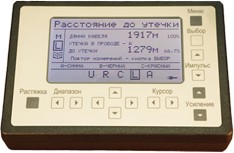
.jpg)
