Создавайте больше музыки.
Если посетило вдохновение, VERSELAB поможет «остановить мгновение», детализировать и довести до конца свое начинание. Поступательность и практичность процесса облегчает создание музыки за счет использования современных алгоритмов записи вокала, генераторов паттернов, тысяч звуков движка ZEN-Core, эффектов мастеринга и других функций. Интеграция с программным приложением Zenbeats компании Roland на уровне «подключил и работай» расширяет возможности по производству музыки с помощью компьютеров и мобильных устройств.
- Удобно организованный рабочий процесс для создания полноценных композиций
- Запись вокала с использованием современных эффектов, таких как Auto-Pitch (автоматическая коррекция высоты), Harmonizer (гармонизация) и Doubler (создание дабл-трека)
- Тщательно подобранная коллекция из более чем 3000 звуков для работы в современных стилях от создателей TR-808
- Матрица пэдов 4х4 и шаговый секвенсер TR-REC для работы с барабанными, басовыми и мелодическими партиями
- Инструментарий для написания песен и генераторы, позволяющие удобно организовать рабочий процесс
- Связь со смартфоном, планшетом или компьютером для простого обмена файлами
- Интеграция с программным приложением Roland Zenbeats на уровне «подключил и работай» для расширения возможностей по производству музыки
- Высококачественные микширование и мастеринговые эффекты для достижения профессиональных результатов
- Создание музыки в «походных» условиях за счет питания от мощного мобильного аккумулятора или по USB
- Встроенный микрофон и микрофонный вход на разъеме XLR с фантомным питанием
- Стереофонические вход/выход на 1/4-дюймовых джековых разъемах и вход/выход MIDI

Не тратьте время, беритесь за дело.
Чтобы организовать процесс производства музыки, может потребоваться много времени, большие финансовые вложения и глубокие знания. И многие начинающие продюсеры не могут понять ― с чего начать. VERSELAB имеет все необходимое для создания готовых к трансляции радиотреков, так что вы сможете сконцентрироваться на самом важном аспекте ― на создании музыки.

От начала и до конца.
Если вы вокалист, битмейкер или совмещаете оба этих амплуа, создавать композиции с помощью VERSELAB будет намного проще, каким уровнем профессионализма вы бы ни обладали. Переходите сразу от идей к созданию битов для своей аудитории с помощью шаблонов песен, генераторов паттернов и конфигурируемого рабочего процесса, который проложит самый короткий путь к достижению цели. Если вы находитесь на начальном этапе, затрудняетесь выбрать один вариант из множества доступных или нуждаетесь в инструменте, который способен решить все проблемы «одним махом», VERSELAB к вашим услугам.

Доли, слагающиеся в такты.
VERSELAB предназначен для создания музыки и записи вокала с учетом современных требований. Благодаря высококачественному микрофонному входу на разъеме XLR и встроенным эффектам автоматической коррекции высоты, гармонизации и дублирования записать качественную вокальную партию труда не составит. Просто подключите микрофон, настройте звук ― и вперед. Удобный доступ к 16 дублям и возможность их копирования в любое место композиции существенно упрощают проблему создания аранжировок.

Звуки от первоисточника.
Чтобы песня «выстрелила», она должна использовать самые лучшие звуки. Благодаря TR-808 и SP-404 созданные компанией Roland тембры на протяжении ряда десятилетий играли ключевую роль в развитии хип-хопа и других стилей. Это богатое звуковое наследие вошло в арсенал VERSELAB в составе более чем 3000 тщательно подобранных звуков, бьющих точно в цель.
Добивайтесь большего с ZEN-Core.
VERSELAB использует самый совершенный звуковой движок ZEN-Core Synthesis System. Он является основой наших профессиональных синтезаторов и гарантирует высочайшее качество звука. А благодаря Roland Cloud, чтобы не отставать от жизни, можно пополнить библиотеку звуков тысячами новых, включая ориентированные на использование в определенных стилях комплекты Sound Packs.

Удобные средства создания музыки.
Выходите из тесного мирка, ограниченного мышкой и клавиатурой ― VERSELAB располагает пэдами с цветной подсветкой и практичными регуляторами. Комбинация шагового секвенсера TR-REC, позаимствованного у легендарных драм-машин компании Roland, и матрицы 4х4 сверхчувствительных пэдов позволяет «выдавать на гора» барабанные треки, басовые и мелодические партии сразу же по мере зарождения идей.

Формат «подключил и работай» благодаря Zenbeats.
Благодаря поддерживаемой Zenbeats интеграции уровня «подключил и работай», VERSELAB можно скоммутировать с компьютером или смартфоном, чтобы поднять возможности производства музыки на новый уровень. Микшируйте композиции VERSELAB или треки Zenbeats, используя плагинные инструменты и эффекты, а также другой инструментарий, просто подключившись по USB.

Сотрудничайте и объединяйтесь.
VERSELAB, отличаясь компактностью и портативностью, поддерживает возможность питания от батареек, так что создавать музыкальные треки можно будет в любых условиях. Сотрудничайте с коллегами по «цеху», обменивайтесь на дистанционной основе проектами или задействуйте потенциал облачного хранилища Zenbeats. Создав композицию, смикшируйте и отмастерите ее непосредственно в VERSELAB, затем подключайтесь к мобильному устройству и выкладывайте результат на понравившийся музыкальный портал или транслируйте через каналы соцсетей.
- Specifications
- Sound Generator
- ZEN-Core (Tone, Drum Kit)
- Track Type
- Tone, Drum Kit, Looper (Audio Loop)
- Maximum Polyphony
- ZEN-Core: 128 voices (varies according to the sound generator load)
Looper: 8 (varies according to the available number of Looper track)
Vocal Take: 16 (varies according to the vocal take size) - Tracks
- 7 tracks and 1 vocal track
- Sections
- 16 sections
- Vocal Take
- 16 takes
- Tones
- Preset Tone: 3,000 or greater
Preset Drum Kit: 80 or greater
User Sample (as a Tone or Drum Kit): available by importing from SD card
Looper Sample (as a clip of Looper track): available by importing from SD card, recording via EXT IN/Tracks
* Available total time for User Sample and Vocal take: 12 minutes in mono, 6 minutes in stereo (44.1 kHz)
* Available format of User Sample: WAV 32—96 kHz/16-bit, 24-bit (mono, stereo)
* Available total time for Looper Sample: Approx. 60 sec (44.1 kHz)
* Available format of Looper Sample: WAV 44.1 kHz/16-bit, 24-bit, 32-bit, 32-bit float (mono, stereo) - Effects
- Track Multi-Effects: 90 types
Track EQ
Chorus/Delay: 9 types
Reverb: 7 types
Master Effects: 90 types
Master Compressor
Master EQ - Step Sequencer
- Maximum Step: 128 steps
* Available on a Tone or Drum Kit Track - Looper
- Time Stretch, Pitch Shift
* Available on a Looper Track - Display
- 16 characters, 2 lines LCD (with backlit)
- External Storage
- SD card (SDHC supported) for saving Project Data and Audio Data
- Connectors
- PHONES jacks: Stereo 1/4-inch phone type, Stereo miniature phone type
MIX OUT (L/MONO, R) jacks: 1/4-inch phone type
EXT IN (L/MONO/MIC, R) jacks: 1/4-inch phone type
MIC IN: XLR type (phantom power: +48 V, 10 mA Max.)
MIDI (IN, OUT1) connectors
USB port: USB B type (Audio, MIDI)
DC IN jack - Power Supply
- AC adaptor
Obtained via USB port (USB bus power) - Current Draw
- 2,000 mA (AC adaptor)
500 mA (USB bus power) - Accessories
- Leaflet «Read Me First»
AC adaptor
SD card (installed in the product when shipped from the factory)
SD card protector - Size and Weight
- Width
- 354 mm
13-15/16 inches - Depth
- 208 mm
8-3/16 inches - Height
- 60 mm
2-3/8 inches - Weight
- 1.165 kg
2 lbs 10 oz
-
RH-300 Мониторные наушники
Закрытые студийные наушники премиум-класса для профессионального мониторинга
Смотреть продукт
-
RH-A30 наушники открытого типа
Наушники открытого типа премиум-класса для широкого диапазона приложений
Смотреть продукт
-
RH-200S Мониторные наушники
Детальный «честный» звук и комфорт ― все необходимое для студийного мониторинга
Смотреть продукт
-
RH-200 Мониторные наушники
Детальный «честный» звук и комфорт ― все необходимое для студийного мониторинга
Смотреть продукт
-
RH-A7 Наушники открытого типа
Наслаждайтесь динамичным звуком своего фортепиано днем и ночью
Смотреть продукт
-
RH-5 Наушники
Наушники на каждый день для производства музыки и ее прослушивания
Смотреть продукт
Загрузки
Updates & Drivers
-
VERSELAB MV-1 System Program ( Ver.1.81 )
-
VERSELAB MV-1 Driver Ver.1.0.1 for Windows 10/11
-
VERSELAB MV-1 Driver Ver.1.0.2 for macOS Monterey 12.x / Ventura 13.x
-
VERSELAB MV-1 Driver Ver.1.0.1 for macOS 11
Compatible with Apple Mac series (Intel-based).
Compatible with Apple Silicon Mac (using the M1 chip). -
VERSELAB MV-1 Driver Ver.1.0.0 for macOS 10.15
-
VERSELAB MV-1 Driver Ver.1.0.0 for macOS 10.13 / 10.14
-
VERSELAB MV-1 Preset Content
Поддержка
Если у вас есть вопросы по работе вашего устройства, пожалуйста, просмотрите список часто задаваемых вопросов.
Вы также можете связаться с нашей службой поддержки по телефону или электронной почте.
Кроме того, у нас есть библиотека руководств по эксплуатации и полезных материалов, которые вы можете загрузить и изучить.
Руководства пользователя
-
[Русский] VERSELAB MV-1 Руководство пользователя
-
[English] VERSELAB MV-1 Update [PDF]
-
[English] VERSELAB MV-1 Parameter Guide [PDF]
- Manuals
- Brands
- Roland Manuals
- Media Converter
- VERSELAB MV-1
- Owner’s manual
-
Contents
-
Table of Contents
-
Bookmarks
Quick Links
Owner’s Manual
Before using the unit, ensure that its program is at the most
recent version. For information on available upgrades for the
program, see the Roland website (https://www.roland.com/).
© 2021 Roland Corporation
01
Related Manuals for Roland VERSELAB MV-1
Summary of Contents for Roland VERSELAB MV-1
-
Page 1
Owner’s Manual Before using the unit, ensure that its program is at the most recent version. For information on available upgrades for the program, see the Roland website (https://www.roland.com/). © 2021 Roland Corporation… -
Page 2: Table Of Contents
Contents Panel Descriptions Loading/Saving Clips . . . . . . . . . . . . . . . . . . . . . . . . . . . . . . . . . . . .
-
Page 3
Contents Creating a Song by Arranging the Sections . . . . : Creating a Song . . . . . . . . . . . . . . . . . . . . . . . . . . . . . . . . . . . . . . . : Making Song-Related Settings . -
Page 4: Panel Descriptions
Panel Descriptions Top Panel Common Section (1) [VOLUME] knob [STYLE] button Switches the pads to Style mode. This lets you play phrases with Adjusts the volume of signal from the LINE OUT jacks. triplets, repeated notes and so on, as well as arpeggios. If you hold down the [SHIFT] button and press the [STYLE] button, the [PHONES] knob pads switch to Chord mode.
-
Page 5
Panel Descriptions Project Section Common Section (2) [LOAD] button Display Displays the project settings screen. Use this for the various operations Shows various information depending on the operation. and settings when creating or loading a project. Hold down the [SHIFT] button and press the [LOAD] button to save a [VALUE] dial project. -
Page 6: Front Panel
Panel Descriptions Track Section [KICK] button [INST 2] button Selects the KICK track. Selects the INST 2 track. [SNARE] button [VOCAL] button Selects the VOCAL track. Selects the SNARE track. * The VOCAL track can only be selected when the workflow is in the “SONG” phase.
-
Page 7: Rear Panel (Connecting Your Equipment)
Panel Descriptions Rear Panel (Connecting Your Equipment) * To prevent malfunction and equipment failure, always turn down the volume, and turn off all the units before making any connections. Cord hook AC adaptor DC IN jack MIC connector Connect the included AC adaptor to this jack. Connect your dynamic mic or condenser mic to this connector.
-
Page 8: An Overview Of The Verselab
An Overview of the VERSELAB How the SONG is configured Project VOCAL track Take 1 Take 2 Take 2 Take 2 Take 3 Take 4 SONG KICK/SNARE/HI-HAT/KIT/BASS/INST 1/INST 2 tracks Section 1 Section 3 Section 2 Section 3 Section 4 Section 5 Mastering effects Vocal effects…
-
Page 9: What Is A Project
An Overview of the VERSELAB What Is a Project? What Is a Clip? “project.” “clip” The data used for creating songs is managed as a Here’s how is a collection of data that is used by a track (except for the to create and save projects for each song.
-
Page 10: About Workflows
An Overview of the VERSELAB About Workflows Steps for Creating a Song “workflow” refers to the flow of steps you use to create a song. Follow the operations below to create a new song. The workflow section on this unit has the following modes. Creating a New Project Creating a Project (p.
-
Page 11: Listening To And Rearranging The Demo Songs
Listening to and Rearranging the Demo Songs This explains how to rearrange the demo songs (projects) on the SD card included with this unit and output them as a WAV file to the SD card. Flow of Operations Loading Clips Now, let’s load a preset clip from the SD card and edit its tone and Load the project and play back the song.
-
Page 12
Listening to and Rearranging the Demo Songs Press one of the pads [1]–[16] that are unlit (the unrecorded Changing the Structure of a Song vocal takes) to select where to record your vocal. “[REC] RecStandby” appears on the screen. Rearranging sections This shows you to rearrange the sections of the song. -
Page 13: Reference
Reference…
-
Page 14: Project Operations
Project Operations “project.” The data used for creating songs is managed as a Here’s how to create and save projects for each song. NOTE If you turn off the power without saving the data, any data you edited is lost. To keep your edited data, make sure to save the projects to an SD card. Loading a Project Saving a Project Load the project from the SD card and then edit the song.
-
Page 15: Configuring The Project
Project Operations Configuring the Project Locking a Project Here’s how to configure the project’s settings, such as the reference Here’s how to protect a project so that it can’t be overwritten or pitch, pad illumination colors and more. deleted. Press the [LOAD] button. Press the [LOAD] button.
-
Page 16
Section Operations A project can use eight tracks. Out of these tracks, the seven tracks besides the VOCAL track are collectively known as a section. There are 16 sections, and you can line up sections to create a song (p. 35). Selecting a Section Copying a Section Here’s how to copy the performance data and tones from one section… -
Page 17: Swapping Sections
Section Operations Swapping Sections Naming a Section Here’s how to swap (exchange) performance data and tones together You can name each section separately. between sections. Press the [SECTION] button to set the workflow to “Section.” Press the [COPY] button. Press the [SECTION SELECT] button to switch the pads to The menu screen appears.
-
Page 18: Track Operations
Track Operations This unit includes eight tracks used for creating performance data, including the KICK, SNARE, HI-HAT, KIT, BASS, INST 1, INST 2 and VOCAL tracks. There are four types of tracks, and the type of data that a track can contain depends on its track type. Selecting Tracks Editing the Track Type There are four types of tracks: “tone, ”…
-
Page 19: Clip Operations
Clip Operations “clip” is a collection of data that is used by a track (except for the VOCAL track). Clips contain data such as tones and phrases (performance data and motions; see p. 9). You can edit the clips by changing only the tones for each, as well as by copying them. Selecting a Clip Changing Tones/Samples Select the clips used for each track.
-
Page 20
Clip Operations Copying a Clip Swapping Clips Here’s how to copy the tone and phrase from one clip to another. This shows you how to swap contents between clips. * You can’t copy clips between tracks that have different track types. * You can’t swap clips with different track types. -
Page 21: Loading/Saving Clips
Loading/Saving Clips You can load clips saved on an SD card, or import clips from a project. You can also save clips to the SD card. * You cannot load or save clips from/to the VOCAL track. Loading from the SD Card Saving to an SD Card * Only clips whose track type matches the destination track’s type can be loaded.
-
Page 22: Changing The Tones
You can change all of the tones for all clips on the same track at once. * When loading an SDZ/SVZ file, save the file in the ROLAND/SOUND folder of Press the [EDIT] button in step 2, and then press the [KICK]–[INST 2] buttons.
-
Page 23
Changing the Tones Track type: Drum Kit This changes the drum kit and drum instruments. DRUM KIT Drum instrument Follow the steps in “Selecting a Clip” (p. 19) to select the Follow the steps in “Selecting a Clip” (p. 19) to select the clip with the tone you want to change. -
Page 24: Editing A Tone
Changing the Tones Editing a Tone Editing the Multi-Effects Here’s how to adjust the volume or reverb send level, set the sample You can use multi-effects on tones and samples to process the sound. playback range and make other settings related to tones and samples. Press the [SEQ] button to set the workflow to “Sequencer.”…
-
Page 25: Pad Operations
Pad Operations You can use the pads to play or create phrases (p. 26). You can also use the pads to select sections (p. 16). There are five operation modes for the pads: Note mode, Style mode, Velocity mode, Chord mode and Section Select mode. Switch between operation modes as needed.
-
Page 26: Creating Phrases
Creating Phrases This shows you how to create phrases (performance data). There are two ways to create a phrase: inputting note by note (note data) using “step recording, ” or recording what you play in real time using “real-time recording. ” Step Recording Recording in Real Time (TR-REC)
-
Page 27: Editing The Steps
Creating Phrases Editing the Steps Making Measure-Related Settings You can edit the length, velocity and other aspects of the notes you Use these settings to set the clip length, the length of a note in a single inputted for each step. step and so on.
-
Page 28: Correcting The Timing Of Your Performance (Quantize)
Correcting the Timing of Your Performance (Quantize) On tracks whose track type (p. 18) is “tone” or “drum kit, ” you can use the quantize feature to correct the timing of your playing. You can apply quantization during both playback and recording. * You can’t quantize tracks whose track type is “looper”…
-
Page 29: Recording Ctrl Knob Movement In Steps (Motions)
Recording CTRL Knob Movement in Steps (Motions) You can make changes to the sound by recording your operations of the [CTRL 1]–[CTRL 3] knobs as “motions.” * Motions can’t be recorded on the VOCAL track. * Motions can be recorded for each clip. Assigning Parameters to the CTRL Knobs Deleting a Motion You’ll need to assign the parameters you want to record to the…
-
Page 30
Recording CTRL Knob Movement in Steps (Motions) Creating a Linear Motion (Motion Designer) Use the Motion Designer to automatically create and record linear motions that change over time. This function is convenient for creating effects such as ducking (side chain). * Motions previously recorded are overwritten. -
Page 31: Using Sampled Audio
Using Sampled Audio This shows you how to sample the sound from a built-in mic, an external mic, the audio input from the LINE IN jacks or clips playing back to create a sample (audio file). You can use the samples you create as tones or drum instruments. You can also export the samples to an SD card. Getting Ready to Sample Configuring the External Input Sampling Settings…
-
Page 32: Sampling
Check the amount of memory used in “LooperUsage” on the MEMORY INFO Press the [VALUE] dial to export the sample to the SD screen (p. 44). EXPORT card in WAV format. — SAMPLE Exported samples are saved in the ROLAND/MV/ SAMPLE/EXPORT folder of the SD card.
-
Page 33: Loop Playback Of Samples (Audio Looper)
“looper.” 5 Sample files that you want to load (in .wav format) must be placed in the ROLAND/MV/SAMPLE folder of the SD card. Getting Your Sample Ready Press the [SEQ] button to set the workflow to “Sequencer.”…
-
Page 34: Making Settings That Apply During Playback
Loop Playback of Samples (Audio Looper) Making Settings that Apply During Editing the Multi-Effects Playback You can use multi-effects on samples to process the sound. This shows how to make settings that apply when playing back a Press the [SEQ] button to set the workflow to “Sequencer.” sample, such as volume and time stretch.
-
Page 35: Creating A Song By Arranging The Sections
Creating a Song by Arranging the Sections This shows you how to create a “song” by arranging sections. With this feature, you can use the songs you create as backing tracks for recording vocals, to make a full song with vocals (p. 37). Creating a Song Making Song-Related Settings Here’s how to arrange the sections to match the structure of your…
-
Page 36: Changing The Key Of Sections Arranged In Songs
Creating a Song by Arranging the Sections Changing the Key of Sections Arranged in Using Templates to Create a Song Songs (Song Templates) This unit features song templates, which form the structural patterns You can change the key of each section arranged in a song. of a song.
-
Page 37: Recording The Vocals
(p. 39, 44). Delete the vocal takes that you don’t need (p. 39, 44). 5 Sample files to load (in WAV format) must be placed in the ROLAND/MV/ Press the [EDIT] button, and then press the MIC [ON] button.
-
Page 38: Editing A Vocal Sequence
Recording the Vocals Editing a Vocal Sequence You can edit vocal sequences to adjust where the singing should start or to add repeating backing vocals. Adjusting the Vocal Start Timing Deleting a Vocal Sequence Press the [SONG] button to set the workflow to “SONG.” Press the [SONG] button to set the workflow to “SONG.”…
-
Page 39: Editing The Vocal Takes
Recording the Vocals Editing the Vocal Takes You can adjust the volume and playback range of the vocal takes, or delete the vocal takes you don’t need. Making Settings that Apply During Playback Muting the Vocal Takes Here are the settings for the vocal take playback range, volume and You can mute vocal takes when a song plays back.
-
Page 40: Using The Vocal Processor
Recording the Vocals Using the Vocal Processor The vocal processor features sonic effects that are particularly useful for vocals, including pitch shift and tonal character adjustment, adding harmonies and more. You can use the vocal processor to add effects to the playback sound of the vocal takes or the audio coming from the mics. The following effects are available.
-
Page 41: Making Vocal Track Settings
Recording the Vocals Making Vocal Track Settings This shows you how to configure the mixer and effects for the VOCAL track. Adjusting the Volume and Pan Adjust the volume, stereo position (pan), equalizer settings and so on for the vocal takes overall. &“Making Track Settings”…
-
Page 42: Finishing Up The Song As An Audio File (Mixdown)
MEMO 5 Audio files are saved in the “ROLAND/MV/MIXDOWN” folder on the SD card. Hold down the [SHIFT] button and press the [MIXDOWN] 5 Mixing a song down takes the same amount of time as playing it back.
-
Page 43: Other Operations
Other Operations Assigning Parameters to the CTRL Formatting an SD Card Knobs NOTE When you format an SD card, all data on the SD card is erased. Back up your You can assign clip-related parameters to the [CTRL 1]–[CTRL 3] knobs data beforehand to your computer or other device.
-
Page 44: Checking The Internal Memory Usage
Other Operations Checking the Internal Memory Usage Deleting Samples Loaded into a Project Audio data takes up memory on this unit. This data includes samples Here’s how to delete samples loaded into the tones, drum instruments that you load, samples that you record via sampling, samples you and the vocal takes.
-
Page 45: Appendices
Appendices…
-
Page 46: List Of Shortcut Keys
List of Shortcut Keys Switching Screens and Modes Action Operation To access the quantize edit screen press the [SECTION SELECT] button. To access the UTILITY screen press the [SYSTEM] button. To display the MASTERING menu screen press the [MIXDOWN] button. To display the mixer effects screen press the [MIXER] button.
-
Page 47
List of Shortcut Keys Pad Operations Action Operation To access the DRUM INST EDIT menu screen While the pads are in Note mode… hold down the [EDIT] button and press pads [1]–[16]. * Track type: Drum Kit only When the workflow is in the “Sequencer” phase Action Operation To access the clip settings screen… -
Page 48: Main Specifications
SD card (installed in the product when shipped from the factory) SD card protector * This document explains the specifications of the product at the time that the document was issued. For the latest information, refer to the Roland website.
SAMESOUND в Телеграме
Подписывайтесь на SAMESOUND в Телеграме
Roland объявила о выпуске компактной студии Roland Verselab MV-1. Новинка представляет собой единую аппаратную систему для создания музыки с простым и эффективным управлением. С её помощью пользователи могут создавать полноценные треки без подключения к компьютеру.
MV-1 выглядит как рабочая станция без клавиатуры. Новинка предлагает ряд возможностей для записи, аранжировки и исполнения музыки. Так, например, музыканты могут записывать вокал с помощью встроенного или внешнего микрофона, подключённого к XLR-входу с фантомным питанием. Записанную дорожку можно обработать гармонайзером, расширителем, автоматическим редактором высоты и другими эффектами.
Для взаимодействия с устройством и программирования партий предусмотрена сетка из 16 пэдов (4×4) и степ-секвенсор. В памяти Roland Verselab MV-1 хранится более 3000 звуков из коллекции ZEN-Core — сэмплов ударных, басовых линий, мелодических частей. Дополнительные звуки можно загрузить через облачный сервис Roland Cloud.
Устройство оснащается портом MIDI I/O, благодаря чему к рабочей станции можно подключить любую внешнюю MIDI-клавиатуру с MIDI-разъёмами. Среди других вариантов подключения предусмотрены стереовходы и выходы на джеках, два выхода на наушники. Студия также оснащается слотом для подключения SD-карт.
В памяти рабочей станции хранятся десятки шаблонов проектов, паттернов и предустановок для быстрого написания треков. Для нужд сведения и мастеринга предусмотрен набор различных обработок — эквалайзеров, компрессоров, ревербераторов и других эффектов.
Verselab MV-1 совместима с DAW Roland Zenbeats, благодаря чему созданные проекты можно экспортировать на компьютер для продолжения работы. Вместе с тем проекты, сознанные в программе, могут быть загружены в память MV-1.
Roland Verselab MV-1 способна работать от электросети или батареек. Стоимость аппаратной портативной студии составит $699, продажи новинки начнутся до конца января 2021 года. Получить больше подробностей о MV-1 можно на официальном сайте Roland.
Напомним, что накануне 2021 года японская компания запустила первую линейку одежды, вдохновлённую драм-машиной Roland TR-808. По словам компании, выпуск одежды позволит стать ближе к музыкантам, а также построить мост между музыкой, одеждой и культурой. В общем, получилось стильно, можно покупать.
Сейчас читают
Roland Verselab MV-1 — компактная рабочая станция с 16 пэдами, фирменным секвенсором TR-REC и функцией записи вокала. Новинка от Roland представляет собой автономный и полноценный продакшн-центр, который позволяет создавать полноценные композиции без компьютера.
Для записи вокала предусмотрен встроенный микрофон, а также XLR-вход с поддержкой фантомного питания. Среди эффектов для обработки голоса: Auto-Pitch, Harmonizer и Doubler.
Для игры, записи и программирования ударных и инструментальных партий, Verselab MV-1 оборудован 16 пэдами с RGB-подсветкой и поддержкой velocity, а также 16-шаговым секвенсором TR-REC. В памяти устройства содержится более 3,000 тембров на основе фирменного движка Zen Core. Еще больше тембров можно загрузить через сервис Roland Cloud. Коммутационные возможности MV-1 представлены разъемами MIDI I/O, ¼» стереоразъемами, двумя разъемами для наушников и слотом для SD-карты.
Особенности Verselab MV-1:
- Компактная и автономная рабочая станция для полноценного музыкального продакшна;
- Сетка пэдов 4×4 и 16-шаговый секвенсор;
- Мощный звуковой движок ZEN-Core обеспечивает высокое качество звука;
- 3000 встроенных тембров, включая классику Roland;
- Микрофонный предусилитель с фантомным питанием +48В и встроенный микрофон;
- Эффекты для обработки и мастеринга;
- MIDI-управление и линейные стерео входы для удобной интеграции с другим оборудованием;
- Работа по принципу Plug & Play.
- Roland
- Клавиши Roland
- Сэмплеры/Грувбоксы Roland
Файлы для скачивания
- Инструкция для Roland Verselab MV-1 (англ.) (PDF 2 Мб 973 Кб)
Последнее ответвление от аппаратной платформы Roland представляет собой грувбокс, средство для создания аранжировок и лупер, тем самым подтверждая мысль, что некоторые хотят одновременно работать с битами и вокалом.
В последнее время, как и было обещано, на базе ролондовского движка ZEN-Core выходит массу устройств. Данный движок берет многое от чуть более старых рабочих станций компании и одновременно умудряется заходить на территорию бюджетного оборудования.

MC-101/707 шли по схожему пути. Некоторым MC-101 в полной мере не поддается до сих пор, а все из-за огромного количества возможностей, укрытых под наслоениями страниц меню (как пример, простого способа семплировать в нем не найти).
Вот на MV-1 организация уже похожа на нечто удобное. Тут и степ секвенсор в TR-стиле и пэды в стиле MPC (с чувствительностью к нажатию, RGB подсветкой и в раскладке 4×4).
И умеет он многое:
-
Программирование битов, запись лупов и семплов; есть мультитрек, что-то для сведения и мастеринга;
-
Есть чувствительность к нажатию;
-
Есть степ секвенсор в TR-стиле;
-
Есть ход для микрофона (+встроенный);
-
Можно работать на батарейках;
-
Есть встроенные эффекты (для вокала, на каждый канал)
-
Можно делать завершенные проекты и выливать все на облако;
-
Можно делиться звуками по Roland Cloud, подсоединяться к приложению Zenbeats
MC-707 за чуть большие деньги дает прирост в размере экрана и количестве элементов управления, а также, по сути, большие возможности редактирования. Verselab заменил все эти фейдеры на пэды 4×4, которые в таком расположении заставляют вспомнить об Elektron Analog RYTM, а также добавил XLR вход для микрофона и вокальные эффекты. Все это ставит MV-1 в потенциально выигрышное положение, ведь высокая цена MC-707 заходит на территорию в чем-то более интересных продуктов от Native Instruments, Akai и Elektron.
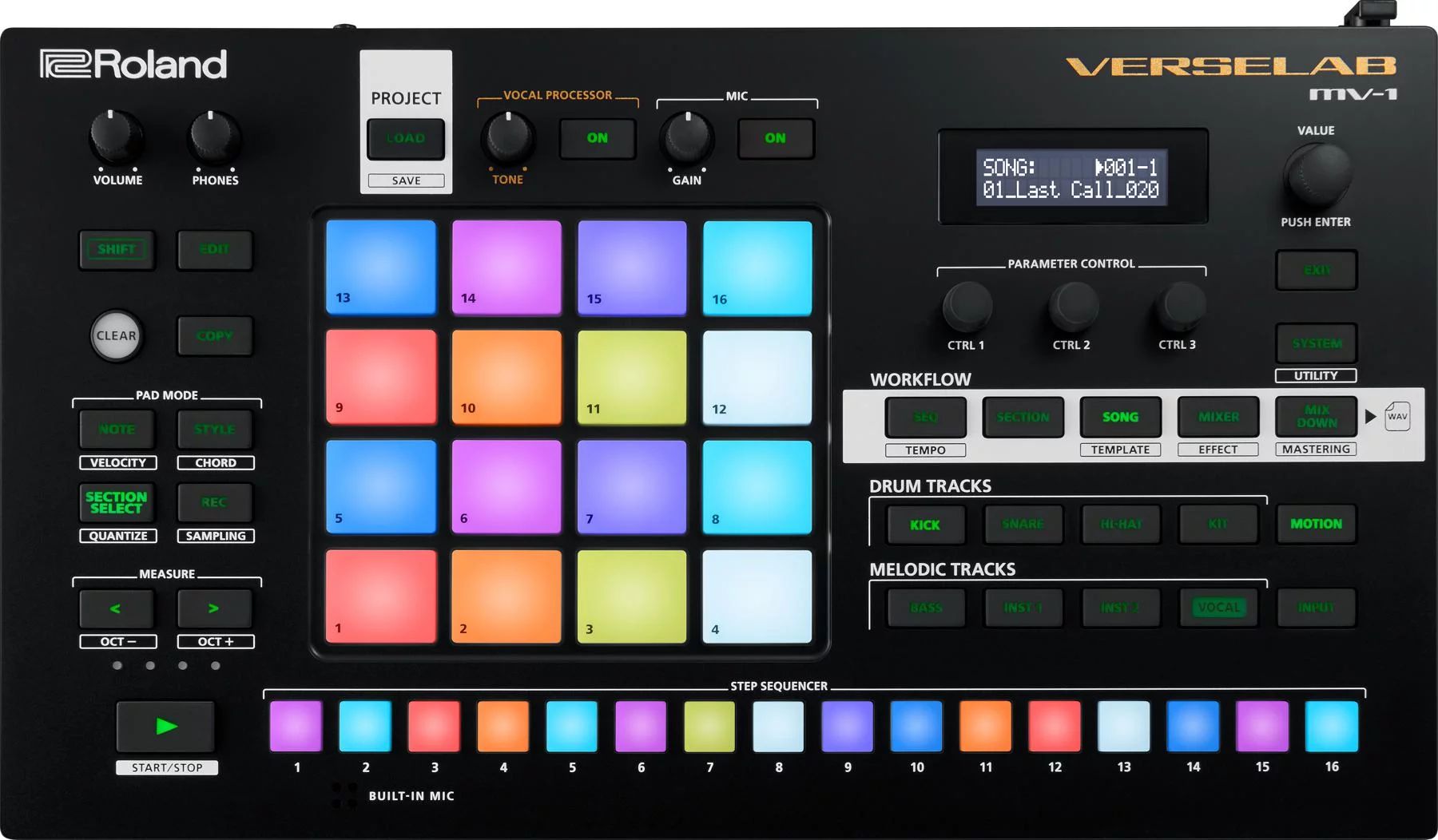
Еще Roland до глупого упростили слои. В хорошем смысле. Даже наверху есть специальная надпись WORKFLOW, что слегка забавно. Есть уровни SEQ, SECTION, SONG, MIXER и даже MIXDOWN. Яснее, пожалуй, не делал ни кто, и работает это совсем не так, как на MC-707. Конечно, все это с расчетом на новичков, но неужели кто-то серьезно любит лазить по бесконечным подменю?
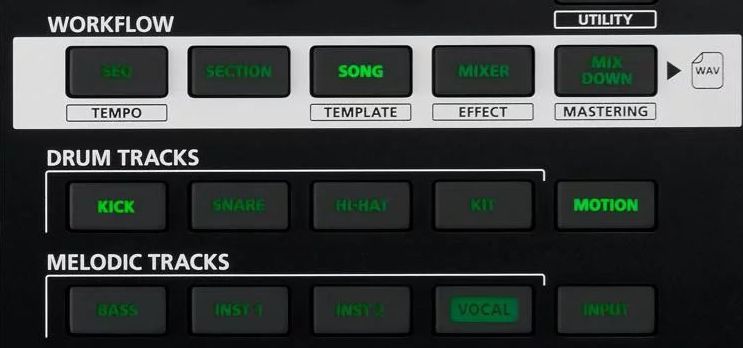
Остались быстрый доступ к управлению параметрами, работе с шагами в стиле TR и добавились чувствительны к нажатию пэды (для наигрывания перкуссий, мелодий и добавления экспрессии). Звучит замечательно.
Особо хочется отметить возможности сэмлирования и работы с вокалом. Подобный функционал неимоверно упрощает загрузку собственных звуков на устройство. В девайс встроены лупер и сэмплирование в реальном времени.
Также были добавлены эффекты Auto-Pitch, Harmonizer и Doubler (они его назвали “современным”, что по сегодняшним меркам значит “вышел после 1985”). Еще ревербератор, хорус, эффект “mastering” и т.п.
Вокалистам понравится XLR вход для микрофона с фантомным питанием, так что забыть что-то классное будет сложнее. Есть выходы для пары наушников. Все работает на батарейках.

Небольшая цена, работа на батарейках и автономность — вот за что можно полюбить Verselab. Это не полная замена DAW, но вот для людей, которые хотят попроще, самое то.

Источник.















