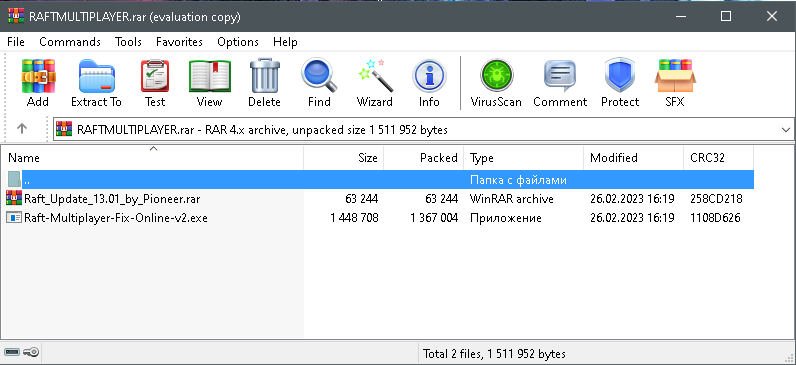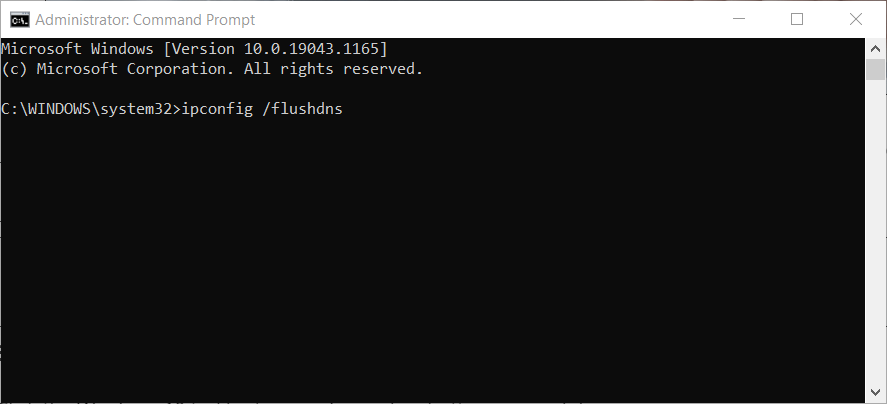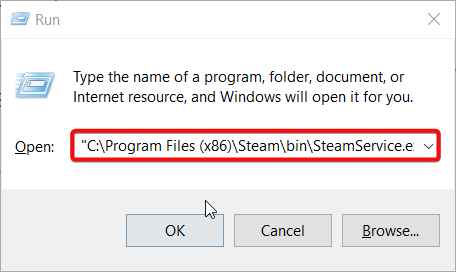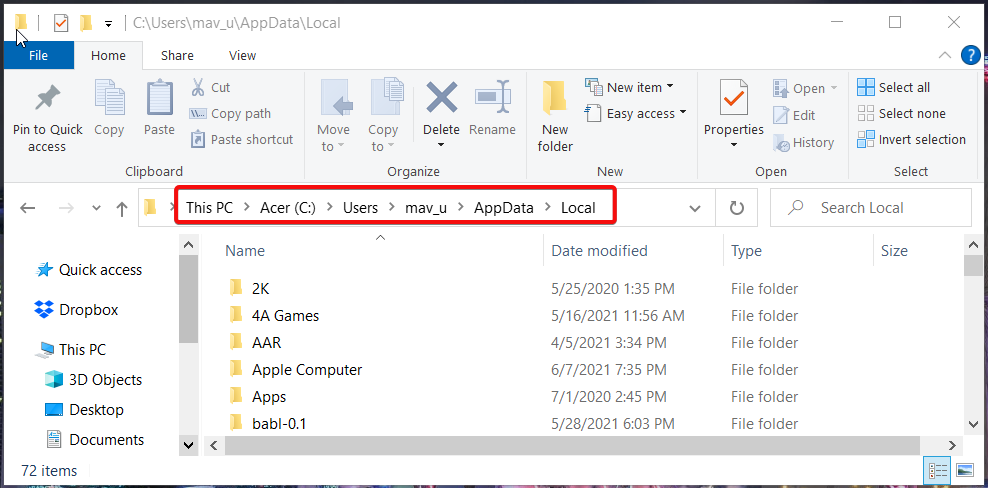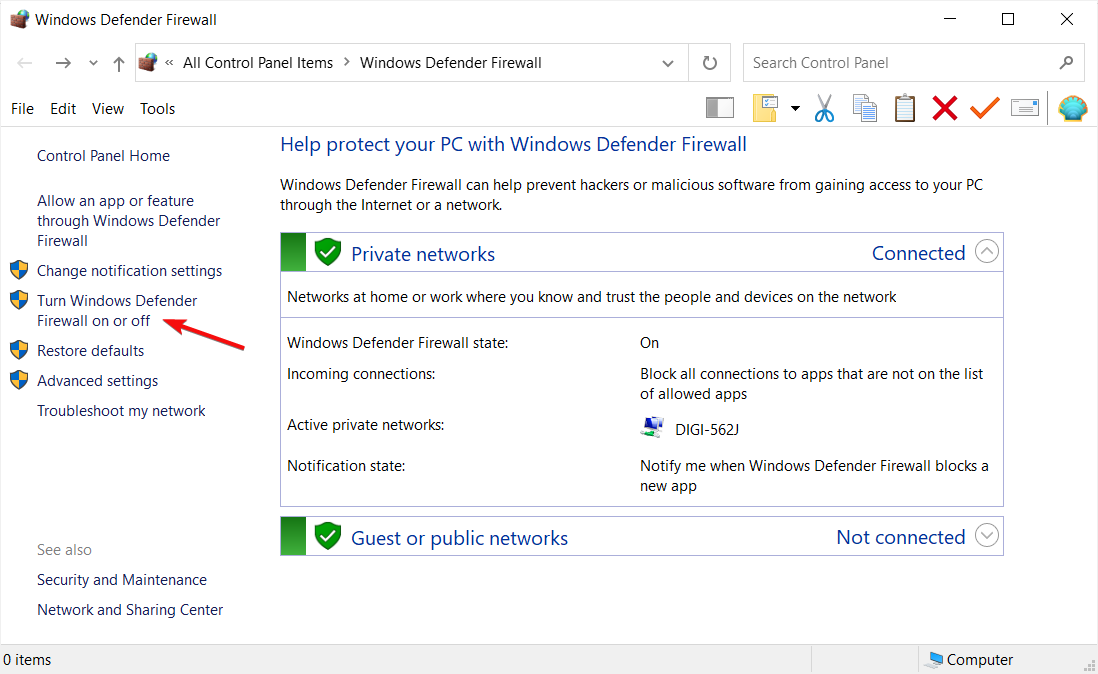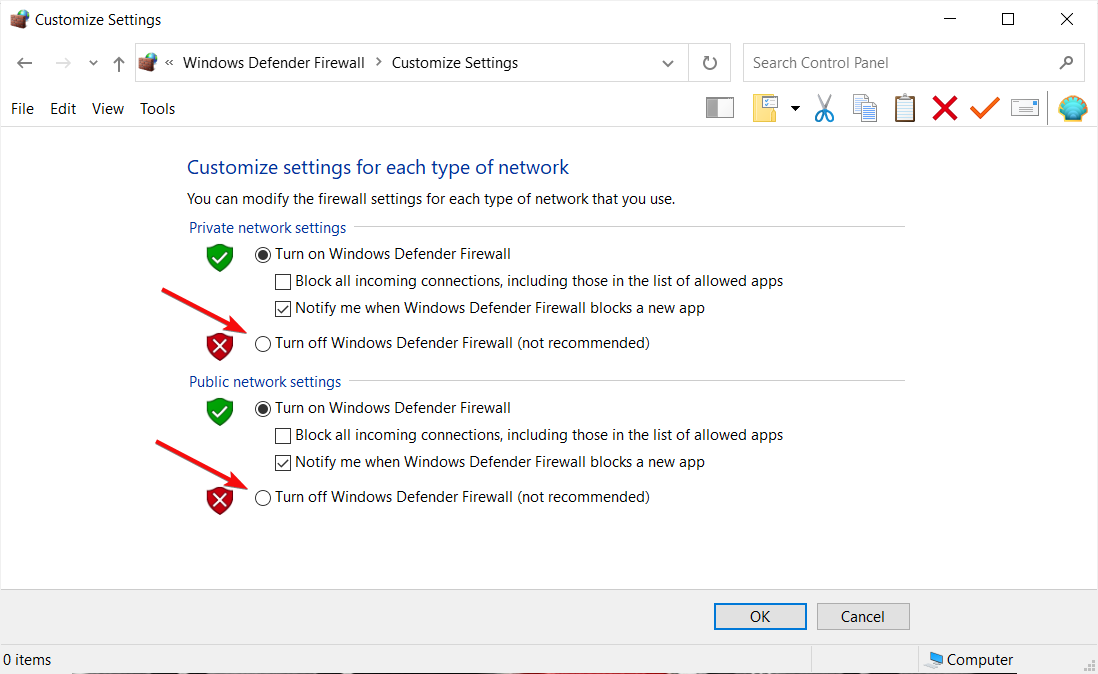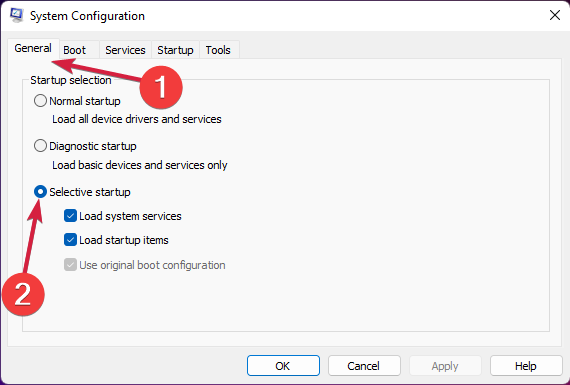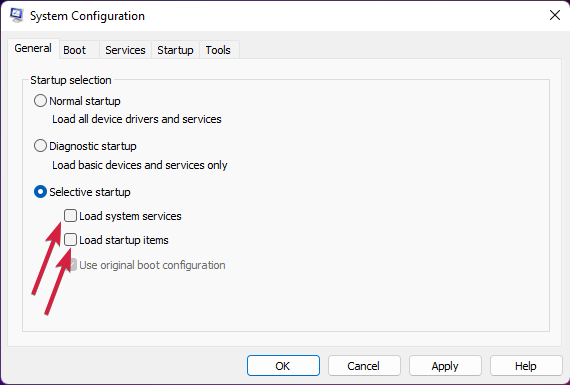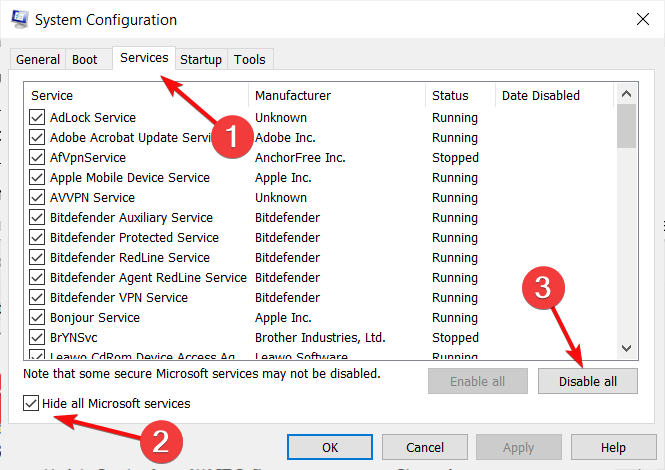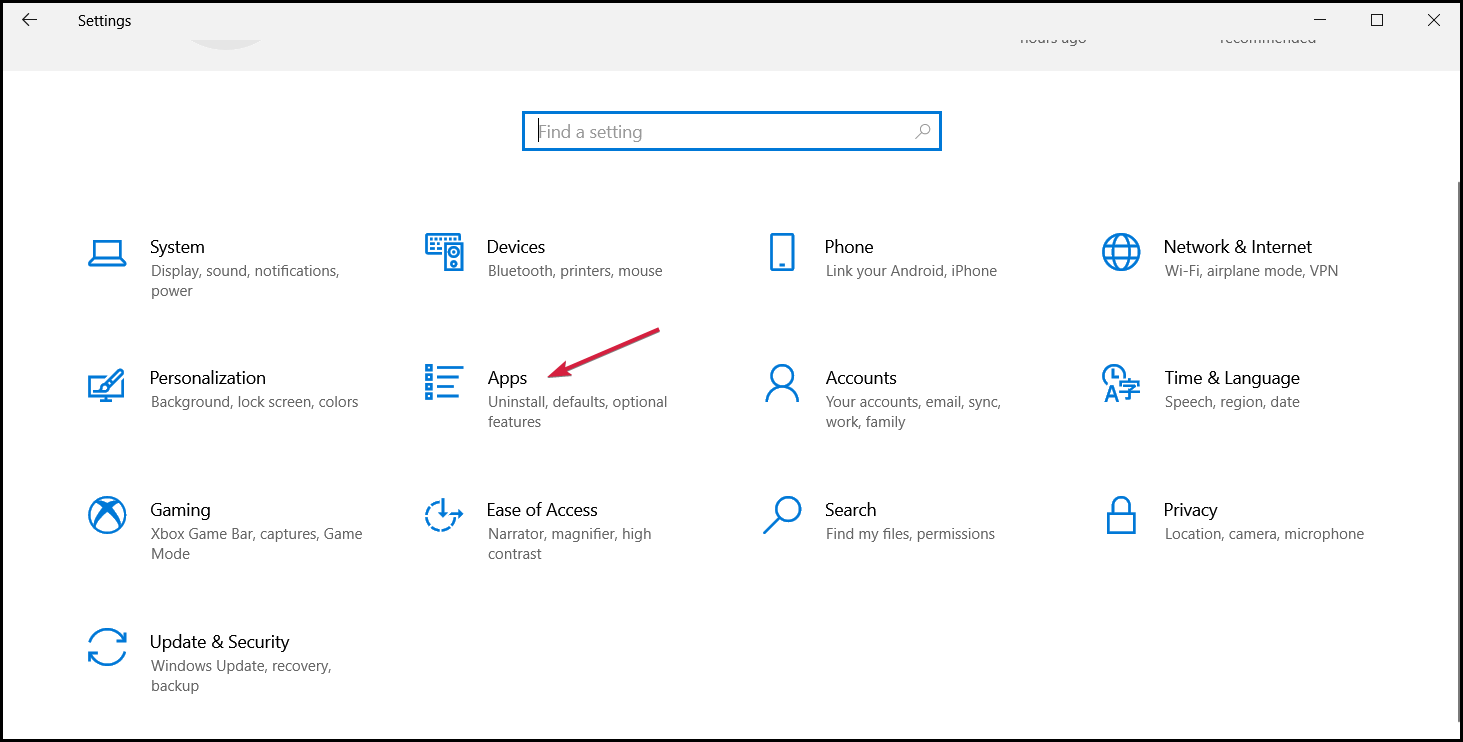руководство запуска игры по сети на пиратке
ИЗМЕНЕНО: 30.01.2022
Причина: контрольная проверка.
Дата выхода: 22.05.2018
Жанры: Инди, симулятор выживания
Raft (Рафт)- популярная игра на тему выживания в жестоких условиях окружающей среды. Здесь тебе предстоит оказаться на маленьком плоту посреди огромного, бескрайнего океана. Все, что у тебя есть из подручных средств, это крюк, которым ты вынужден вылавливать необходимые для жизни предметы, которые будут попадаться тебе по ходу следования плота. Из различного мусора ты сможешь построить самый настоящий плавучий город, где также сможешь посадить растения и выживать с помощью созданных предметов. Из всего, что ты словить, создавай защищённое жилище, а также не забывай снабдить себя всем необходимым для хоть минимального комфорта. Постепенно, ты создашь город своей мечты, где будут расти даже пальмы! Отправляйся в невероятное, но очень опасное путешествие, где ты будешь справляться с огромным количеством проблем и препятствиями, но в итоге выйдешь из всей этой ситуации победителем.
Трейлер игры: смотреть
Видеоинструкция по запуску через Steam: смотреть
Видеоинструкция по запуску по локальной сети: смотреть
Рекомендуемые системные требования:
— Процессор: Intel Core i5 2.6GHz
— Оперативная память: 8 Гб
— HD: 3 Гб свободного пространства
— Видеокарта: GeForce GTX 700
Соединение через: Steam и LAN (за счет SmartSteam)
Кооператив: от 2-х игроков
Мультиплеер: нет
Способ №1 Игра через Steam:
Подготовка к запуску:
1. Скачать и установить игру «Raft v.13.01«
Предыдущая версия игры: «Raft v.12.01«
2. Скачать сетевой фикс для игры через Steam «RaftSteamFixV2«.
Устанавливаем в ту же папку что и игру.
3. После установки игры: нажимаем Win+R и вписать следующее steam://install/480 , и установить игру Spacewar.
Запуск Raft по сети:
1. Запускаем Steam клиент и входим в свой аккаунт.
2 Запускаем игру через Raft.exe. или ярлык на рабочем столе.
Создание сервера к Игре:
Новый Мир / Загрузить мир => Теперь сервер доступен всем желающим.
Подключение к серверам:
Присоединиться к Миру => Входим ( в списке будут сервера)
——————————————————————————————————————————————————
Способ №2 Игра через RadminVPN или по локальной сети:
Подготовка к запуску:
1. Скачать и установить игру «Raft v.13.01«
Предыдущая версия игры: «Raft v.12.01«
2. Скачать сетевой фикс для игры по локальной сети «RaftLANFixV1«.
Устанавливаем в ту же папку что и игру.
3. Скачиваем и устанавливаем эмулятор локальной сети RadminVPN либо используем настоящую локальную сеть.
Запуск Raft по сети:
1. Запуск игры по локальной сети осуществляется файлом Raft-LAN.exe. или же с ярлыка «Raft».
Создание сервера к Игре:
Новый Мир / Загрузить мир => Теперь сервер доступен всем желающим.
Подключение к серверам:
Присоединиться к Миру => Входим ( в списке будут сервера)
Примечания:
— За репак и фикс спасибо команде freetp.org
— При игре по локальной сети никнейм меняется в файле SmartSteamEmu.ini в строке PersonaName =
— При появлении проблемы, что в нижнем углу рядом с версией написано (0), нужно нажать Win+R и вписать в появившееся окно следующее «steam://install/480«, и обновить либо установить до последней версии (Spacewar).
*******************************************************************************************************************************************************************************************
Руководство представлено исключительно в ознакомительных целях.
После ознакомления рекомендуем приобрести игру, чтобы поддержать разработчика!
Прежде чем судить о неработоспособности руководства, прочитайте F.A.Q.
а также ознакомьтесь с правилами.
Задать вопросы по поводу запуска игры, а также обсудишь ошибки вы можете ниже в комментариях.
Вам исполнилось 18 лет?
Вы должны быть совершеннолетним, чтобы просматривать наш веб-сайт. В соответствии с требованиями законодательства вы должны подтвердить свой возраст.
Автор:
|
|
Для игры через Steam необходимо распаковать архив с папки Fix Repair в папку с игрой, согласится на замену файлов.
Как запускать:
1. Запускаем Steam, заходим в свой профиль.
2. Запускаем игру через Raft.exe
Подключение к игре:
Присоединиться к миру — Перед вами появится список миров друзей, подключаемся к любому принимаем приглашение на сервер через систему друзей Steam
Создание сервера:
Новый мир Загрузить мир — Вводим название сервера и ставим галочку «позволить друзьям присоединиться» — Создать мир — В игре ожидаем подключения игроков Приглашаем на сервер друзей через Steam.
Что делать с ошибкой launch the game with admin’s rights?
Необходимо запустить игру от имени администратора.
Можно ли играть с игроками у которых лицензия? Нет, нельзя.
Какой пароль? Пароль един для всех архивов: online-fix.me
Установка
UPD. Руководство для версии 1.02
Чтобы установить мультиплеер для рафта необходимо:
- Установите Raft с нашего сайта;
- Скачайте мультиплеер;
- Откройте папку Demp и разархивируйте ее в папку с игрой;
- Запустите игру, в левом верхнем углу появится значок мультиплеера, нажмите на него;
- Создайте свой сервер или подключить к другу.
Видеоинструкция по установке

Другие видео с установкой пиратских версий

Многие фанаты Raft пытаются поиграть не только в одиночную игру, но и с друзьями по сети. Одной из таких решений является огромная карта с разнообразием заданий и сюжета. Но частенько люди не знают о способе поиграть вместе, поэтому начинают искать нужную информацию в просторах интернета. Давайте мы вам поможет и расскажем о способе играть в пиратку Raft по сети с друзьями.
Скачивание мультиплеера Raft.
Для начала нам необходимо по ссылке ниже скачать архив, с помощью которого можно будет спокойно установить саму игру и мультиплеер Raft, который позволит играть по сети.
Установка игры и мультиплеера.
Открываем архив и видим два файла, соответственно с первый с форматом torrent является сама пиратка Raft. Скачиваем и устанавливаем в обычно режиме. Дальше открываем второй файл мультиплеера и необходимо произвести установку прямо в папку с данной игрой.
После чего заходим в Raft и видим, что все миры открыты и в свободном доступе для подключения по сети.
The multiplayer problem in Raft may be caused by server issues
by Matthew Adams
Matthew is a freelancer who has produced a variety of articles on various topics related to technology. His main focus is the Windows OS and all the things… read more
Updated on December 30, 2022
Reviewed by
Alex Serban
After moving away from the corporate work-style, Alex has found rewards in a lifestyle of constant analysis, team coordination and pestering his colleagues. Holding an MCSA Windows Server… read more
- Raft multiplayer not working could be because of conflicting programs, firewalls and antivirus software, and general networking issues.
- When you can’t join a friend’s game in Raft, restarting your router might help.
- Some players might need to uninstall, or at least close, certain software to fix Raft multiplayer issues.
XINSTALL BY CLICKING THE DOWNLOAD FILE
This software will repair common computer errors, protect you from file loss, malware, hardware failure and optimize your PC for maximum performance. Fix PC issues and remove viruses now in 3 easy steps:
- Download Restoro PC Repair Tool that comes with Patented Technologies (patent available here).
- Click Start Scan to find Windows issues that could be causing PC problems.
- Click Repair All to fix issues affecting your computer’s security and performance
- Restoro has been downloaded by 0 readers this month.
Island Raft is a fun oceanic survival game with a co-op multiplayer mode. However, some players of Raft can’t join world in games. Consequently, Raft’s multiplayer mode doesn’t work for them.
How come Raft multiplayer doesn’t work?
There are quite a few potential reasons for Raft multiplayer not working. Here are some of the most common:
- The firewall and antivirus are blocking the app – Certain security software may block the game from connecting with servers.
- Conflicting background programs – Some software conflicts can also generate multiplayer connection issues for Raft players.
- Steam service failures – To resolve such issues, some users might need to repair the Steam service.
- Network issues – Raft game connection issues can arise because of corrupted or obsolete DNS cache data. Such issues can be fixed with some ipconfig networking commands.
Now that we know why this happens, let’s see what we can do about it. But first, a small tip on how to play multiplayer games in Raft.
What do I need to do to play Raft multiplayer games?
To play Raft multiplayer games, you must open Raft from Steam’s launcher. All players need to have online status to join games. Also, note that you can only play online with players on your friend list. So, you’ll need to befriend some players via Discord to find somebody to play with first.
When you’ve found somebody to play with, you’ll need to add them on Steam by right-clicking Steam’s system tray icon and select Friends. Then you’ll need to share your Friend code with the other player. Click the + button to enter your friend’s code in the Enter a Friend Code text box.
Thereafter, you should be able to join a multiplayer game world. If you’re sure you’ve done everything correctly and Raft multiplayer doesn’t work, check out these potential fixes.
How can I fix Raft multiplayer not working?
Before getting into more complicated solutions for this problem, let’s cross a few preliminary checks from our list:
- Make sure the game host has selected Allow friends to join. Ask the host player if he/she has selected this feature in the game settings.
- Restart your router. Unplug the router and/or modem for at least 30 seconds, then plug them back in.
- Disable the third-party antivirus or firewall from its settings and see if you can join a multiplayer game.
- Restart Steam and your PC. Sometimes this is all it takes to get everything back to normal.
If you still can’t join multiplayer games in Raft, let’s try the detailed solutions below.
1. Flush the DNS
- Click the Start button, type cmd, and select Run as administrator from the results.
- Next, enter this command and press Enter to run it:
ipconfig /flushdns - As a result, the system will flush the DNS cache.
2. Repair the Steam Service
- Right-click the Start button and select the Run shortcut.
- Input this Run command:
"C:Program FilesSteambinSteamService.exe" /repair - Click the OK button.
If you haven’t installed Steam in its default directory, replace the path in the command above with your PC’s SteamService.exe installation location.
- Civ 6 Keeps Crashing? How to Stop It in 4 Steps
- Back 4 Blood Keeps Crashing? 5 Quick Ways to Fix it
3. Clear caches for Steam and Raft
- Press the Windows key + E to start File Explorer.
- Next, open this folder path:
C:UsersYOURUSERAppDataLocal - Right-click the Steam folder there and select Delete.
- Then right-click the Raft folder to select the Delete option.
Replace YOURUSER in the specified path above with your actual user folder’s title.
4. Turn off the Windows Defender Firewall
- Click the Start button, input firewall in the search box, and click on Windows Defender Firewall.
- Next, click Turn Windows Defender Firewall on or off to open some firewall settings.
- Select both the Turn off Windows Defender Firewall radio buttons, and click the OK option.
- Try playing Raft multiplayer with the firewall disabled.
It’s recommended to turn Windows Defender Firewall back on when not playing Raft.
5. Clean-boot Windows 10
- Right-click the Start button and select the Run accessory.
- Next, enter the following command and press Enter or click OK:
msconfig - Select Selective startup on the General tab.
- Deselect the checkbox for Load startup items.
- Make sure the Load system services and Use original boot configuration settings are selected.
- Click the Services tab and select the Hide all Microsoft services checkbox to exclude them from the services list and hit the Disable all button.
- Select the Apply and OK buttons to exit.
- Finally, select Restart to clean-boot Windows.
- Try playing a Raft multiplayer game after rebooting windows.
Some PC issues are hard to tackle, especially when it comes to corrupted repositories or missing Windows files. If you are having troubles fixing an error, your system may be partially broken.
We recommend installing Restoro, a tool that will scan your machine and identify what the fault is.
Click here to download and start repairing.
If this resolution works, a conflicting program starting with Windows was likely generating the issue. Restoring the original boot configuration by reversing the selected System Configuration settings will likely restore Raft’s multiplayer error. Then you’ll need to identify what program is conflicting with Raft.
6. Thoroughly uninstall GameFirst VI and PeerGuardian
- Click the Start button and select Settings.
- Now click on Apps.
- Scroll in the list of apps, click on GameFirst VI and/or PeerGuardian, and select Uninstall.
- Press the Windows key + E to launch File Explorer.
- Look for the GameFirst VI and PeerGuardian folders and delete them permanently.
GameFirstVI and PeerGuardian are two conflicting programs known to cause Raft and Steam multiplayer errors. Sometimes, a normal uninstallation procedure is insufficient to eliminate all the leftovers.
That’s why it’s better to thoroughly uninstall those software packages using a dedicated uninstaller such as IObit Uninstaller.
Aside from that, this tool has many handy features the default Windows uninstaller doesn’t. You can utilize it to uninstall Windows updates, browser toolbars and plugins, and even unwanted bundleware. IObit Uninstaller’s Software Updater tab also enables you to update installed software.
Other IObit Uninstaller features
- You can erase files with IObit Uninstaller’s File Shredder
- It includes an Easy Uninstall icon so you can remove software with
- The Install Monitor feature logs system changes from newly installed software
- IObit Uninstaller users can select alternative light and dark skins

IObit Uninstaller
Get rid of unwanted software completely with this tool that wipes all leftovers!
You can report a multiplayer gaming issue to Raft support. To do that, click the Report an issue button on Raft’s Help Center page. Then fill out the contact form’s boxes to provide further details about your Raft multiplayer issue. Click the Submit button to send the support ticket.
Aside from that, Steam support’s service might be able to help you fix Raft multiplayer gaming issues. Click Sign in to Steam on the Steam support page. Thereafter, you can send a support ticket for Raft from that page.
The Steam forum is also a handy place to get troubleshooting advice for Raft and other games. Like other Steam games, Raft has a Discussions forum tab. You can add a post about your Raft multiplayer issue there for more troubleshooting guidance.
The above resolutions could feasibly fix a wide range of Raft multiplayer issues that stop you from playing the game online.
If the servers are inaccessible, you might want to try one of the best VPNs for Raft and circumvent the problem.
If you have any other suggestions or questions, don’t hesitate to leave them in the comments section below.
Still having issues? Fix them with this tool:
SPONSORED
If the advices above haven’t solved your issue, your PC may experience deeper Windows problems. We recommend downloading this PC Repair tool (rated Great on TrustPilot.com) to easily address them. After installation, simply click the Start Scan button and then press on Repair All.
Newsletter
 |
|||||||||||||||||||||||||
|
|||||||||||||||||||||||||
 |
 |
 |
 |
|||
 |
Raft по сети на пиратке
|
 |
|||
 |
 |
 |
 |