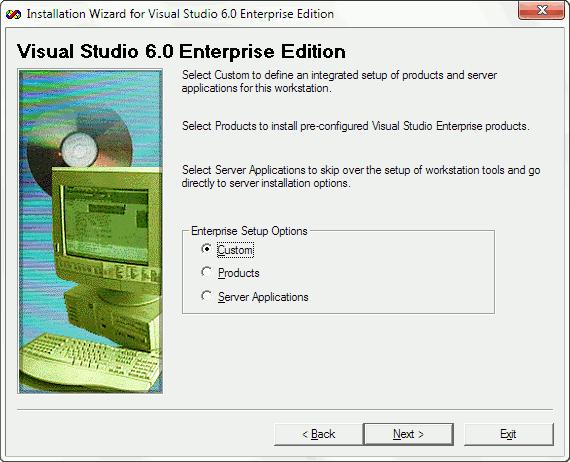XINSTALL BY CLICKING THE DOWNLOAD FILE
This software will repair common computer errors, protect you from file loss, malware, hardware failure and optimize your PC for maximum performance. Fix PC issues and remove viruses now in 3 easy steps:
- Download Restoro PC Repair Tool that comes with Patented Technologies (patent available here).
- Click Start Scan to find Windows issues that could be causing PC problems.
- Click Repair All to fix issues affecting your computer’s security and performance
- Restoro has been downloaded by 0 readers this month.
Visual Basic 6 (VB6) was one of the easiest programming languages to learn back in the day. It was released in 1998 and is now replaced by Visual Basic .NET (VB.NET). Even though it is outdated by several years, the programs created and compiled with VB6 can still work with the latest Windows operating systems which is why you can still find people attempting to install VB6 on Windows 10.
If you’re trying to install VB6 on newer operating systems starting from Windows 8 onward, especially with 64-bit architecture, you are sure to encounter installation problems. These range from not being able to continue the install without first installing discontinued versions of Java to the setup process hanging and crashing.
In this article, we’ll show you how to successfully install Visual Basic 6 (VB6) in Windows 10 64-bit.
Bypass Update Microsoft Virtual Machine for Java Requirement
A computer should always maintain the latest version of Java and it’s pointless having the discontinued Microsoft Virtual Machine for Java on the computer just to install Visual Basic 6. The problem is, the VB6 setup does not allow you to continue with the installation if you untick the “Update Microsoft Virtual Machine for Java” checkbox as it grays out the Next button.
The solution is to bypass the VB6 setup by either tricking it into thinking Microsoft Java is already installed or by telling it not to install Java in the first place. Then you can reach the next phase of the installation.
There are two ways in which you can do this which we’ll list below, you only need to use one of them.
Trick VB6 setup into thinking Microsoft Virtual Machine for Java is Installed
The VB6 installer checks if the file msjava.dll exists in the SysWOW64 folder for 64-bit systems or System32 for 32-bit systems. Placing the file into the right folder will let the VB6 install continue.
a) For the quickest and easiest way of doing this, you can download the msjava.dll file from the link below and copy it to the required directory.
Download MSJava.dll
If you’re unsure about the architecture of your Windows operating system, simply try to copy msjava.dll to the C:WindowsSysWOW64 folder. If it doesn’t exist, you have a 32-bit system and should copy the file to the C:WindowsSystem32 folder instead.
b) Alternatively, the same DLL file is also present on the installation disc. You can extract it if you have an archiver such as 7-Zip installed on your system. Go to the IE4 folder located on the install CD, right click on MSJAVX86.exe, go to 7-Zip and select “Open archive“.
In 7-Zip, double click on javabase.cab which will open it. Look for msjava.dll in the list, drag it onto the Desktop and then copy it to SysWOW64 or System32. Copying to the Desktop first will avoid any access denied error when trying to copy the file directly from 7-Zip.
After copying msjava.dll to either the System32 or SysWOW64 folder, you can launch the Visual Basic 6 setup.exe file to start the installation. It now doesn’t prompt you to update Microsoft Virtual Machine for Java.
Tell VB6 setup Not To Install Microsoft Virtual Machine for Java
If you have the VB6 setup files on your hard drive, it’s possible to edit the settings file for the installer and tell it not to ask for Microsoft Virtual Machine for Java. This will ignore the requirement and continue the install process.
a) The simplest option here is to download the SETUPWIZ.INI file from the link below. As the name implies, this is the setup wizard configuration file. Make sure to download the correct INI for your version of Visual Studio.
Download SETUPWIZ.INI (For Visual Studio 6 Enterprise)
Download SETUPWIZ.INI (For Visual Studio 6 Professional)
Place the INI file in the main installation files folder overwriting the current file. Then start the installation and it won’t ask to install Java.
b) If you want to edit the file manually, go to the main folder and open the SETUPWIZ.INI file with Notepad. Look for the line “VmPath=ie4msjavx86.exe”.
Simply delete the whole line or everything after the “=” sign and save the file. The install can be continued but you must also follow the next steps as well or the installation will not complete successfully.
Change VB6 Setup Options To Prevent The Install From Hanging Or Failing
While fixing the above issue gets round the first hurdle of installing Visual Basic 6 on Windows 10, there are some other things that will cause the install to fail.
First of all, you will likely experience the “Setup is updating your system…” progress getting stuck and doing nothing else. After a few seconds, the installer becomes unresponsive and then hangs. Looking in Task Manager will show high CPU usage for ACMSETUP.EXE and the setup window has to be closed manually.
If you fix that, another error that appears will be a “Setup was unable to create a DCOM user account in order to register…valec.exe” message box.
With the default install options, the VB6 installer will likely produce another error message which is “javasign.dll was unable to register itself in the system registry”.
These last two error messages will cause the install to halt with a message saying the setup could not be completed. Since the Visual Basic 6 installer is over 20 years old, there are unsurprisingly some components that will not install properly in Windows 10 which causes the failures. Excluding those components from the install process will allow VB6 to install without errors.
You can use either method below to turn off the options during setup that cause the install to fail.
Disable the Setup Components Automatically
This method is the easiest and requires no manual changes to the setup options during install. We found that the install process is handled by an STF file in the Setup folder on the disc. The optional components are pre-enabled in this file so we found the offenders and disabled them by default.
1. Download the correct file according to the version of Visual Studio you are using. Click on the link below then right click on the grey Download button and select “Save link as” in your browser. This stops the file opening in a browser tab as a text file.
Download VS98ENT.STF (For Visual Studio 6 Enterprise)
Download VS98PRO.STF (For Visual Studio 6 Professional)
2. Make sure that the VB6 install files are on your hard drive as you need to replace the original STF file. You can do that by simply copying all the files from the CD to a folder on your drive. This won’t work if you are trying to install from CD.
3. Go to the SETUP folder and copy the VS98***.STF you downloaded above replacing the file already there.
4. Run the installer and go through the setup steps as usual. When you reach the component selection window, nothing has to be changed because the edited STF already did it.
Any other options that you want to enable or disable can be changed although you must make sure “Microsoft Visual InterDev 6.0”, “ADO and RDS”, and “Visual Studio Analyzer” remain disabled.
Disable the VB6 Setup Components Manually
This method is useful if you are installing from CD or the automatic option above doesn’t work.
1. During the setup, make sure the Custom install option is selected.
2. Continue the install until you’re asked to choose the components from the list. Highlight Data Access and click the “Change Option…” button to the right, then click “Change Option..” for a second time.
3. Now you’ll get another list of components that belong to the ADO, RDS, and OLE DB Providers. Simply uncheck the first ADO and RDS option.
A warning will popup that this component is an essential part of the application and it will not run properly if not installed. Click OK to acknowledge the warning and then click OK two more times to get back to the main install options window.
This will stop the installer hanging and crashing at the updating your system window.
3. Highlight Enterprise Tools and click the “Change Option…” button. At the bottom, uncheck Visual Studio Analyzer and click OK. This option is not in Visual Studio Professional so those users can ignore it.
Disabling the Visual Studio Analyzer will stop the DCOM user account error.
4. Uncheck Microsoft Visual InterDev 6.0 box in the main install options window. This will stop the javasign.dll error from appearing during install.
You can, of course, enable or disable other options in this window depending on personal preference. But make sure the components mentioned here are not enabled or the install won’t finish properly. Continue with the install and you should be able to reach the end with no major errors after a reboot.
Run Visual Basic In Compatibility Mode
After the install is complete, Visual Basic 6 should start. If you get an error on the New Project screen, an optional step to help is running VB6 in compatibility mode. In Explorer, navigate to C:Program Files (x86)Microsoft Visual StudioVB98, right click on VB6.exe and select Properties.
In the Compatibility tab, check the “Run this program in compatibility mode for:” box and click OK. The default option of Windows XP (Service Pack 2) should be fine but you can experiment with Windows Vista or 98/Me if you wish.
Поскольку Visual Basic 6.0 был разработан для Windows XP, в Windows10 есть много проблем, особенно с совместимостью программного обеспечения, которое вызывает различные ошибки во время установки, поэтому я написал подробное руководство по установке. , Пожалуйста, следуйте инструкциям, чтобы упорядоченно выполнить шаги установки.
шаги установки:
1. Щелкните правой кнопкой мыши пакет программного сжатия и выберите его разархивировать в новую папку.
2. Откройте папку visual basic 6.0.

3. Найдите файл SETUP.EXE в папке visual basic 6.0,Щелкните правой кнопкой мыши — Свойства.

4. В интерфейсе свойств выберите совместимость — отметьте «Запустить эту программу в режиме совместимости», выберите windows xp (пакет обновления 2), нажмите кнопку «Применить»,Продолжайте щелкать правой кнопкой мыши по настройке и выберите запуск установщика от имени администратора.
5. Щелкните Далее.

6.Примите соглашение и нажмите Далее.

7.Введите идентификационный номер продукта: 111-1111111, введите остальные и нажмите «Далее».

8.Нажмите «Далее.

9.Нажмите кнопку Обзор, чтобы изменить расположение файла. По умолчанию устанавливается C: Program Files (x86) Microsoft Visual Studio Common (рекомендуется устанавливать на диск, отличный от диска C. Вы можете создать новую папку Microsoft Visual Studio на диске D или других дисках. Создайте общую папку в этой папке) и нажмите Далее.Примечание. Имя папки — Common (C — заглавные буквы).

10.Нажмите для продолжения.

11.Щелкните ОК.

12.Щелкните ОК.

13.ВотВремя ожидания немного больше, примерно 40-45 секунд, не волнуйтесь.
14.Выберите типичную установку, установка по умолчанию — диск C (рекомендуется установить только что созданную папку VB 6.0 в папке Microsoft Visual Studio).Обратите внимание, что для начала установки вы нажимаете «Обычная установка». Сначала выберите место установки, а затем нажмите «Обычная установка». Во всплывающем окне выберите «Да».


15.Подождите, пока индикатор выполнения достигнет 100%, этот процесс занимает около 40 секунд.(Если появится панель информации об установке, нажмите «Игнорировать»). Затем он перейдет к следующему интерфейсуЗастрял, Фактически, программа была установлена, нажмите ctrl + alt + delete, чтобы выбрать Диспетчер задач, чтобы завершить установку. Затем найдите путь установки прямо сейчас и отправьте приложение VB6 на ярлык на рабочем столе. На этом установка завершена.
Мастер установки
Мастер установки Visual Studio 6.0
По умолчанию следующие пакеты не устанавливаются должным образом в Windows 10:
- Visual Studio 6 Enterprise
- Visual Studio 6 Professional
- Visual Basic 6 Enterprise
- Visual Basic 6 Professional
Чтобы установить вышеуказанные пакеты, вам нужно будет либо выполнить множество настроек, либо взломать реестр, либо воспользоваться фантастическим мастером установщика Visual Studio 6.0 от Giorgio Brausi.
Перед запуском вам понадобятся следующие элементы:
- Оригинальные компакт-диски и клавиши Visual Studio / Basic Program
- Оригинальные компакт-диски MSDN
- Visual Studio Service Pack 6
- Мастер установки Visual Studio 6.0
- В Windows 10 build 1511 или более поздней версии вам понадобятся права администратора.
Мастер проведет вас через необходимые шаги для успешной установки Visual Basic 6.
Обратите внимание, что установка серверных приложений в настоящее время невозможна.
4 Years Ago
rproffitt
1 Tallied Votes
3K
Views
Yes, you’ve been told it’s dead, gone and to move off this old beast of a system from 1998 but here you are, tasked with fixing an old legacy app so let me share that I’ve been there and how I got around some of the issues. These are:
- Install issues on Windows 10.
- A workaround to code that seemed fine but failed.
- What may never work again.
Installing VB6
Installing Visual Studio 6.0 from 1998 is a challenge. Be sure to have your media ready and if need be, print out the instructions so you can follow them step by step.
I used this search for how to isntall -> https://www.google.com/search?q=Install+Visual+Studio+6.0+on+Windows+10
This seems to work but badly and you have to deal with the install appearing to fail but I was able to pick up the pieces by copying the missing dao35.dll from my Visual Studio 6.0 CD (or VB6 Media) to the folder where the VB6.EXE is. This might be C:Program Files (x86)Microsoft Visual StudioVB98 on a stock install.
Before you try to run VB6, be sure to install Service Patch 6.
When you run VB6 for the first time it may cough up errors and complaints but plow ahead and when it’s done, quit and try again. Here it stoped complaining on the second run.
Be sure to experiment with the Compatibility Tab on the VB6.EXE file. For me the usual sluggish behavior in dragging items around vanished when I set compatibility to Vista Service Pack 2.
An odd workaround
Our old app uses images for some buttons and VB6 would complain the images couldn’t be found. The images were there but the fix was simple but unintuitive. The current directory appeared to be somewhere else and I have yet to find out why CurrDIR() returns what we expected yet the following code was required. Let’s hope this helps a few out there.
Debug.Print CurDir() ' Show in IDE
Debug.Print App.Path ' Show in IDE
ChDir (App.Path) ' Set the CurDir()What may never work again
So that’s the basics to get VB6 up and running again and the odd issue I bumped into and now to what we had to forget about. What I can’t seem to find a fix for is the old SQL interface system. That’s in DAO but that doesn’t seem to have a patch or fix so if you rely on any SQL you need to inform your management that it’s dead.
ddanbe
2,724
Professional Procrastinator
Featured Poster
4 Years Ago
Yes, conservative, afraid to change anything managments.
That is why COBOL is also still around, I guess.
rproffitt
2,429
«Nothing to see here.»
Moderator
4 Years Ago
Microsoft issued the following at https://docs.microsoft.com/en-us/previous-versions/visualstudio/visual-basic-6/visual-basic-6-support-policy
Executive summary
The Visual Basic team is committed to «It Just Works» compatibility for Visual Basic 6.0 applications on the following supported Windows operating systems:
Windows 10
Windows 8.1
Windows 7
Windows Server 2016
Windows Server 2012 including R2
Windows Server 2008 including R2«The Visual Basic team’s goal is that Visual Basic 6.0 applications continue to run on supported Windows versions. As detailed in this document, the core Visual Basic 6.0 runtime will be supported for the full lifetime of supported Windows versions, which is five years of mainstream support followed by five years of extended support.»
While the support for the development system is gone and there are issues, the runtime and if you know what you are doing, you can keep your app running for a very long time.
What is gone and I can’t find a fast workaround is SQL support. Also known as DAO.
Hope this helps if someone tells you it’s dead. While I think it’s unacceptable for a new project, just like Cobol, it lives.
4 Years Ago
I already installed vb6 on windows 10 and no problems occur
Reply to this topic
Be a part of the DaniWeb community
We’re a friendly, industry-focused community of developers, IT pros, digital marketers,
and technology enthusiasts meeting, networking, learning, and sharing knowledge.
Reply to this Topic
This topic is old!
No one has contributed to this discussion in over 4 years.
Are you sure you have something valuable to add to revive the existing conversation?
Consider starting a new topic instead.
Otherwise, please be thoughtful, detailed and courteous, and adhere to our posting rules.
-
Edit -
Preview
Insert Code Block
-
#1
Вот инструкция по установке дистрибутива VB6 на современные системы Windows (от Vista и выше):
1) Скачиваете дистрибутив* (не портативный, не патченный, не кривой), желательно английскую версию (в русской бывают баги, если названия файлов модулей будут написаны на русском языке).
* Дистрибутив VB6 обычно называется Microsoft Visual Studio 6.0 или Visual Basic 6.0 IDE.
У читателей иногда возникает такой вопрос, поэтому кратко опишу, что означают эти термины, и как определить, какой у Вас дистрибутив.
«Кривой» — подразумеваю, что дистрибутив может недокачаться, скачаться с ошибкой и т.д. (в таком случае можно попробовать его перекачать).
Также Вы можете скачать сборку, в описании к которой будут указаны разные «улучшения», дополнения и т.д. Не рекомендую. По моему мнению, лучше взять чистый оригинальный дистрибутив и доустанавливать только нужные Вам дополнения на свой вкус.
«Патченный» — автор сборки мог обновить и перепаковать дистрибутив. За корректность работы такой сборки никто не отвечает. Внимательно читайте описание того, что Вы скачиваете.
«Портативный» (или «portable») — опять же за корректность работы такой сборки Microsoft не отвечает. Если Вы планируете использовать VB6 не на 1 раз, лучше выполнить обычную нормальную установку.
Во всех случаях почитайте отзывы людей, которые использовали дистрибутивы из того же источника.
Если Вы скачали образ (например, файл с расширением .iso), смонтируйте его с помощью программы Daemon Tools или другого эмулятора дисков.
Затем двойной клик по диску в «Моем компьютере».
2) Запускается установщик. На вопрос «Помощника о совместимости программ» отвечаете кнопкой «Запуск программы».
* Если установщик даже в этом случае не запускается -> заходите на диск (правой кнопкой по диску «Открыть»).
Затем запускаете файл Setup.exe.
Дальше ввод серийного кода, места установки и т.п.
3) Когда прогрессбар установки дойдёт до 100%, установщик возможно зависнет (замечено на Windows 10). В этом случае зайдите в «Диспетчер задач» и завершите процесс установщика VB6.exe
После установки перезагружаете систему. При загрузке ОС возможно появится окно об ошибке INI, не обращаете внимания.
4) В меню пуск «Microsoft Visual Basic 6.0», ярлык от VB6 нажимаете правой кнопкой мыши и выбираете пункт «Запуск от имени Администратора».
Это действие нужно проделать один раз, так как системе потребуется зарегистрировать все необходимые компоненты при первом запуске среды.
Последнее редактирование: 30 Июн 2016

I was recently requested to debug a pre-.NET application Visual Basic, so I had to set up the environment for Windows 98 development… but nowdays all that software is deprecated and has no support. This is what I learned from my experience to get it up and running, but in case you can make a choice, I’d recommend you to rewrite the code in .NET, as this kind of DLL code relies platform, and things have changed a lot in 20 years.
1.- Delete all the files from the previously failed VB6 installation attempts
Be careful to avoid deleting the recent Visual Studio versions, as they may have similar paths.
- The Visual Studio 6.0 files are by default under
C:Program Files (x86)in 64 bits systems.
C:Program Files (x86)Microsoft Visual StudioCommon
C:Program Files (x86)Microsoft Visual StudioMSDN
C:Program Files (x86)Microsoft Visual StudioMSDN98
C:Program Files (x86)Microsoft Visual StudioVB98
C:Program Files (x86)Microsoft Visual StudioVC98
C:Program Files (x86)Microsoft Visual Studio*.HTM
C:Program Files (x86)Microsoft Visual Studio*.TXT
C:Program Files (x86)Common FilesMicrosoft SharedMSDesigners98
C:Program Files (x86)Common FilesMicrosoft SharedMSDN
C:Program Files (x86)Common FilesMicrosoft SharedVS98
C:Program Files (x86)Common FilesMicrosoft SharedWizards98
Enter fullscreen mode
Exit fullscreen mode
- Clean up the Windows registry entrys: run
regedit.exeand delete the following keys if they exist.
HKEY_LOCAL_MACHINESoftwareMicrosoftDevStudio
HKEY_LOCAL_MACHINESoftwareMicrosoftHTML Help Collections
HKEY_LOCAL_MACHINESoftwareMicrosoftMSVSDG
HKEY_LOCAL_MACHINESoftwareMicrosoftVisual Basic6.0
HKEY_LOCAL_MACHINESoftwareMicrosoftVisual Component Manager
HKEY_LOCAL_MACHINESoftwareMicrosoftVisual Modeler
HKEY_LOCAL_MACHINESoftwareMicrosoftVisualStudio6.0
HKEY_LOCAL_MACHINESoftwareWow6432NodeMicrosoftDevStudio
HKEY_LOCAL_MACHINESoftwareWow6432NodeMicrosoftHTML Help Collections
HKEY_LOCAL_MACHINESoftwareWow6432NodeMicrosoftMSVSDG
HKEY_LOCAL_MACHINESoftwareWow6432NodeMicrosoftVisual Basic6.0
HKEY_LOCAL_MACHINESoftwareWow6432NodeMicrosoftVisual Component Manager
HKEY_LOCAL_MACHINESoftwareWow6432NodeMicrosoftVisual Modeler
HKEY_LOCAL_MACHINESoftwareWow6432NodeMicrosoftVisualStudio6.0
HKEY_CURRENT_USERSoftwareMicrosoftDevStudio
HKEY_CURRENT_USERSoftwareMicrosoftMSVSDG
HKEY_CURRENT_USERSoftwareMicrosoftVisual Basic6.0
HKEY_CURRENT_USERSoftwareMicrosoftVisual Modeler
HKEY_CURRENT_USERSoftwareMicrosoftVisualFoxPro
HKEY_CURRENT_USERSoftwareMicrosoftVisualStudio6.0
Enter fullscreen mode
Exit fullscreen mode
2.- Modify the installation files to adapt them to current tech
First of all you will need a copy of the Visual Studio installer in your hard drive. Icopied the content of an old college licensed CD into a folder, and proceeded to edit.
- Open
SETUPWIZ.INIwith a text editor (e.g. Notepad++), and replaceVmPath=ie4msjavx86.exe, which tries to install a really old Java implementation and makes the installation process fail, with an empty va. So the first part of the file should look like this:
[setup wizard]
eula = eula.txt
NTSP = NTsp3nt4sp3_i.exe
NTSpMinVer = 3
IE4 = ie4ie4setup.exe
CommonFilesMin = 50
IEIni=ie4check.ini
WFCClean = setupwfcclean.exe
readme = readmevs.htm
pid = setup.ini
MSDN = setup.exe
Acme = acmboot.exe
AcmeId = vs98ecd1.inf
STF = setupvs98ent.stf
DCOM98 = dcom98dcom98.exe
MSDNID = msdn3?1.inf
NtSpUrl = ftp://ftp.microsoft.com/bussys/winnt/winnt-public/fixes/
IeUrl = http://www.microsoft.com/ie/ie40/download/
UsrUrl = http://msdn.microsoft.com/vstudio/register/default.htm
RegUrl = http://www.microsoft.com/isapi/redir.dll?Prd=vstudio&Pver=98&Ar=register
VmPath=
Enter fullscreen mode
Exit fullscreen mode
-
You must also edit the
SETUP.EXEproperties. Go to the context menu of the file (right click as default), select properties, and got to the ‘compatibility’ tab. Check that you have selected:- Compatibility mode: execute as ‘Windows XP (Service Pack 3)’.
- Configuration: ‘execute this program as administrator’.
3.- Execute the wizard installer
- Open the context menu of
SETUP.EXEand choose ‘run as administrator’. - Don’t install ‘Source Safe’, as it fails.
- When we get to ‘choose the installation mode select ‘Custom’. Then follow these steps:
-
Do not install (as they fail):
- Microsoft Visual FoxPro 6.0
- Microsoft Visual InterDev 6.0
- Microsoft Visual SourceDafe 6.0
- ActiveX (obsolete version, generates conflict with the current version)
- Install the unicode libraries: from the custom main menu, select the text ‘Microsoft Visual C++ 6.0’, and the button ‘Change option’ on the right side will be set as active. Click on it and follow a similar process for ‘VC++ MFC and Template Libraries’ and ‘MS Foundation Class Libraries’. Finally select all these options:
- Static libraries
- Shared libraries
- Static libraries for Unicode
- Shared libraries for Unicode
- Browser database
- Source code
- Install the database: from the main ‘Custom’ menu, click on the ‘Data Access’ text , and the button ‘Change option’ on the right side will be set as active. Click on it and make sure that ‘ADO, RDS and OLE DB Providers’ is not selected. You will get a warning message saying that this component is esential for the application, but you should ignore it, as it will crash on Windows 10. Do select only the following options:
- Microsoft ODBC Drivers
- Remote Data Objects and Controls
- Data environment
- Install the tools: from the main ‘Custom’ menu, click on the ‘Enterprise Tools’ text, and the button ‘Change option’ on the right side will be set as active. Check that ‘Visual Studio Analyzer’ is not selected. Therefore, select only:
- Aplication Performance Explorer
- Repository
- Visual Component Manager
- Visual Basic Enterprise Components
- VC++ Enterprise Tools
- Microsoft Visual Modeler
- As the last step, before pressing on ‘Finish’, do not let the program configure the environment vars.
- If you have waited more than 5 minutes and the program is still ‘configuring the system’, you can assume something has gone wrong and the install has been frozen somewhere. Cancel it, clean up (see the first section on top of this post) and start all over again, reading carefully the steps.
- If there is an error message about the Java machine you can ignore it. At that point you should be able by then to run ‘Visual Basic’ without the MSDN help package, so you get the bare bones yet fully functional experience.
4.- Execute the application
Run it always in administrator mode (right click on Visual Basic 6.0, and select ‘run as administrator’). Then, here it is, ready to run and debug ancient DLLs.
❗️ If you want it the program to run using a Microsoft Office 2010 instance, you will need to load some dependencies. Go to ‘Project/References’ and select:
- Visual Basic for Applications
- Visual Basic runtime objects and procedures
- Visual Basic objects and procedures
- OLE Automation
- Microsoft Excel 15.0 Object Library
- Microsoft Word 15.0 Object Library
5.- References
- Installing Visual Basic/Studio 6 on Windows 10 | danbrust.net: the blog
- Install Visual Studio 6.0 on Windows 10 — CodeProject
Forum Rules |
|
Installation Wizard
Visual Studio 6.0 Installer wizard
By default, the following packages do not install properly under Windows 10:
- Visual Studio 6 Enterprise
- Visual Studio 6 Professional
- Visual Basic 6 Enterprise
- Visual Basic 6 Professional
To install the above packages, you’ll either need to make numerous adjustments and registry hacks, or use the fantastic Visual Studio 6.0 Installer wizard by Giorgio Brausi.
You’ll need the following items before starting:
- Your original Visual Studio/Basic Program CDs and keys
- Your original MSDN CDs
- Visual Studio Service Pack 6
- Visual Studio 6.0 Installer wizard
- On Windows 10 build 1511 or later, you’ll require Admin Rights.
The Wizard will take you through the necessary steps for a successful installation of Visual Basic 6.
Note that the installation of the Server Applications is not currently possible.